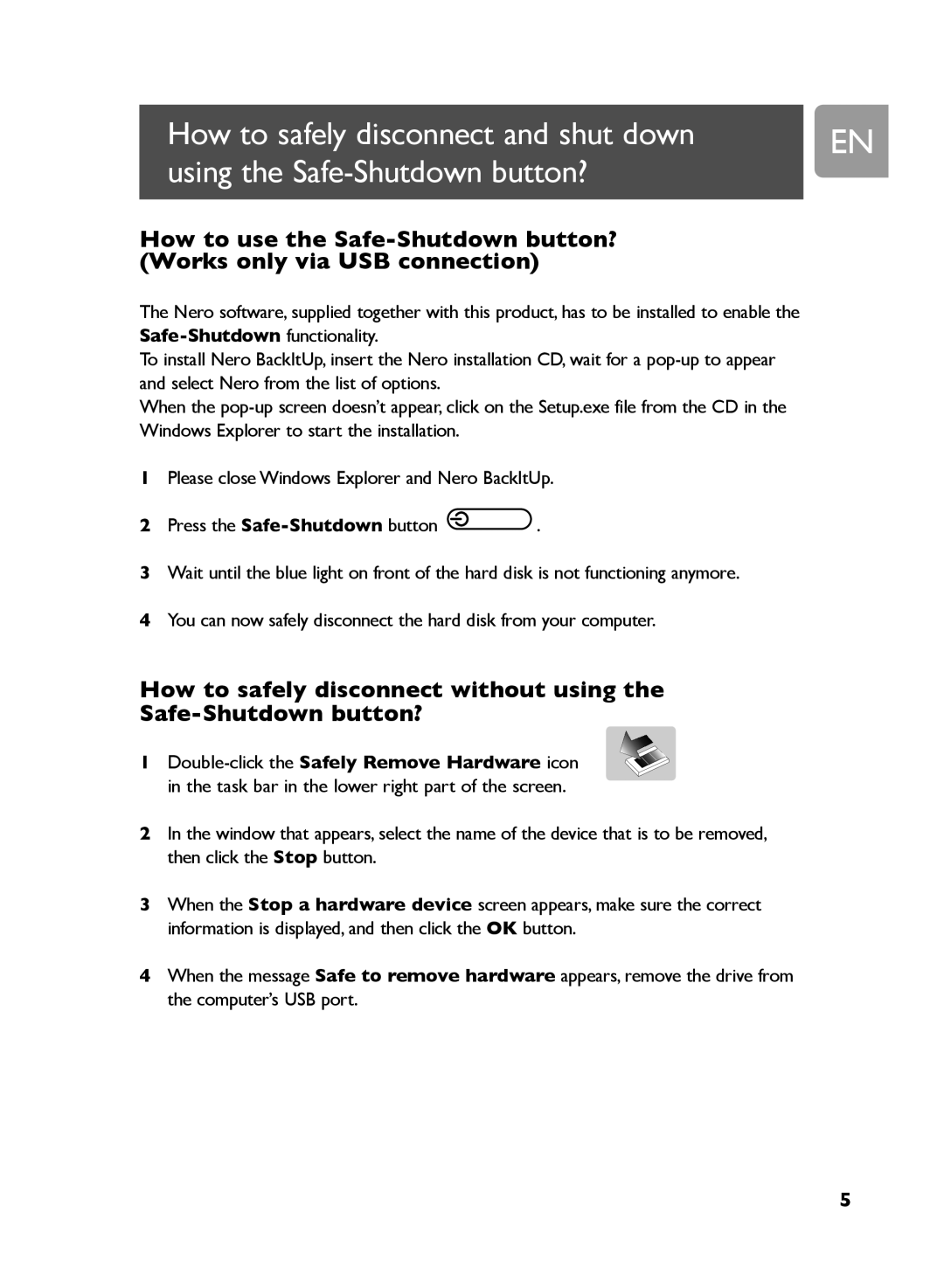How to safely disconnect and shut down | EN |
using the |
|
How to use the
The Nero software, supplied together with this product, has to be installed to enable the
To install Nero BackItUp, insert the Nero installation CD, wait for a
When the
1Please close Windows Explorer and Nero BackItUp.
2Press the ![]() .
.
3Wait until the blue light on front of the hard disk is not functioning anymore.
4You can now safely disconnect the hard disk from your computer.
How to safely disconnect without using the
Safe-Shutdown button?
1
2In the window that appears, select the name of the device that is to be removed, then click the Stop button.
3When the Stop a hardware device screen appears, make sure the correct information is displayed, and then click the OK button.
4When the message Safe to remove hardware appears, remove the drive from the computer’s USB port.
5