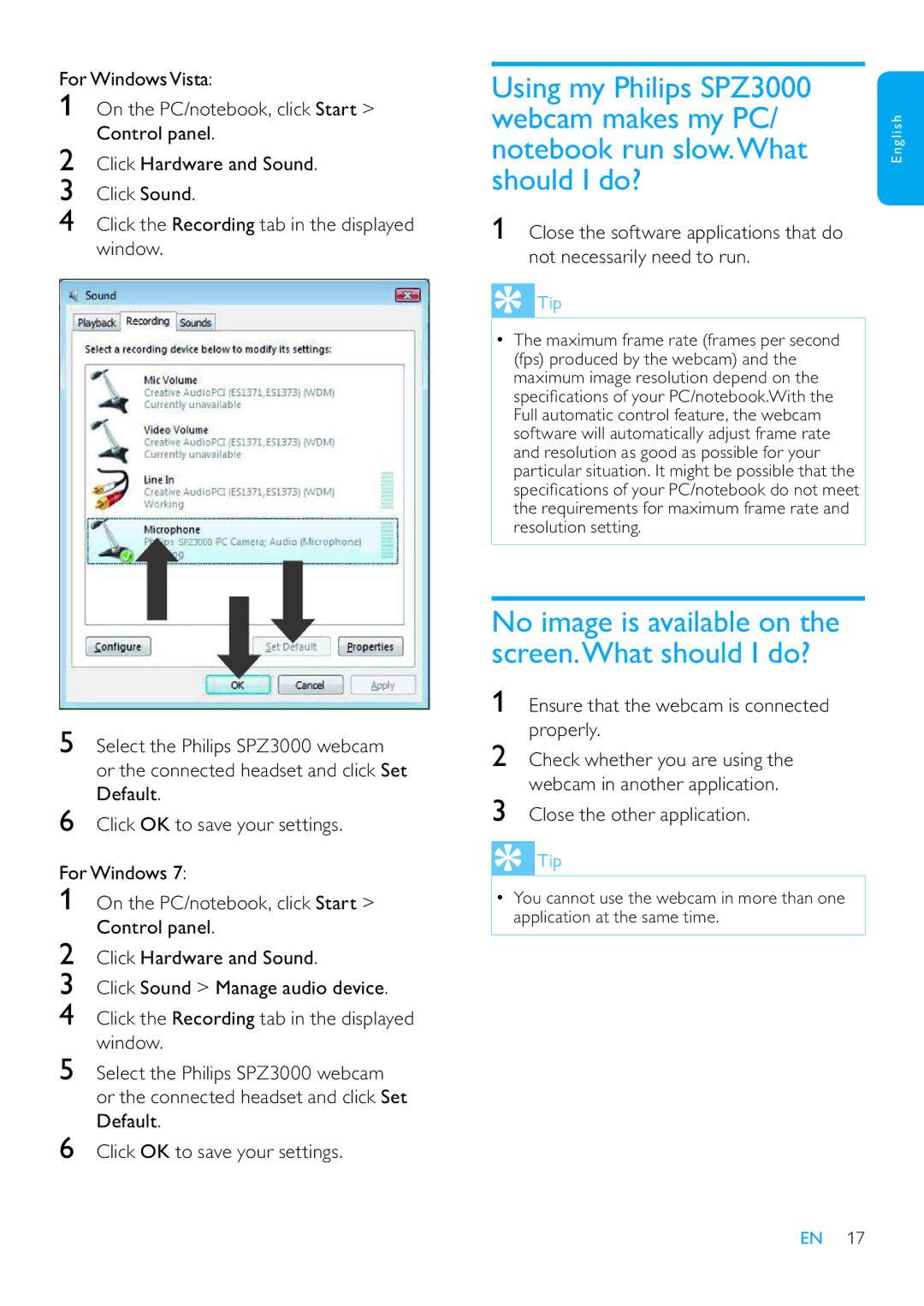For WindowsVista:
1On the PC/notebook, click Start > Control panel.
2Click Hardware and Sound.
3Click Sound.
4Click the Recording tab in the displayed window.
5Select the Philips SPZ3000 webcam or the connected headset and click Set Default.
6Click OK to save your settings.
For Windows 7:
1On the PC/notebook, click Start > Control panel.
2Click Hardware and Sound.
3Click Sound > Manage audio device.
4Click the Recording tab in the displayed window.
5Select the Philips SPZ3000 webcam or the connected headset and click Set Default.
6Click OK to save your settings.
Using my Philips SPZ3000 |
|
webcam makes my PC/ | English |
notebook run slow.What | |
should I do? |
|
1Close the software applications that do not necessarily need to run.
 Tip
Tip
•The maximum frame rate (frames per second (fps) produced by the webcam) and the maximum image resolution depend on the speci cations of your PC/notebook.With the Full automatic control feature, the webcam software will automatically adjust frame rate and resolution as good as possible for your particular situation. It might be possible that the speci cations of your PC/notebook do not meet the requirements for maximum frame rate and resolution setting.
No image is available on the screen.What should I do?
1Ensure that the webcam is connected properly.
2Check whether you are using the webcam in another application.
3Close the other application.
 Tip
Tip
•You cannot use the webcam in more than one application at the same time.
EN 17