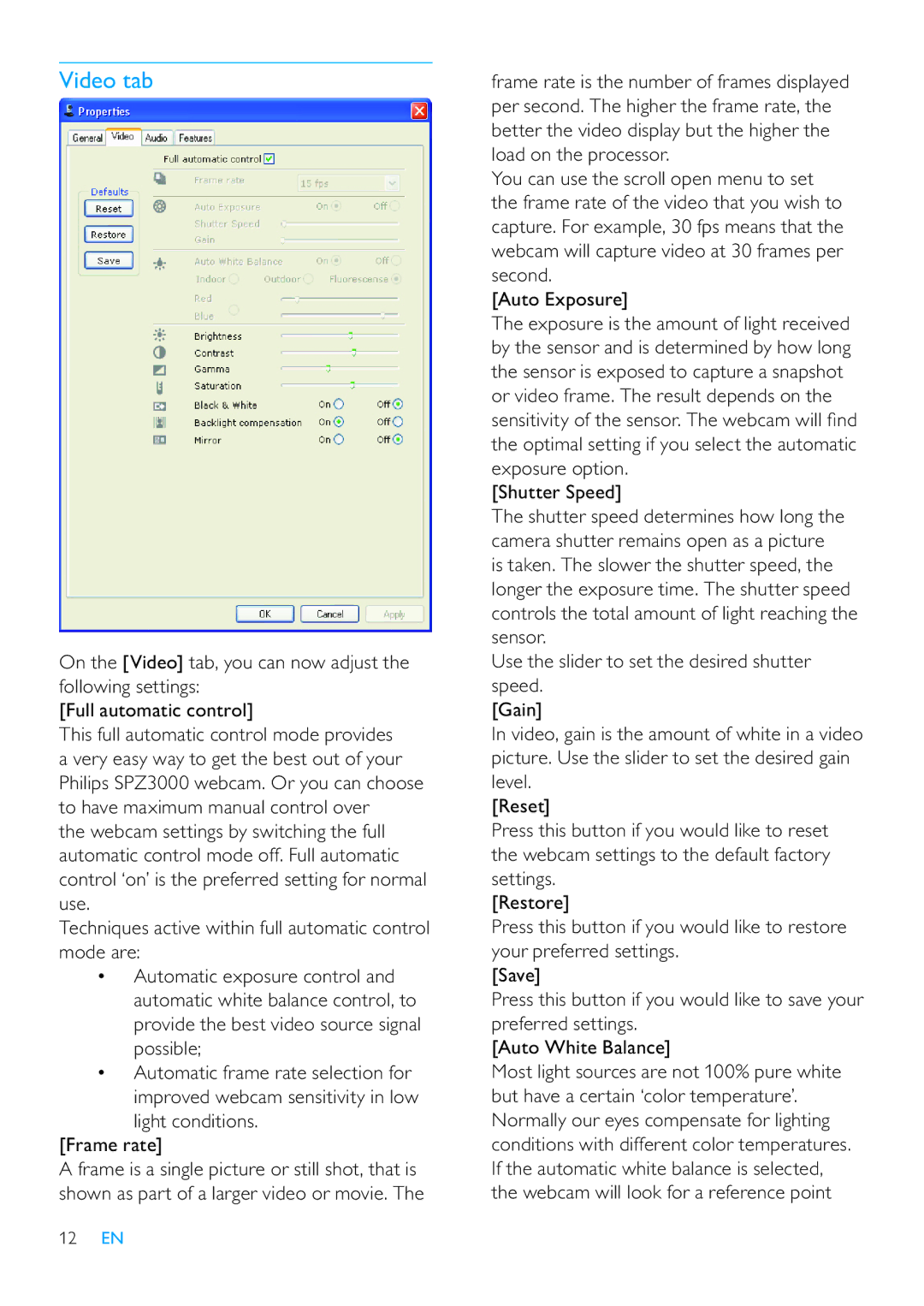Video tab
On the [Video] tab, you can now adjust the following settings:
[Full automatic control]
This full automatic control mode provides a very easy way to get the best out of your Philips SPZ3000 webcam. Or you can choose to have maximum manual control over
the webcam settings by switching the full automatic control mode off. Full automatic control ‘on’ is the preferred setting for normal use.
Techniques active within full automatic control mode are:
•Automatic exposure control and automatic white balance control, to provide the best video source signal possible;
•Automatic frame rate selection for improved webcam sensitivity in low light conditions.
[Frame rate]
A frame is a single picture or still shot, that is shown as part of a larger video or movie. The
frame rate is the number of frames displayed per second. The higher the frame rate, the better the video display but the higher the load on the processor.
You can use the scroll open menu to set the frame rate of the video that you wish to capture. For example, 30 fps means that the webcam will capture video at 30 frames per second.
[Auto Exposure]
The exposure is the amount of light received by the sensor and is determined by how long the sensor is exposed to capture a snapshot or video frame. The result depends on the sensitivity of the sensor. The webcam will nd the optimal setting if you select the automatic exposure option.
[Shutter Speed]
The shutter speed determines how long the camera shutter remains open as a picture is taken. The slower the shutter speed, the longer the exposure time. The shutter speed controls the total amount of light reaching the sensor.
Use the slider to set the desired shutter speed.
[Gain]
In video, gain is the amount of white in a video picture. Use the slider to set the desired gain level.
[Reset]
Press this button if you would like to reset the webcam settings to the default factory settings.
[Restore]
Press this button if you would like to restore your preferred settings.
[Save]
Press this button if you would like to save your preferred settings.
[Auto White Balance]
Most light sources are not 100% pure white but have a certain ‘color temperature’. Normally our eyes compensate for lighting conditions with different color temperatures. If the automatic white balance is selected, the webcam will look for a reference point