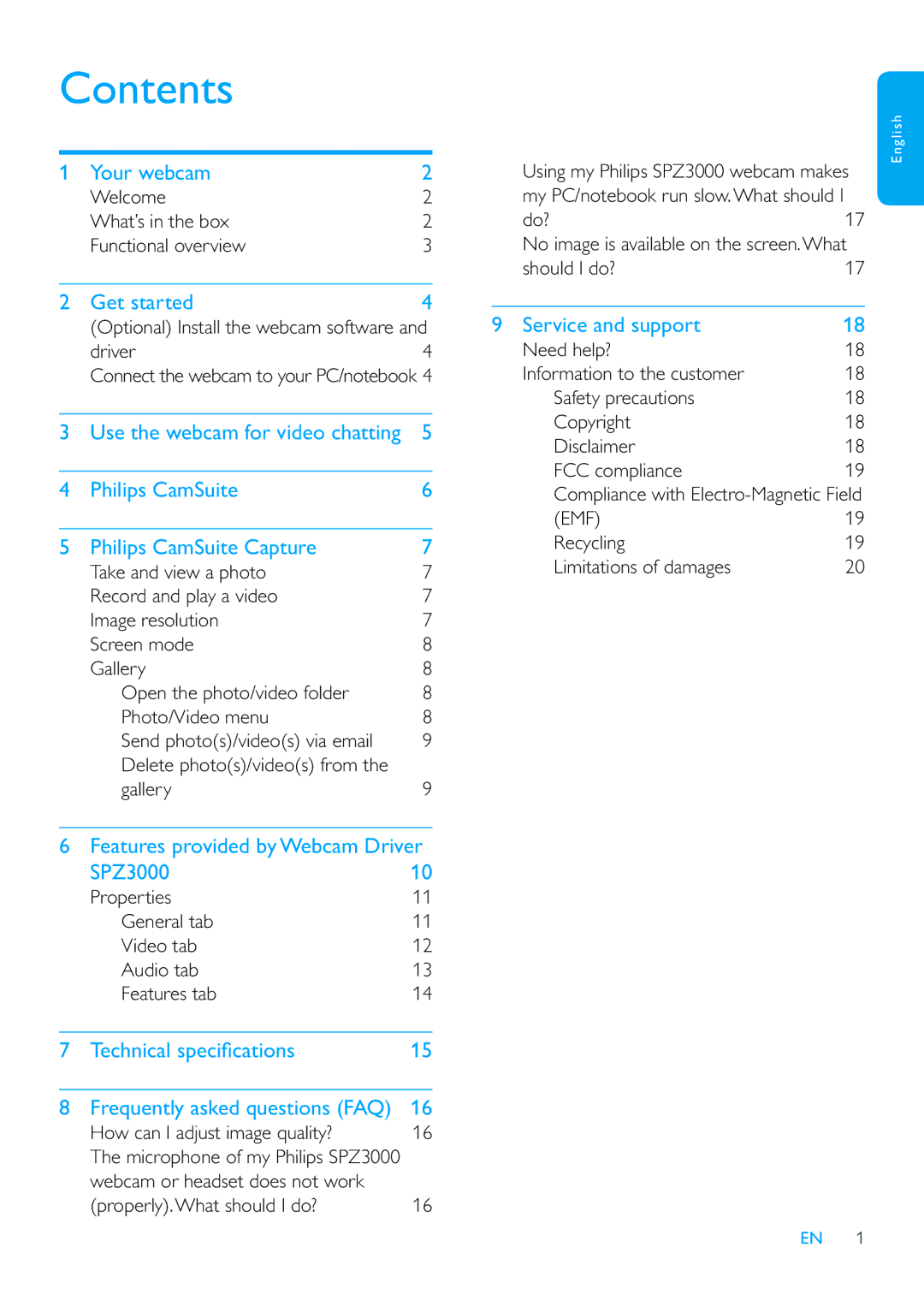Contents
1 Your webcam | 2 |
Welcome | 2 |
What’s in the box | 2 |
Functional overview | 3 |
2 Get started | 4 |
(Optional) Install the webcam software and | |
driver | 4 |
Connect the webcam to your PC/notebook 4 | |
3 | Use the webcam for video chatting | 5 |
|
|
|
4 | Philips CamSuite | 6 |
|
|
|
5 | Philips CamSuite Capture | 7 |
| Take and view a photo | 7 |
| Record and play a video | 7 |
| Image resolution | 7 |
| Screen mode | 8 |
| Gallery | 8 |
| Open the photo/video folder | 8 |
| Photo/Video menu | 8 |
| Send photo(s)/video(s) via email | 9 |
| Delete photo(s)/video(s) from the |
|
| gallery | 9 |
6 Features provided by Webcam Driver | |
SPZ3000 | 10 |
Properties | 11 |
General tab | 11 |
Video tab | 12 |
Audio tab | 13 |
Features tab | 14 |
7 | Technical speci cations | 15 |
|
|
|
8 | Frequently asked questions (FAQ) | 16 |
| How can I adjust image quality? | 16 |
| The microphone of my Philips SPZ3000 | |
| webcam or headset does not work |
|
| (properly).What should I do? | 16 |
English
Using my Philips SPZ3000 webcam makes my PC/notebook run slow.What should I
do? | 17 |
No image is available on the screen.What | |
should I do? | 17 |
9 Service and support | 18 |
Need help? | 18 |
Information to the customer | 18 |
Safety precautions | 18 |
Copyright | 18 |
Disclaimer | 18 |
FCC compliance | 19 |
Compliance with | |
(EMF) | 19 |
Recycling | 19 |
Limitations of damages | 20 |
EN 1