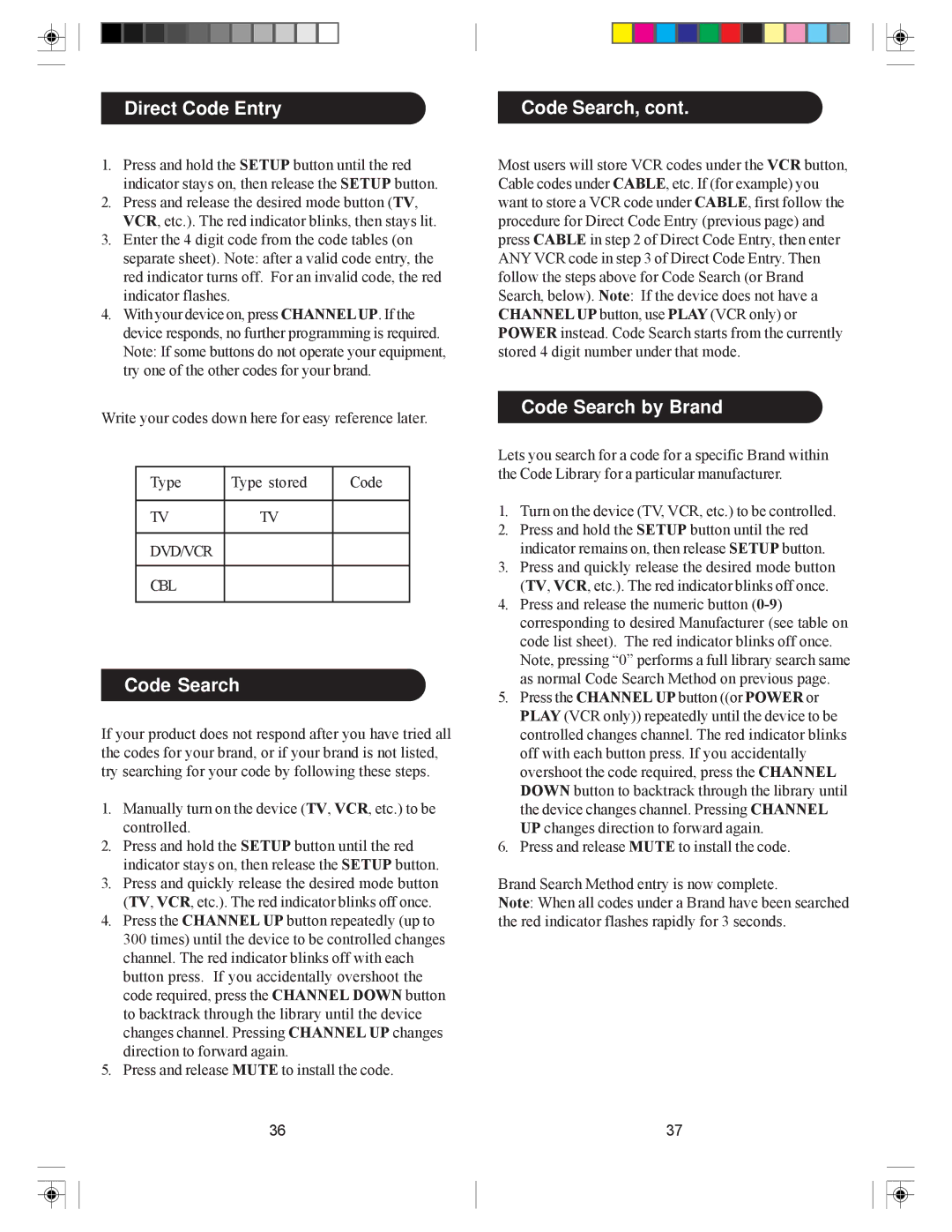SRU5030/55 specifications
The Philips SRU5030/55 is a versatile universal remote control designed to simplify the management of multiple home entertainment devices. This user-friendly remote is an ideal solution for those who prefer to streamline their viewing experience without the hassle of juggling numerous remotes.One of the standout features of the SRU5030/55 is its compatibility with over 1,000 brands, ensuring that it can easily replace the remotes of most of your existing devices, including TVs, DVD players, Blu-ray players, and set-top boxes. This extensive compatibility means users can enjoy a clutter-free entertainment system without compromising on functionality.
The remote has a straightforward setup process, allowing users to quickly configure it to work with their devices. Philips provides a simple programming guide, enabling users to easily program the remote using either direct code entry or automatic search methods. This means no advanced technical skills are required to get started.
Equipped with a clear, well-organized button layout, the SRU5030/55 ensures easy navigation through menus and features. The remote includes dedicated buttons for popular functions such as volume control, channel selection, and playback, which enhances the overall user experience. The ergonomic design fits comfortably in the hand, allowing for extended use without discomfort.
Another significant aspect of the Philips SRU5030/55 is its capability to operate up to three devices simultaneously. This feature allows users to switch between devices seamlessly, making it ideal for those who frequently use multiple systems for entertainment. Moreover, the remote supports infrared communication, ensuring a reliable and responsive connection to devices.
In addition to its essential features, the Philips SRU5030/55 offers a user-friendly interface that includes illuminated buttons, enhancing visibility in low-light conditions. The battery life is also commendable, designed to last for extended periods to keep interruptions to a minimum.
Overall, the Philips SRU5030/55 is an excellent option for consumers seeking a universal remote that combines ease of use, extensive compatibility, and a range of practical features. Its thoughtful design and functionality make it an ideal choice for anyone looking to simplify their home entertainment experience, allowing for a more enjoyable and hassle-free viewing experience.