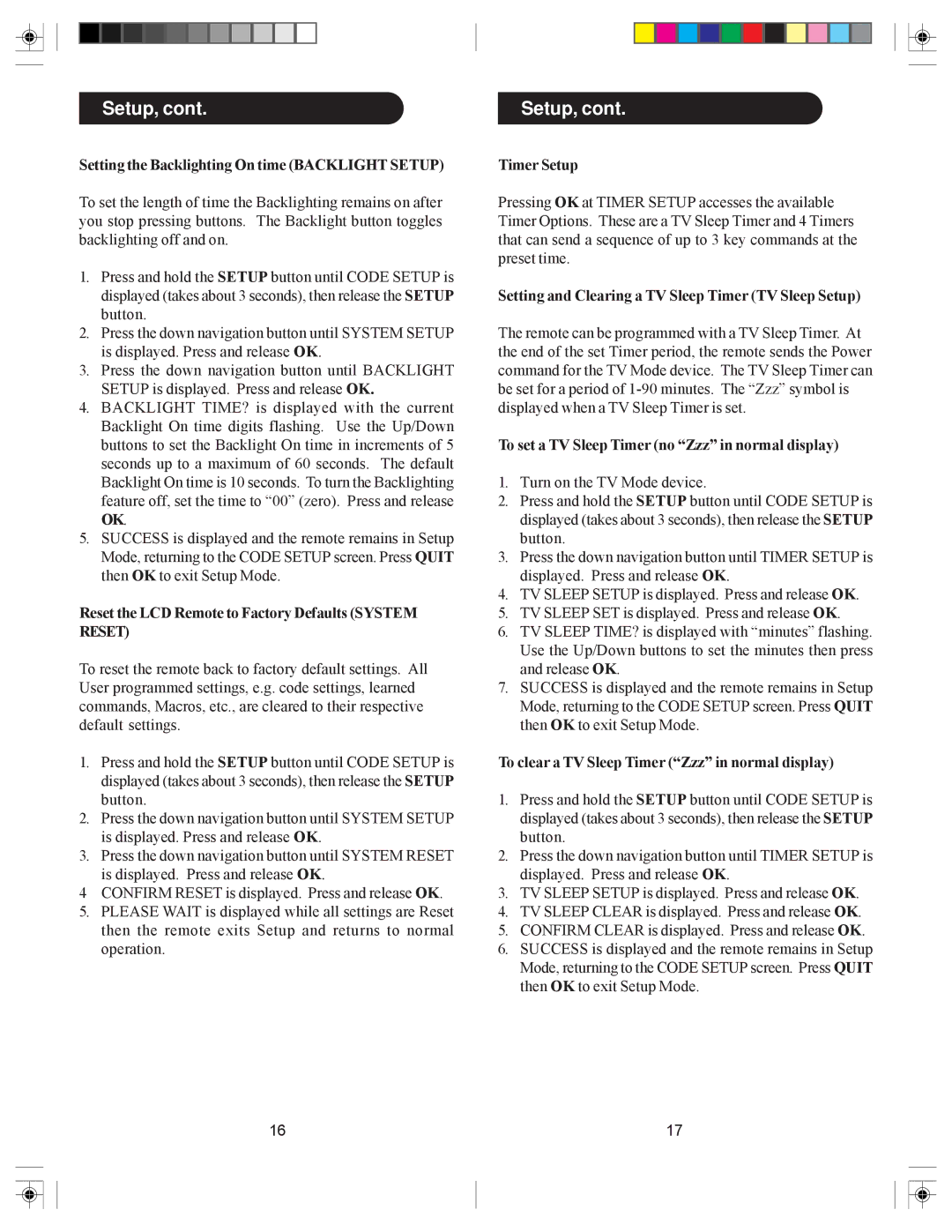Setup, cont.
Setting the Backlighting On time (BACKLIGHT SETUP)
To set the length of time the Backlighting remains on after you stop pressing buttons. The Backlight button toggles backlighting off and on.
1.Press and hold the SETUP button until CODE SETUP is displayed (takes about 3 seconds), then release the SETUP button.
2.Press the down navigation button until SYSTEM SETUP is displayed. Press and release OK.
3.Press the down navigation button until BACKLIGHT SETUP is displayed. Press and release OK.
4.BACKLIGHT TIME? is displayed with the current Backlight On time digits flashing. Use the Up/Down buttons to set the Backlight On time in increments of 5 seconds up to a maximum of 60 seconds. The default Backlight On time is 10 seconds. To turn the Backlighting feature off, set the time to “00” (zero). Press and release OK.
5.SUCCESS is displayed and the remote remains in Setup Mode, returning to the CODE SETUP screen. Press QUIT then OK to exit Setup Mode.
Reset the LCD Remote to Factory Defaults (SYSTEM RESET)
To reset the remote back to factory default settings. All User programmed settings, e.g. code settings, learned commands, Macros, etc., are cleared to their respective default settings.
1.Press and hold the SETUP button until CODE SETUP is displayed (takes about 3 seconds), then release the SETUP button.
2.Press the down navigation button until SYSTEM SETUP is displayed. Press and release OK.
3.Press the down navigation button until SYSTEM RESET is displayed. Press and release OK.
4CONFIRM RESET is displayed. Press and release OK.
5.PLEASE WAIT is displayed while all settings are Reset then the remote exits Setup and returns to normal operation.
16
Setup, cont.
Timer Setup
Pressing OK at TIMER SETUP accesses the available Timer Options. These are a TV Sleep Timer and 4 Timers that can send a sequence of up to 3 key commands at the preset time.
Setting and Clearing a TV Sleep Timer (TV Sleep Setup)
The remote can be programmed with a TV Sleep Timer. At the end of the set Timer period, the remote sends the Power command for the TV Mode device. The TV Sleep Timer can be set for a period of
To set a TV Sleep Timer (no “Zzz” in normal display)
1.Turn on the TV Mode device.
2.Press and hold the SETUP button until CODE SETUP is displayed (takes about 3 seconds), then release the SETUP button.
3.Press the down navigation button until TIMER SETUP is displayed. Press and release OK.
4.TV SLEEP SETUP is displayed. Press and release OK.
5.TV SLEEP SET is displayed. Press and release OK.
6.TV SLEEP TIME? is displayed with “minutes” flashing. Use the Up/Down buttons to set the minutes then press and release OK.
7.SUCCESS is displayed and the remote remains in Setup Mode, returning to the CODE SETUP screen. Press QUIT then OK to exit Setup Mode.
To clear a TV Sleep Timer (“Zzz” in normal display)
1.Press and hold the SETUP button until CODE SETUP is displayed (takes about 3 seconds), then release the SETUP button.
2.Press the down navigation button until TIMER SETUP is displayed. Press and release OK.
3.TV SLEEP SETUP is displayed. Press and release OK.
4.TV SLEEP CLEAR is displayed. Press and release OK.
5.CONFIRM CLEAR is displayed. Press and release OK.
6.SUCCESS is displayed and the remote remains in Setup Mode, returning to the CODE SETUP screen. Press QUIT then OK to exit Setup Mode.
17