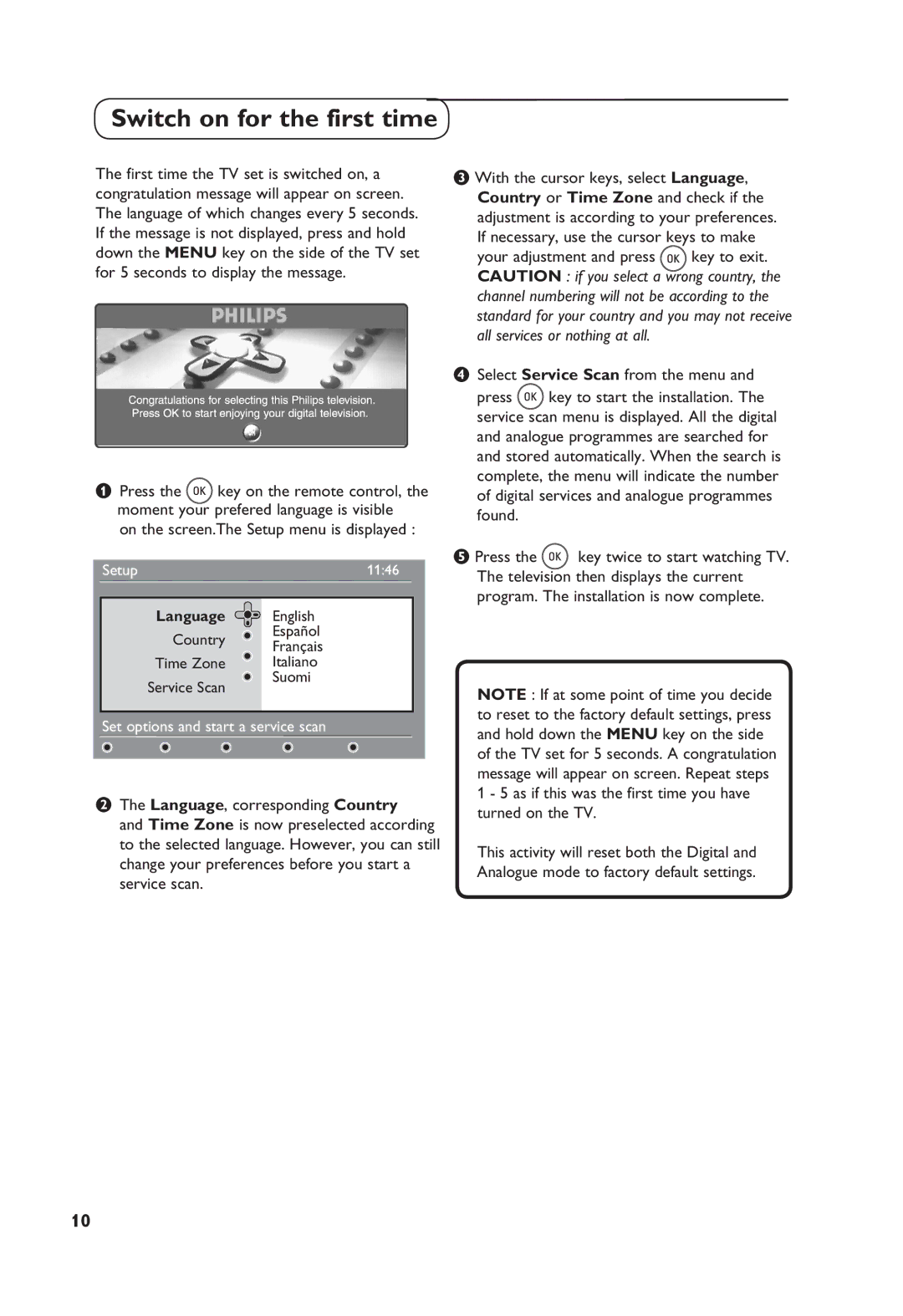Switch on for the first time
The first time the TV set is switched on, a congratulation message will appear on screen. The language of which changes every 5 seconds. If the message is not displayed, press and hold down the MENU key on the side of the TV set for 5 seconds to display the message.
&Press the ![]() key on the remote control, the moment your prefered language is visible
key on the remote control, the moment your prefered language is visible
on the screen.The Setup menu is displayed :
Setup | 11:46 |
Language  English
English
Country Español
Français
Time Zone ![]() Italiano
Italiano
Service Scan ![]() Suomi
Suomi
Set options and start a service scan
éThe Language, corresponding Country
and Time Zone is now preselected according to the selected language. However, you can still change your preferences before you start a service scan.
“With the cursor keys, select Language, Country or Time Zone and check if the adjustment is according to your preferences. If necessary, use the cursor keys to make
your adjustment and press ![]() key to exit. CAUTION : if you select a wrong country, the channel numbering will not be according to the standard for your country and you may not receive all services or nothing at all.
key to exit. CAUTION : if you select a wrong country, the channel numbering will not be according to the standard for your country and you may not receive all services or nothing at all.
‘Select Service Scan from the menu and
press ![]() key to start the installation. The service scan menu is displayed. All the digital and analogue programmes are searched for and stored automatically. When the search is complete, the menu will indicate the number of digital services and analogue programmes found.
key to start the installation. The service scan menu is displayed. All the digital and analogue programmes are searched for and stored automatically. When the search is complete, the menu will indicate the number of digital services and analogue programmes found.
( Press the ![]() key twice to start watching TV. The television then displays the current program. The installation is now complete.
key twice to start watching TV. The television then displays the current program. The installation is now complete.
NOTE : If at some point of time you decide to reset to the factory default settings, press and hold down the MENU key on the side of the TV set for 5 seconds. A congratulation message will appear on screen. Repeat steps 1 - 5 as if this was the first time you have turned on the TV.
This activity will reset both the Digital and Analogue mode to factory default settings.
10