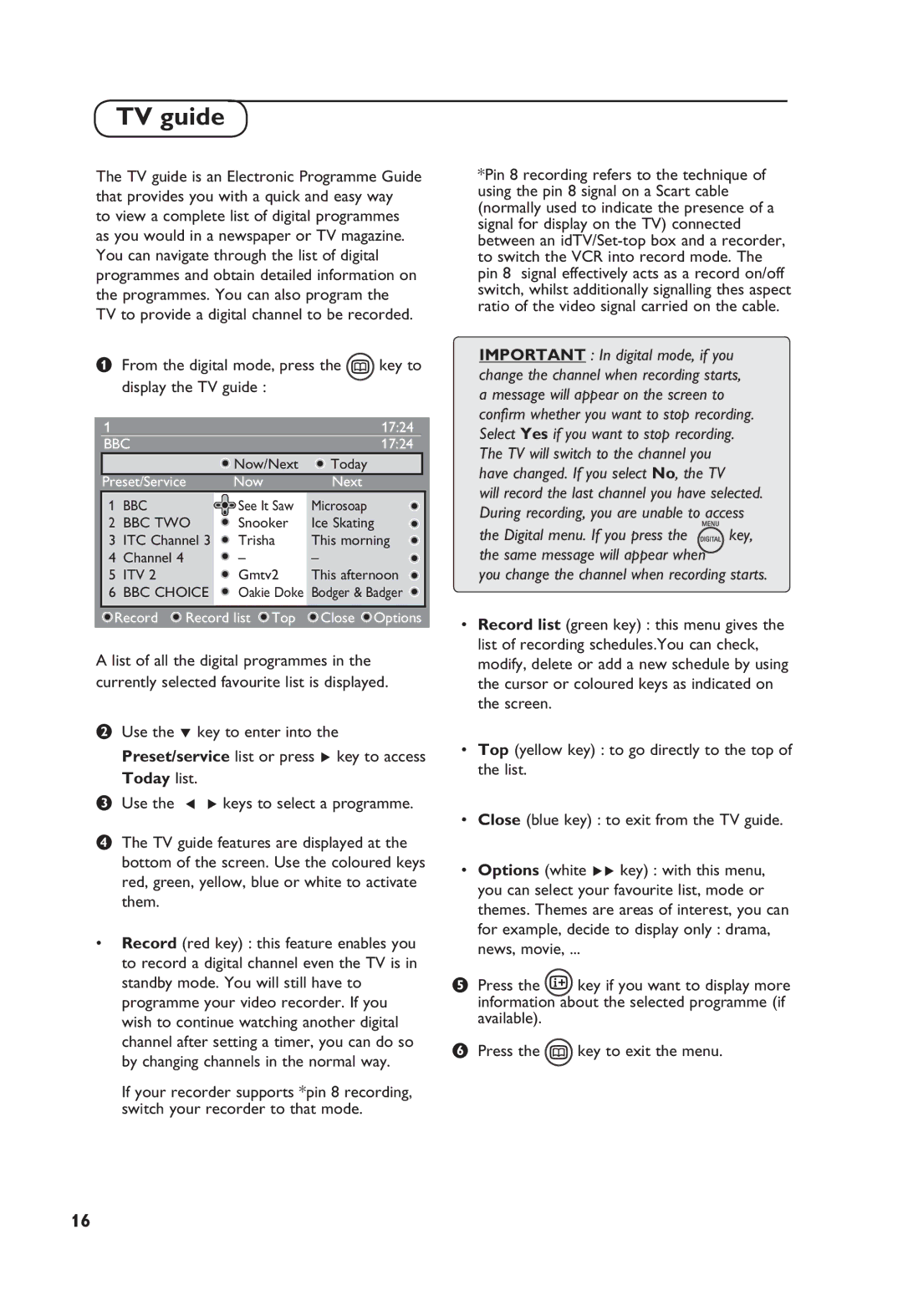TV guide
The TV guide is an Electronic Programme Guide that provides you with a quick and easy way
to view a complete list of digital programmes as you would in a newspaper or TV magazine. You can navigate through the list of digital programmes and obtain detailed information on the programmes. You can also program the TV to provide a digital channel to be recorded.
&From the digital mode, press the  key to display the TV guide :
key to display the TV guide :
1 |
|
|
| 17:24 |
BBC |
|
| 17:24 | |
|
|
| Now/Next | Today |
Preset/Service | Now | Next | ||
1 | BBC |
| See It Saw | Microsoap |
2 BBC TWO | Snooker | Ice Skating | ||
3 | ITC Channel 3 | Trisha | This morning | |
4 | Channel 4 |
| – | – |
5 | ITV 2 |
| Gmtv2 | This afternoon |
6 | BBC CHOICE | Oakie Doke | Bodger & Badger | |
|
|
| ||
Record | Record list Top | Close Options | ||
A list of all the digital programmes in the currently selected favourite list is displayed.
éUse the ï key to enter into the
Preset/service list or press Æ key to access Today list.
“Use the Í Æ keys to select a programme.
‘The TV guide features are displayed at the bottom of the screen. Use the coloured keys red, green, yellow, blue or white to activate them.
•Record (red key) : this feature enables you to record a digital channel even the TV is in standby mode. You will still have to programme your video recorder. If you wish to continue watching another digital channel after setting a timer, you can do so by changing channels in the normal way.
If your recorder supports *pin 8 recording, switch your recorder to that mode.
*Pin 8 recording refers to the technique of using the pin 8 signal on a Scart cable (normally used to indicate the presence of a signal for display on the TV) connected between an
IMPORTANT : In digital mode, if you change the channel when recording starts, a message will appear on the screen to confirm whether you want to stop recording. Select Yes if you want to stop recording. The TV will switch to the channel you have changed. If you select No, the TV
will record the last channel you have selected. During recording, you are unable to access
the Digital menu. If you press the ![]()
![]()
![]()
![]() key, the same message will appear when
key, the same message will appear when
you change the channel when recording starts.
•Record list (green key) : this menu gives the list of recording schedules.You can check, modify, delete or add a new schedule by using the cursor or coloured keys as indicated on the screen.
•Top (yellow key) : to go directly to the top of the list.
•Close (blue key) : to exit from the TV guide.
•Options (white ÆÆ key) : with this menu, you can select your favourite list, mode or themes. Themes are areas of interest, you can for example, decide to display only : drama, news, movie, ...
(Press the ![]() key if you want to display more information about the selected programme (if available).
key if you want to display more information about the selected programme (if available).
§Press the ![]() key to exit the menu.
key to exit the menu.
16