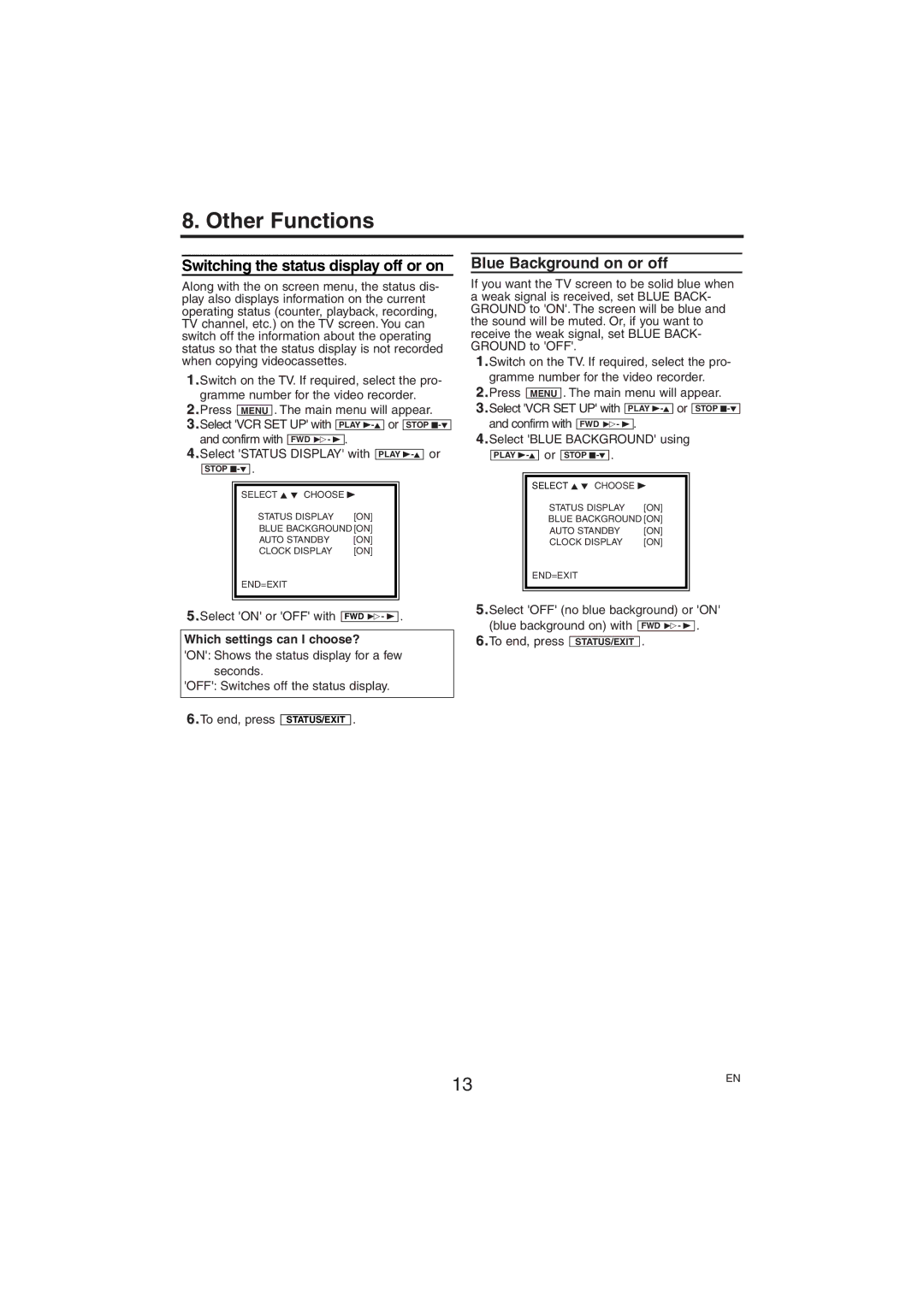8. Other Functions
Switching the status display off or on
Along with the on screen menu, the status dis- play also displays information on the current operating status (counter, playback, recording, TV channel, etc.) on the TV screen. You can switch off the information about the operating status so that the status display is not recorded when copying videocassettes.
1.Switch on the TV. If required, select the pro- gramme number for the video recorder.
2.Press MENU . The main menu will appear.
3.Select 'VCR SET UP' with PLAY
4.Select 'STATUS DISPLAY' with PLAY
STOP
|
|
|
|
| SELECT K L CHOOSE B |
| |
| →STATUS DISPLAY | [ON] |
|
| BLUE BACKGROUND [ON] |
| |
| AUTO STANDBY | [ON] |
|
| CLOCK DISPLAY | [ON] |
|
| END=EXIT |
|
|
|
|
|
|
|
|
|
|
5.Select 'ON' or 'OFF' with |
| . | |
FWD 1- B | |||
Which settings can I choose?
'ON': Shows the status display for a few seconds.
'OFF': Switches off the status display.
6.To end, press STATUS/EXIT .
Blue Background on or off
If you want the TV screen to be solid blue when a weak signal is received, set BLUE BACK- GROUND to 'ON'. The screen will be blue and the sound will be muted. Or, if you want to receive the weak signal, set BLUE BACK- GROUND to 'OFF'.
1.Switch on the TV. If required, select the pro- gramme number for the video recorder.
2.Press | MENU | . The main menu will appear. | |||
3.Select 'VCR SET UP' with |
| or |
| ||
PLAY | STOP | ||||
and confirm with | FWD 1- B | . |
|
| |||||
4.Select 'BLUE BACKGROUND' using | |||||||||
|
|
| or |
|
| . |
|
|
|
PLAY | STOP |
|
| ||||||
|
|
|
| ||||||
|
| SELECT K L CHOOSE B |
| ||||||
|
|
| STATUS DISPLAY | [ON] |
| ||||
|
|
| →BLUE BACKGROUND [ON] |
| |||||
|
|
| AUTO STANDBY | [ON] |
| ||||
|
|
| CLOCK DISPLAY | [ON] |
| ||||
|
| END=EXIT |
|
| |||||
|
|
|
|
|
|
|
|
|
|
|
|
|
|
|
|
|
|
|
|
5.Select 'OFF' (no blue background) or 'ON' (blue background on) with FWD 1- B .
6.To end, press STATUS/EXIT .
13 | EN |
|