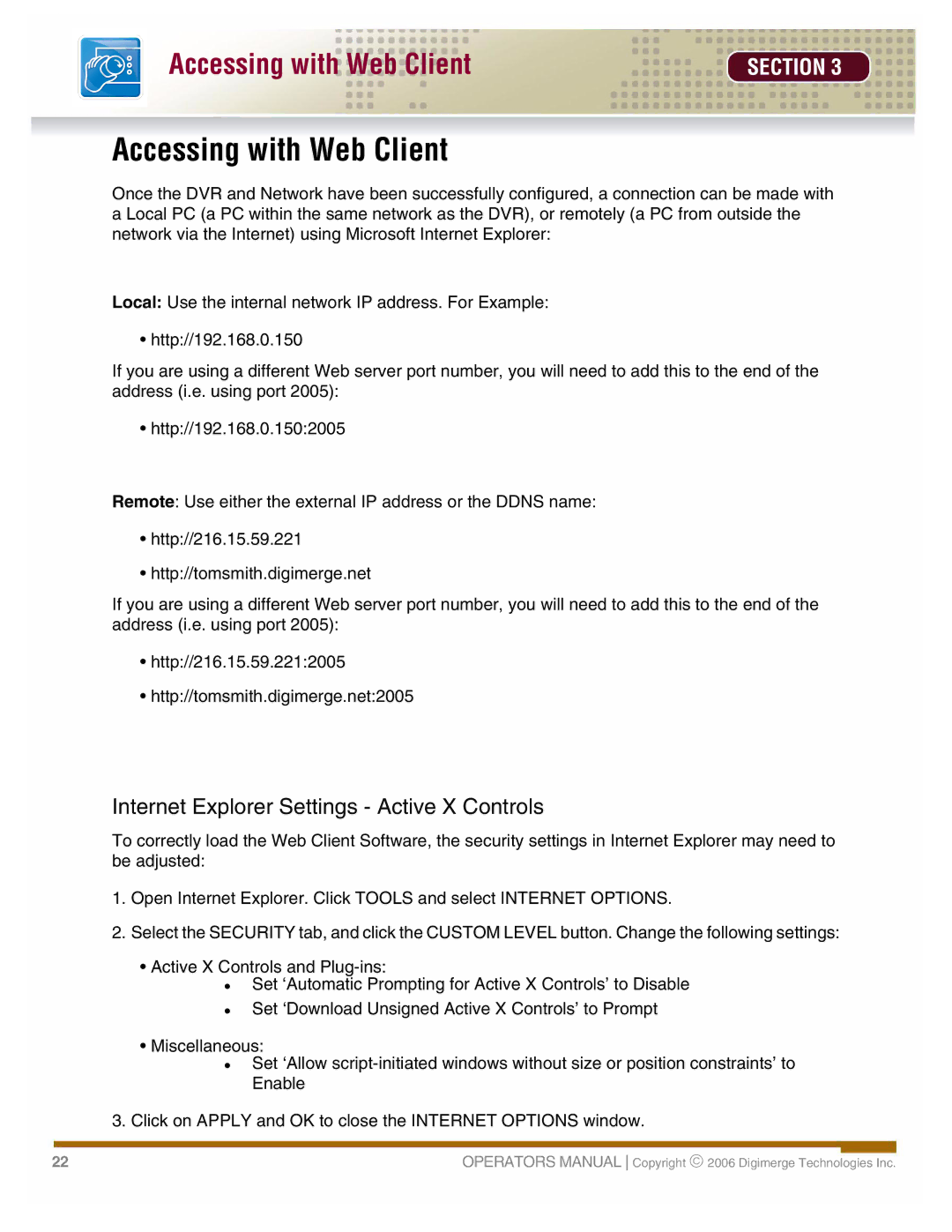Accessing with Web Client
SECTION 3
Accessing with Web Client
Once the DVR and Network have been successfully configured, a connection can be made with a Local PC (a PC within the same network as the DVR), or remotely (a PC from outside the network via the Internet) using Microsoft Internet Explorer:
Local: Use the internal network IP address. For Example:
• http://192.168.0.150
If you are using a different Web server port number, you will need to add this to the end of the address (i.e. using port 2005):
• http://192.168.0.150:2005
Remote: Use either the external IP address or the DDNS name:
•http://216.15.59.221
•http://tomsmith.digimerge.net
If you are using a different Web server port number, you will need to add this to the end of the address (i.e. using port 2005):
•http://216.15.59.221:2005
•http://tomsmith.digimerge.net:2005
Internet Explorer Settings - Active X Controls
To correctly load the Web Client Software, the security settings in Internet Explorer may need to be adjusted:
1.Open Internet Explorer. Click TOOLS and select INTERNET OPTIONS.
2.Select the SECURITY tab, and click the CUSTOM LEVEL button. Change the following settings:
• Active X Controls and
zSet ‘Automatic Prompting for Active X Controls’ to Disable
zSet ‘Download Unsigned Active X Controls’ to Prompt
•Miscellaneous:
zSet ‘Allow
3.Click on APPLY and OK to close the INTERNET OPTIONS window.
22 | OPERATORS MANUAL Copyright ♥ 2006 Digimerge Technologies Inc. |