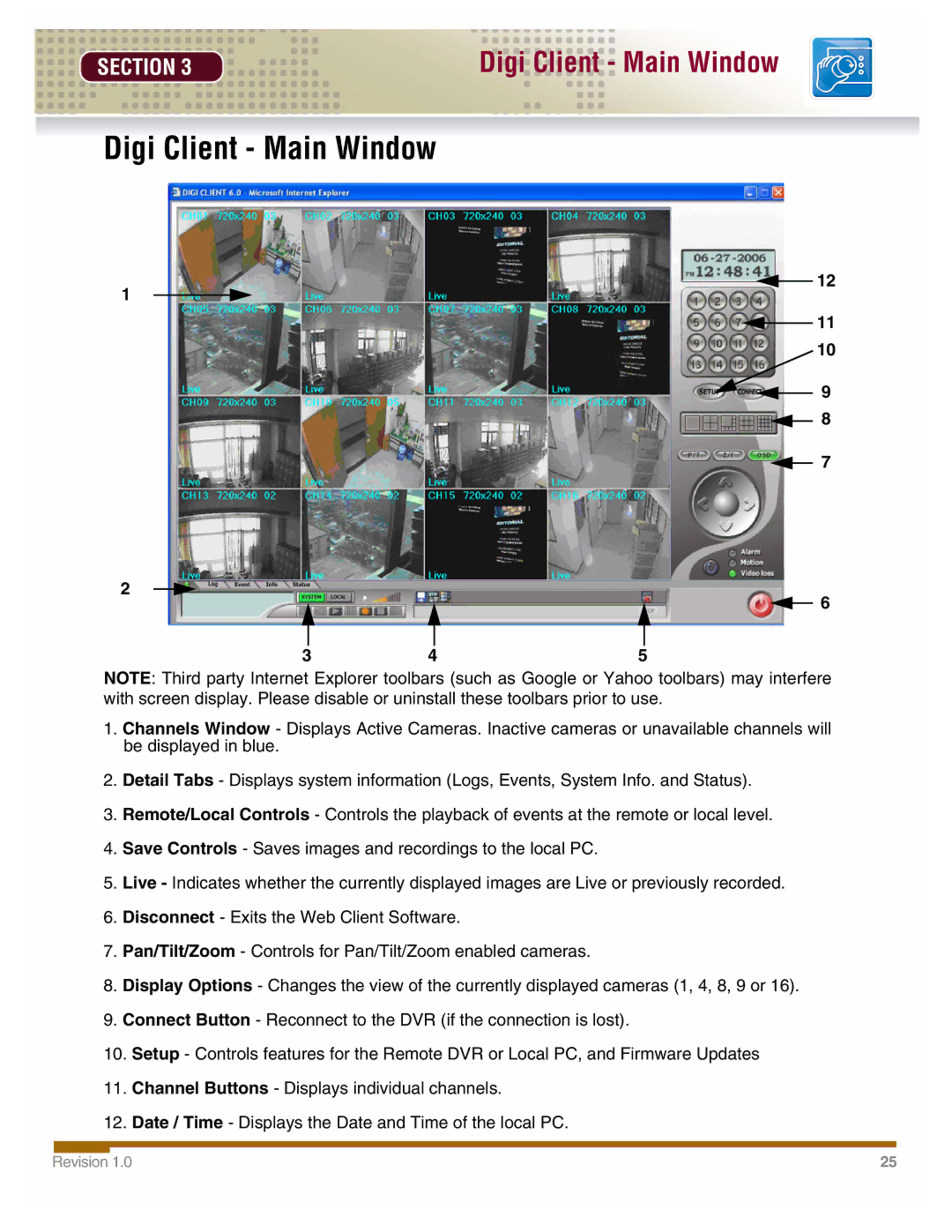SECTION 3
Digi Client - Main Window
Digi Client - Main Window
12
1
11
10
9
![]() 8
8
![]() 7
7
2
![]() 6
6
3 | 4 | 5 |
NOTE: Third party Internet Explorer toolbars (such as Google or Yahoo toolbars) may interfere with screen display. Please disable or uninstall these toolbars prior to use.
1.Channels Window - Displays Active Cameras. Inactive cameras or unavailable channels will be displayed in blue.
2.Detail Tabs - Displays system information (Logs, Events, System Info. and Status).
3.Remote/Local Controls - Controls the playback of events at the remote or local level.
4.Save Controls - Saves images and recordings to the local PC.
5.Live - Indicates whether the currently displayed images are Live or previously recorded.
6.Disconnect - Exits the Web Client Software.
7.Pan/Tilt/Zoom - Controls for Pan/Tilt/Zoom enabled cameras.
8.Display Options - Changes the view of the currently displayed cameras (1, 4, 8, 9 or 16).
9.Connect Button - Reconnect to the DVR (if the connection is lost).
10.Setup - Controls features for the Remote DVR or Local PC, and Firmware Updates
11.Channel Buttons - Displays individual channels.
12.Date / Time - Displays the Date and Time of the local PC.
Revision 1.0 | 25 |