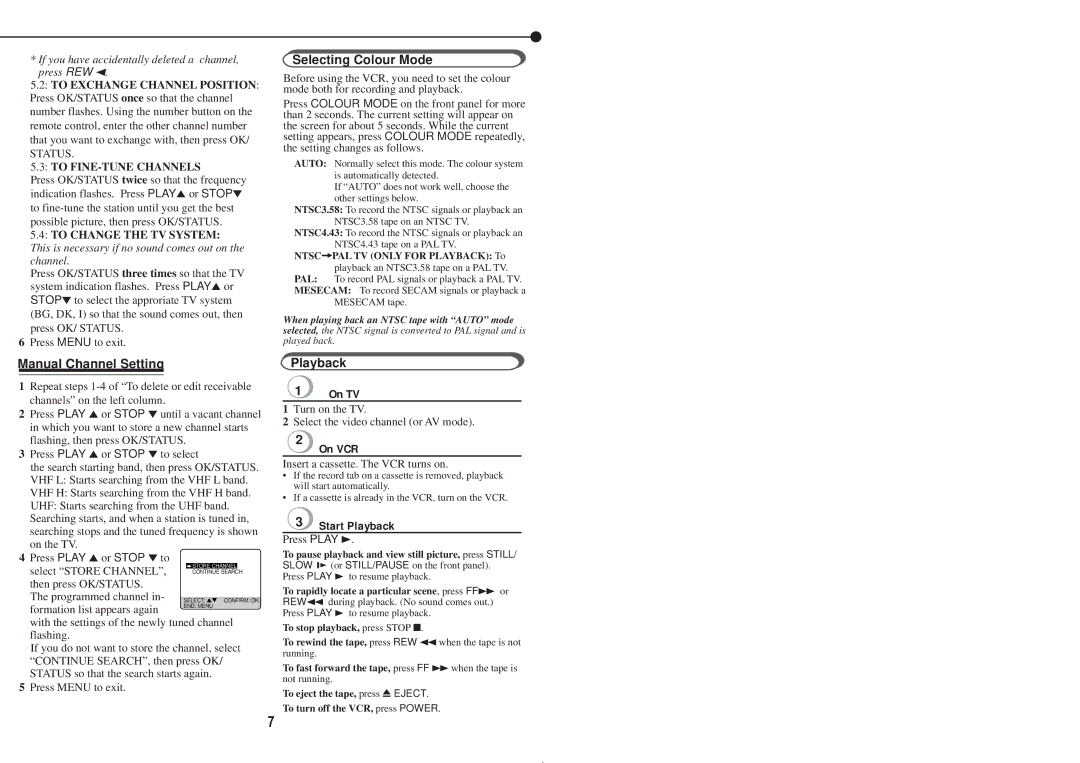* If you have accidentally deleted a channel, press REW 2.
5.2: TO EXCHANGE CHANNEL POSITION: Press OK/STATUS once so that the channel number flashes. Using the number button on the remote control, enter the other channel number that you want to exchange with, then press OK/
STATUS.
5.3: TO FINE-TUNE CHANNELS
Press OK/STATUS twice so that the frequency indication flashes. Press PLAY5or STOP∞ to
5.4: TO CHANGE THE TV SYSTEM: This is necessary if no sound comes out on the channel.
Press OK/STATUS three times so that the TV system indication flashes. Press PLAY5or STOP∞to select the approriate TV system (BG, DK, I) so that the sound comes out, then press OK/ STATUS.
6Press MENU to exit.
Manual Channel Setting
1Repeat steps
2Press PLAY 5or STOP ∞until a vacant channel in which you want to store a new channel starts flashing, then press OK/STATUS.
3Press PLAY 5or STOP ∞to select
the search starting band, then press OK/STATUS. VHF L: Starts searching from the VHF L band. VHF H: Starts searching from the VHF H band. UHF: Starts searching from the UHF band. Searching starts, and when a station is tuned in, searching stops and the tuned frequency is shown on the TV.
4Press PLAY 5or STOP ∞to
select “STORE CHANNEL”, then press OK/STATUS.
The programmed channel in- SELECT: ![]() CONFIRM: OK
CONFIRM: OK
formation list appears again | END: MENU |
|
with the settings of the newly tuned channel flashing.
If you do not want to store the channel, select “CONTINUE SEARCH”, then press OK/ STATUS so that the search starts again.
5Press MENU to exit.
●
Selecting Colour Mode
Before using the VCR, you need to set the colour mode both for recording and playback.
Press COLOUR MODE on the front panel for more than 2 seconds. The current setting will appear on the screen for about 5 seconds. While the current setting appears, press COLOUR MODE repeatedly, the setting changes as follows.
AUTO: Normally select this mode. The colour system is automatically detected.
If “AUTO” does not work well, choose the other settings below.
NTSC3.58: To record the NTSC signals or playback an NTSC3.58 tape on an NTSC TV.
NTSC4.43: To record the NTSC signals or playback an NTSC4.43 tape on a PAL TV.
NTSC=PAL TV (ONLY FOR PLAYBACK): To playback an NTSC3.58 tape on a PAL TV.
PAL: To record PAL signals or playback a PAL TV.
MESECAM: To record SECAM signals or playback a MESECAM tape.
When playing back an NTSC tape with “AUTO” mode selected, the NTSC signal is converted to PAL signal and is played back.
Playback
❍1 On TV
1Turn on the TV.
2Select the video channel (or AV mode).
❍2 On VCR
Insert a cassette. The VCR turns on.
•If the record tab on a cassette is removed, playback will start automatically.
•If a cassette is already in the VCR, turn on the VCR.
❍3 Start Playback
Press PLAY 3.
To pause playback and view still picture, press STILL/ SLOW 0(or STILL/PAUSE on the front panel).
Press PLAY 3 to resume playback.
To rapidly locate a particular scene, press FF¡ or REW1 during playback. (No sound comes out.) Press PLAY 3 to resume playback.
To stop playback, press STOP ■.
To rewind the tape, press REW 1when the tape is not running.
To fast forward the tape, press FF ¡when the tape is not running.
To eject the tape, press 0 EJECT.
To turn off the VCR, press POWER.
7