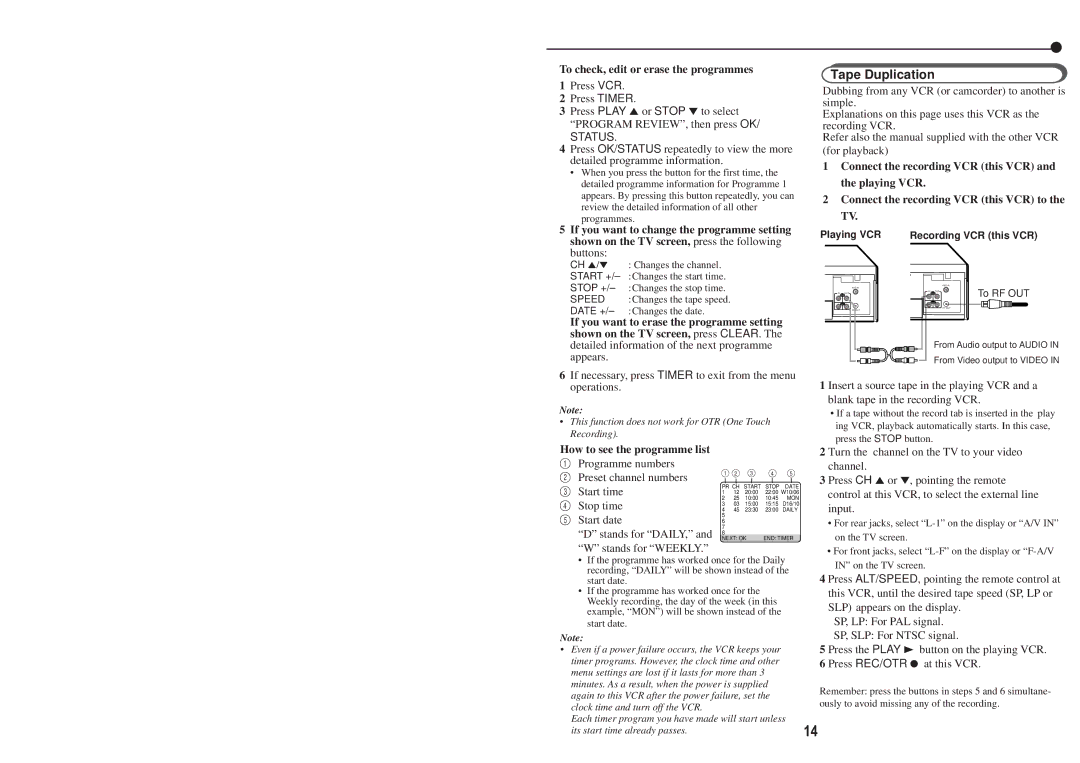To check, edit or erase the programmes
1Press VCR.
2Press TIMER.
3Press PLAY 5or STOP ∞to select “PROGRAM REVIEW”, then press OK/
STATUS.
4Press OK/STATUS repeatedly to view the more detailed programme information.
•When you press the button for the first time, the detailed programme information for Programme 1 appears. By pressing this button repeatedly, you can review the detailed information of all other programmes.
5If you want to change the programme setting
shown on the TV screen, press the following buttons:
CH 5/∞ : Changes the channel.
START ![]()
![]()
![]() time.
time.
STOP
SPEED :Changes the tape speed.
DATE
If you want to erase the programme setting shown on the TV screen, press CLEAR. The detailed information of the next programme appears.
6If necessary, press TIMER to exit from the menu operations.
Note:
•This function does not work for OTR (One Touch Recording).
●
Tape Duplication
Dubbing from any VCR (or camcorder) to another is simple.
Explanations on this page uses this VCR as the recording VCR.
Refer also the manual supplied with the other VCR (for playback)
1Connect the recording VCR (this VCR) and the playing VCR.
2Connect the recording VCR (this VCR) to the TV.
Playing VCR | Recording VCR (this VCR) | |
ANT.IN |
| ANT.IN |
| To RF OUT | |
IN OUT | IN OUT | |
AUDIO |
| |
AUDIO |
|
|
| VIDEO |
|
VIDEO |
|
|
RF OUT |
| RF OUT |
|
| |
From Audio output to AUDIO IN
From Video output to VIDEO IN
1 Insert a source tape in the playing VCR and a blank tape in the recording VCR.
•If a tape without the record tab is inserted in the play ing VCR, playback automatically starts. In this case, press the STOP button.
How to see the programme list
1Programme numbers
2 Preset channel numbers
3 Start time
4 Stop time
5 Start date
“D” stands for “DAILY,” and “W” stands for “WEEKLY.”
1 | 2 | 3 | 4 | 5 | ||||
|
|
|
|
|
|
|
|
|
PR CH | START | STOP | DATE | |||||
1 | 12 | 20:00 | 22:00 | W10/06 | ||||
2 | 25 | 10:00 | 10:45 | MON | ||||
3 | 03 | 15:00 | 15:15 | D16/10 | ||||
4 | 45 | 23:30 | 23:00 | DAILY | ||||
5 |
|
|
|
|
|
|
|
|
6 |
|
|
|
|
|
|
|
|
7 |
|
|
|
|
|
|
|
|
8 |
|
|
|
|
|
|
|
|
NEXT: OK | END: TIMER | |||||||
2 Turn the channel on the TV to your video channel.
3 Press CH 5or ∞, pointing the remote control at this VCR, to select the external line input.
•For rear jacks, select
•For front jacks, select
•If the programme has worked once for the Daily recording, “DAILY” will be shown instead of the start date.
•If the programme has worked once for the Weekly recording, the day of the week (in this example, “MON”) will be shown instead of the start date.
Note:
•Even if a power failure occurs, the VCR keeps your timer programs. However, the clock time and other menu settings are lost if it lasts for more than 3 minutes. As a result, when the power is supplied again to this VCR after the power failure, set the clock time and turn off the VCR.
Each timer program you have made will start unless
IN” on the TV screen.
4 Press ALT/SPEED, pointing the remote control at this VCR, until the desired tape speed (SP, LP or SLP) appears on the display.
SP, LP: For PAL signal.
SP, SLP: For NTSC signal.
5 Press the PLAY 3 button on the playing VCR.
6 Press REC/OTR ● at this VCR.
Remember: press the buttons in steps 5 and 6 simultane- ously to avoid missing any of the recording.
its start time already passes. | 14 |