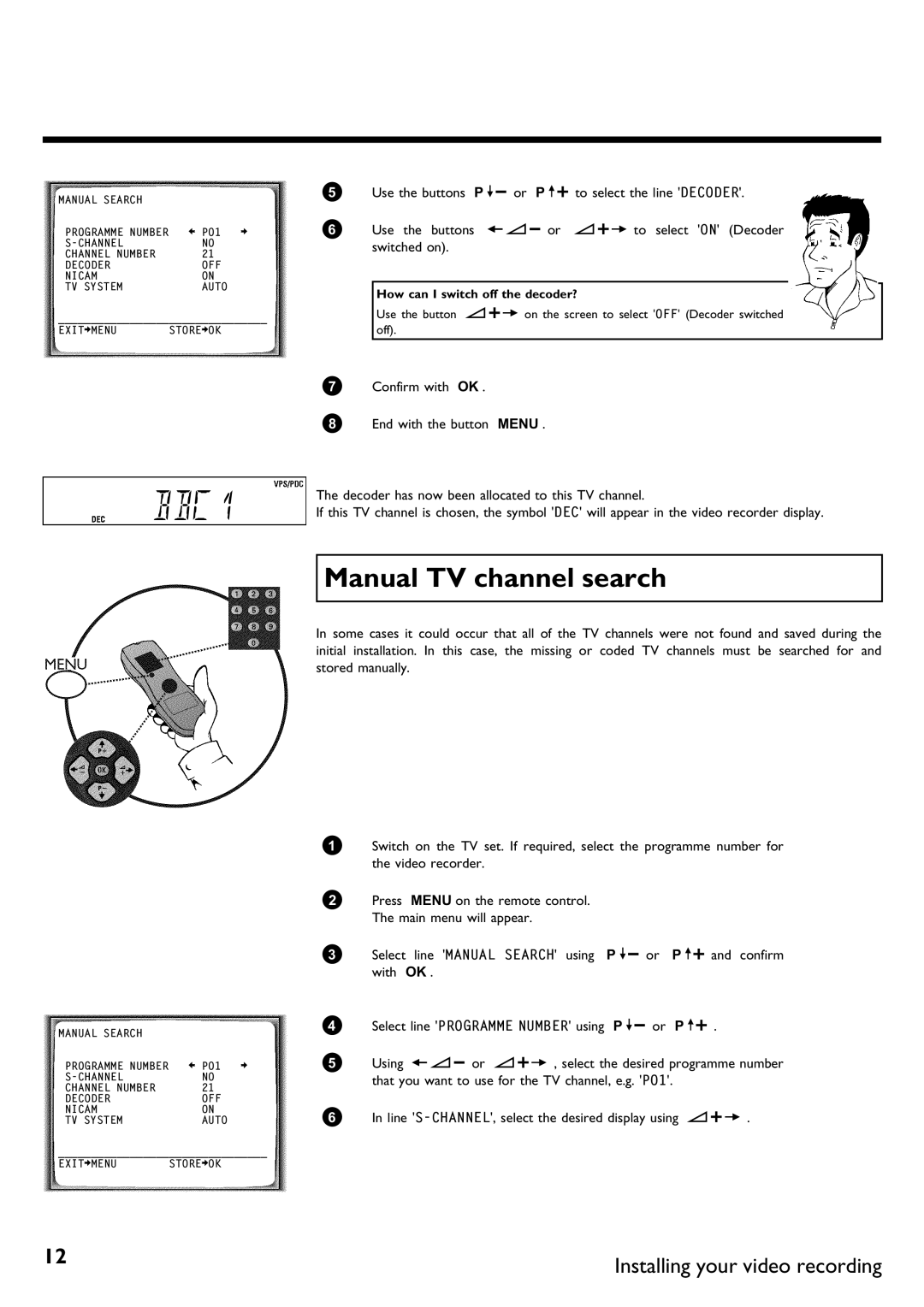MANUAL SEARCH |
|
|
PROGRAMME NUMBER | è P01 | p |
NO |
| |
CHANNEL NUMBER | 21 |
|
DECODER | OFF |
|
NICAM | ON |
|
TV SYSTEM | AUTO |
|
________________________________
EXITpMENU STOREpOK
5Use the buttons P =r or P ;q to select the line 'DECODER'.
6Use the buttons QSr or SqP to select 'ON' (Decoder switched on).
How can I switch off the decoder?
Use the button SqP on the screen to select 'OFF' (Decoder switched off).
BBC1
MANUAL SEARCH |
|
|
PROGRAMME NUMBER | è P01 | p |
NO |
| |
CHANNEL NUMBER | 21 |
|
DECODER | OFF |
|
NICAM | ON |
|
TV SYSTEM | AUTO |
|
________________________________
EXITpMENU STOREpOK
7Confirm with OK .
8End with the button MENU .
The decoder has now been allocated to this TV channel.
If this TV channel is chosen, the symbol 'DEC' will appear in the video recorder display.
Manual TV channel search
In some cases it could occur that all of the TV channels were not found and saved during the initial installation. In this case, the missing or coded TV channels must be searched for and stored manually.
1Switch on the TV set. If required, select the programme number for the video recorder.
2Press MENU on the remote control. The main menu will appear.
3Select line 'MANUAL SEARCH' using P =r or P ;q and confirm with OK .
4Select line 'PROGRAMME NUMBER' using P =r or P ;q .
5Using QSr or SqP , select the desired programme number that you want to use for the TV channel, e.g. 'P01'.
6 In line
12 | Installing your video recording |
|