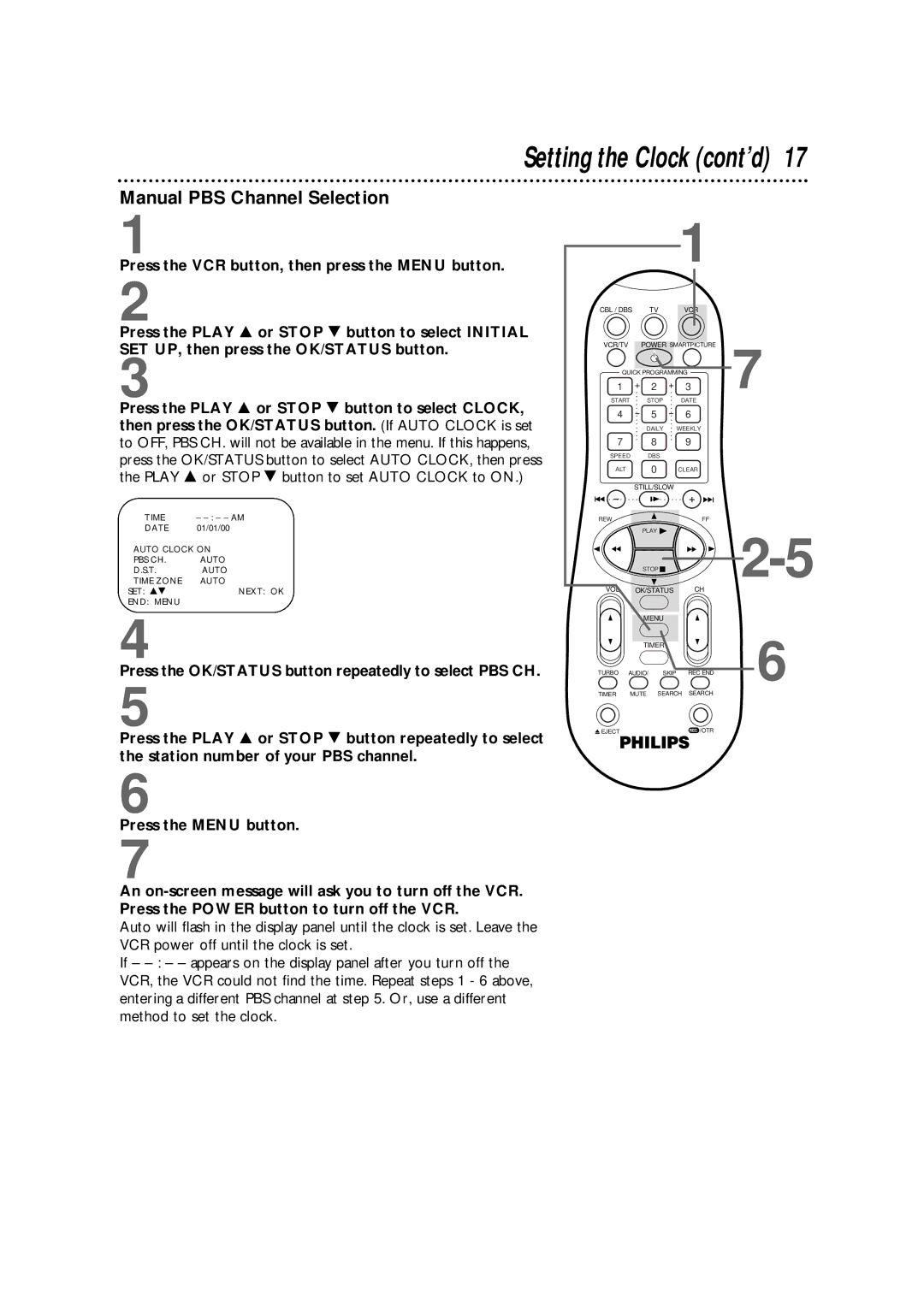VR960BPH
For Customer Use
Dear Philips product owner
Safety Precautions
Features
Introduction
Declaration of Conformity
Table of Contents
Using the Remote Control
Putting Batteries in the Remote Control
VCR Maintenance/Video Head Cleaning
Replace the battery compartment lid
Disconnect the antenna or cable from your TV
Hookups without a Cable Box
CH3 CH4
Hookups without a Cable Box cont’d
Recording/Viewing Any Channel
Hookups with a Cable Box/Direct Broadcast System
Connections
Recording One Channel/Watching Another
1Cable signal 2RF coaxial cable
With this connection
3RF coaxial cable TV’s
Turn on the TV
Turning on Your VCR
Turning on Your VCR cont’d
Wait for the VCR to set up channels
Press the VCR button, then press the Menu button
Automatic Channel Setup
Adding/Deleting Channels
Automatic Channel Setup cont’d
Press the Play 8 or Stop 9 button to select
ADD/DELETE CH., then press the OK/STATUS button
Manual Clock Setting
Setting the Clock
Channels are set up. Details are on
Or a Cable Box/DBS
Press the Play 8 or Stop 9 button repeatedly to set
Setting the Clock cont’d
Date month and day. Every time you press the Play
Press the Menu button
Time Zone Selection
Power is on
Manual PBS Channel Selection
Setting the Clock cont’d
Automatic PBS Channel Selection
Daylight-Savings Time
Language
Language Selection
Display Panel
Front Panel
Rear Panel
Power Button
Turbo Timer Button
TV Button
Play 8 Button
Timer Button
VOLume 8/9 Button
CBL/DBS Button
VCR/TV Button
Press the Play 8 or Stop 9 button to select on
If on Screen Mode is set to on or
Repeat step
Setting the Remote Control to Operate a TV
Turn on your Cable Box/DBS
Setting the Remote Control to Operate a Cable Box/DBS
Playing
Playback options and features are on pages
Read and follow the steps below to play a tape
1Turn on the TV Insert a tape
Recording
VCR records in a preset volume
Press the VCR button
Turn on the TV Insert a tape
VHS Recording
VCR SET UP menu will appear
VHS ET
If you use a Cable Box/DBS, you
VCR light will disappear from the display panel
One-Touch Recording
Channels are set up. Details are on pages
Starting an OTR
OTR has priority
1Set the program on the DBS 2Insert a tape in the VCR
Record Link
Call Letters
Setting Up the VCR Plus+ Programming System
Channels
Setting Up the VCR Plus+ Programming System cont’d
Number
Timer Recording with the VCR Plus+ Programming System
Number 8/DAILY button so that Daily Program
If you want to record the program daily, press
Appears at the top of the screen. The VCR will record a
Number 9/WEEKLY button so that Weekly Program
Channels are programmed. Details are on pages
Quick Programming
Tape Speeds
Instructions continue on
Message, press the Clear button
Quick Programming cont’d
Press the Power button to turn off the VCR. The r light
Press the OK/STATUS or Timer button. Program WAS
Recording will appear on the screen. If Program not
Completed appears, try again from step
Proper channel mode
Turbo Timer
Start time appears, press the OK/STATUS button
1Insert a tape into the VCR
To see the timer recordings individually, press
Checking, Editing, or Clearing Timer Recordings
Program Review
Indicates a Weekly recording
Program Overlap Warning
Or, to cancel the timer recording, press the Clear button
Press the OK/STATUS button to select the program
Information about the chosen program will appear
Follow the steps below to set Timer REC Speed to Auto
Timer Recording Speed Setting
Audio and video cables are not included
Rerecording Tape Duplication
VCR 1 will play your tape. Insert a prerecorded tape in VCR
Cable Box/DBS Connect the Controller
Connecting the Controller
Are on pages
Setting the Controller to Operate a Cable Box
Recording
Wait for a few seconds
Pages
Setting the Controller to Operate a DBS
Channel other than
Will learn your DBS code
7Wait for a few seconds
Setting the Controller to Operate a DBS cont’d
Receiving a Second Audio Program
Multi-Channel Television Sound System
Receiving a Stereo Broadcast
Record the program as usual. Details are on
Multi-Channel Television Sound System cont’d
Hi-Fi Stereo Tape Playback
Recording or special effects playback
Video Stabilizer
SmartPicture
Digital Studio Picture Control
Index Search
Search Options
Record End Search
Skip Search
Viewing a Still Picture
Forward and Reverse Searching
Viewing a Slow Motion Picture
Repeat Playback
Child Lock
When Child Lock is activated
CL will blink on the display panel
CL will disappear from the display panel
Blue Background
Automatic Operation Features
Cable Box/DBS Output Channel channel 03 or
Glossary
Helpful Hints
Helpful Hints cont’d
Video Cassette Recorder or Player
Limited Warranty
To obtain a replacement product from Philips
Limited Warranty cont’d
Payment Amount
Check or money order Account number
Specifications
Index
Supplied Accessories

![]()
![]()
![]()
![]()