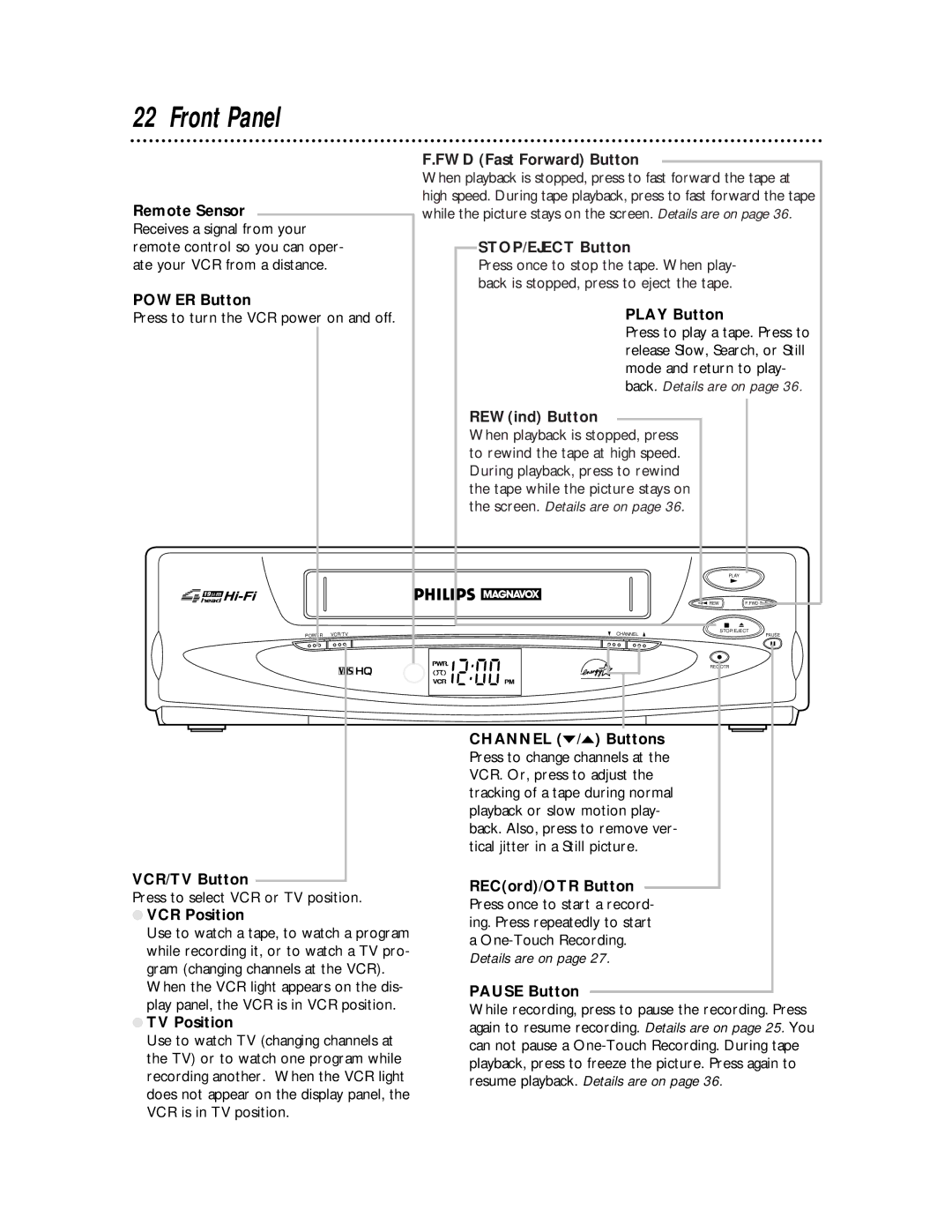22 Front Panel
Remote Sensor Receives a signal from your remote control so you can oper- ate your VCR from a distance.
POWER Button
Press to turn the VCR power on and off.
POWER VCR/TV
F.FWD (Fast Forward) Button
When playback is stopped, press to fast forward the tape at high speed. During tape playback, press to fast forward the tape while the picture stays on the screen. Details are on page 36.
STOP/EJECT Button
Press once to stop the tape. When play- back is stopped, press to eject the tape.
PLAY Button
Press to play a tape. Press to release Slow, Search, or Still mode and return to play- back. Details are on page 36.
REW(ind) Button
When playback is stopped, press to rewind the tape at high speed. During playback, press to rewind the tape while the picture stays on the screen. Details are on page 36.
| PLAY |
REW | F.FWD |
CHANNEL | STOP/EJECT |
PAUSE |
REC/OTR
VCR/TV Button
Press to select VCR or TV position.
●VCR Position
Use to watch a tape, to watch a program while recording it, or to watch a TV pro- gram (changing channels at the VCR).
When the VCR light appears on the dis- play panel, the VCR is in VCR position.
●TV Position
Use to watch TV (changing channels at the TV) or to watch one program while recording another. When the VCR light does not appear on the display panel, the VCR is in TV position.
CHANNEL (p/o) Buttons Press to change channels at the VCR. Or, press to adjust the tracking of a tape during normal playback or slow motion play- back. Also, press to remove ver- tical jitter in a Still picture.
REC(ord)/OTR Button Press once to start a record- ing. Press repeatedly to start a
PAUSE Button
While recording, press to pause the recording. Press again to resume recording. Details are on page 25. You can not pause a