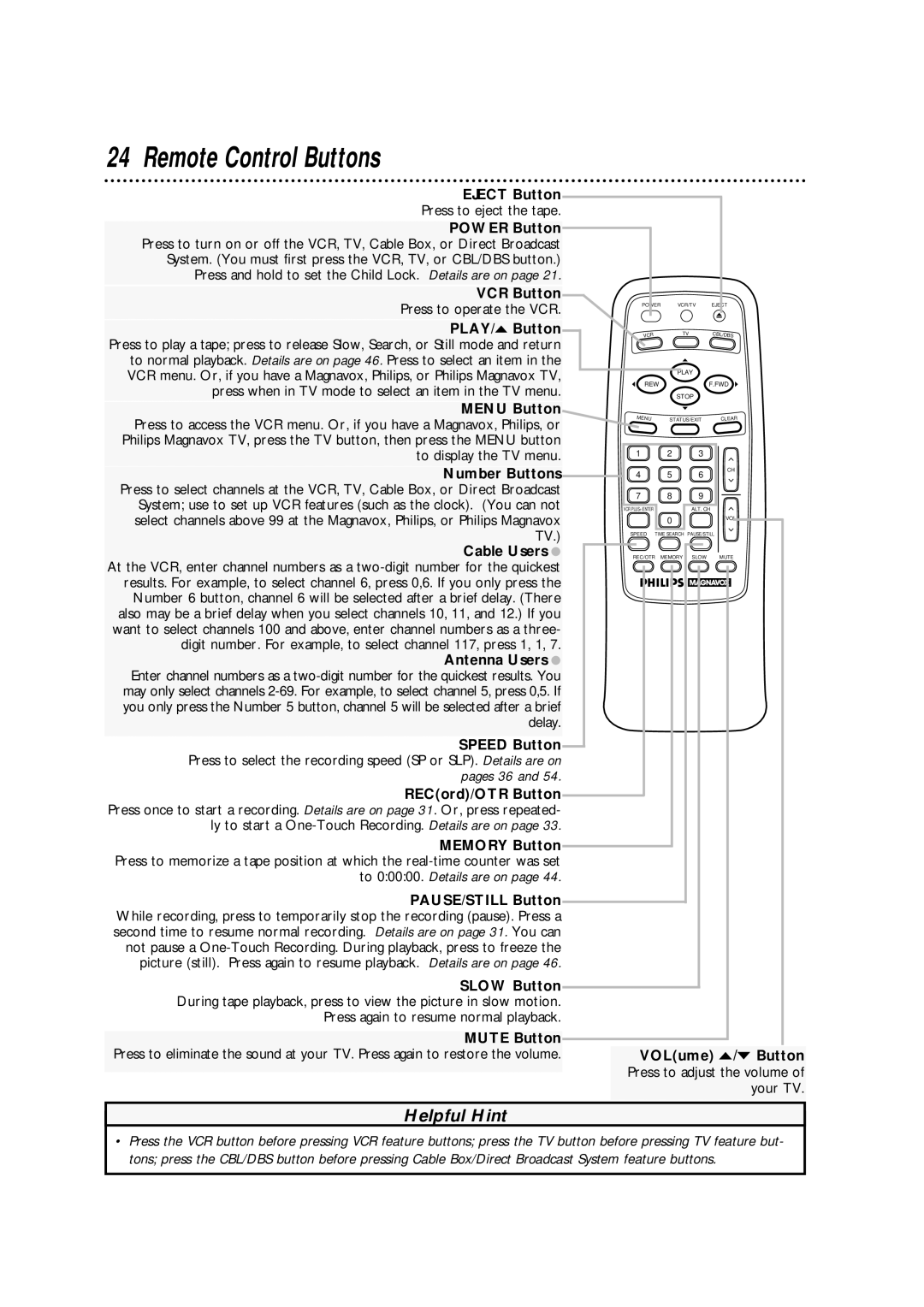VRA631AT specifications
The Philips VRA631AT is a cutting-edge video recorder that showcases the company's commitment to innovation and quality in home entertainment technology. This model emphasizes user-friendly features combined with advanced recording capabilities, making it a popular choice for consumers who value both performance and convenience.One of the standout features of the VRA631AT is its exceptional recording resolution. It supports high-quality video recording, ensuring that users capture every detail with stunning clarity. Whether you're recording your favorite television shows, movies, or special events, the VRA631AT is designed to deliver impressive visuals that enhance your viewing experience.
The device is equipped with a user-friendly interface that simplifies the recording process. Its intuitive menu design allows users to navigate easily through settings and features without any technical expertise. This means even those who are not tech-savvy can quickly learn how to operate the video recorder efficiently.
In terms of connectivity, the Philips VRA631AT offers multiple options for interaction with other devices. It includes USB ports and HDMI outputs, allowing users to connect the recorder to various playback devices, such as televisions and external storage systems. This versatility ensures that you can enjoy your recorded content on a big screen or transfer files for further editing and sharing.
Another key feature of the VRA631AT is its scheduling function, which enables users to set up recordings in advance. This is particularly useful for catching up on missed episodes or making sure you never miss a crucial sporting event. The built-in timer and programmable options add to the convenience, giving users the flexibility to manage their recording schedule effortlessly.
The Philips VRA631AT also employs advanced compression technologies that maximize storage capacity without compromising video quality. Users can store numerous hours of recordings while enjoying crystal-clear playback. Additionally, the device is designed to support various video formats, ensuring compatibility with a wide range of media.
In summary, the Philips VRA631AT is a robust video recorder that combines high-resolution recording, user-friendly functionality, and extensive connectivity options. With its scheduling features and advanced compression technology, it caters to the needs of both casual viewers and dedicated enthusiasts. This model is an excellent choice for anyone looking to enhance their home entertainment experience with reliable and high-quality recording capabilities.