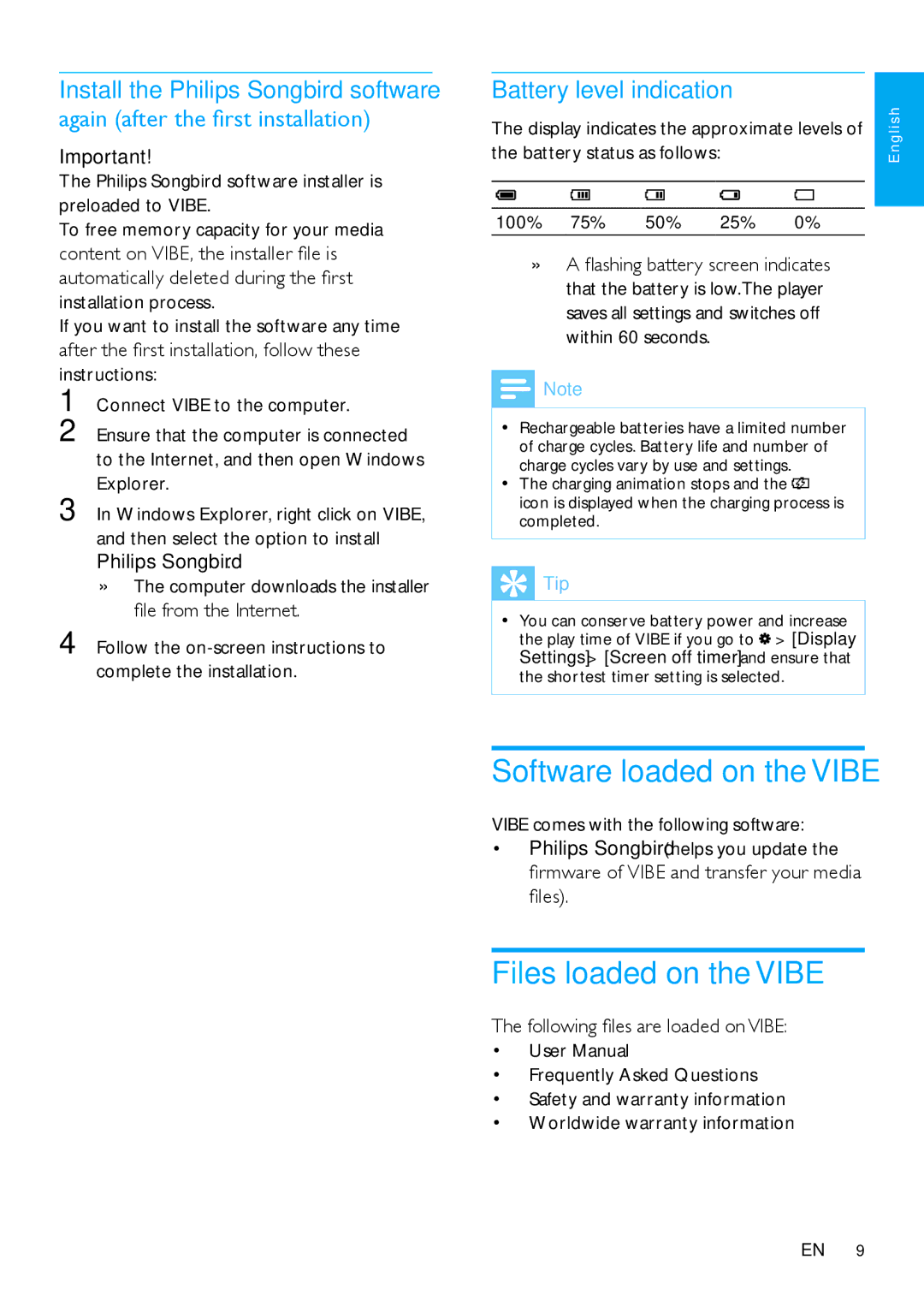Install the Philips Songbird software again (after the first installation)
Important!
The Philips Songbird software installer is preloaded to VIBE.
To free memory capacity for your media content on VIBE, the installer file is automatically deleted during the first installation process.
If you want to install the software any time after the first installation, follow these instructions:
1
2
3
4 Follow the
Battery level indication
The display indicates the approximate levels of | lish | ||||||
the battery status as follows: |
|
| Eng | ||||
|
|
|
|
|
|
|
|
|
|
|
|
|
|
|
|
|
|
|
|
|
|
|
|
100% | 75% | 50% | 25% | 0% |
| ||
»» | A flashing battery screen indicates |
| |||||
|
|
| that the battery is low.The player |
| |||
|
|
| saves all settings and switches off |
| |||
|
|
| within 60 seconds. |
|
|
| |
![]() Note
Note
•• Rechargeable batteries have a limited number
of charge cycles. Battery life and number of charge cycles vary by use and settings.
•• The charging animation stops and the ![]()
icon is displayed when the charging process is completed.
 Tip
Tip
•• You can conserve battery power and increase the play time of VIBE if you go to ![]() > [Display Settings] > [Screen off timer] and ensure that the shortest timer setting is selected.
> [Display Settings] > [Screen off timer] and ensure that the shortest timer setting is selected.
Software loaded on the VIBE
VIBE comes with the following software:
•Philips Songbird (helps you update the firmware of VIBE and transfer your media files).
Files loaded on the VIBE
The following files are loaded on VIBE:
•User Manual
•Frequently Asked Questions
•Safety and warranty information
•Worldwide warranty information
EN 9