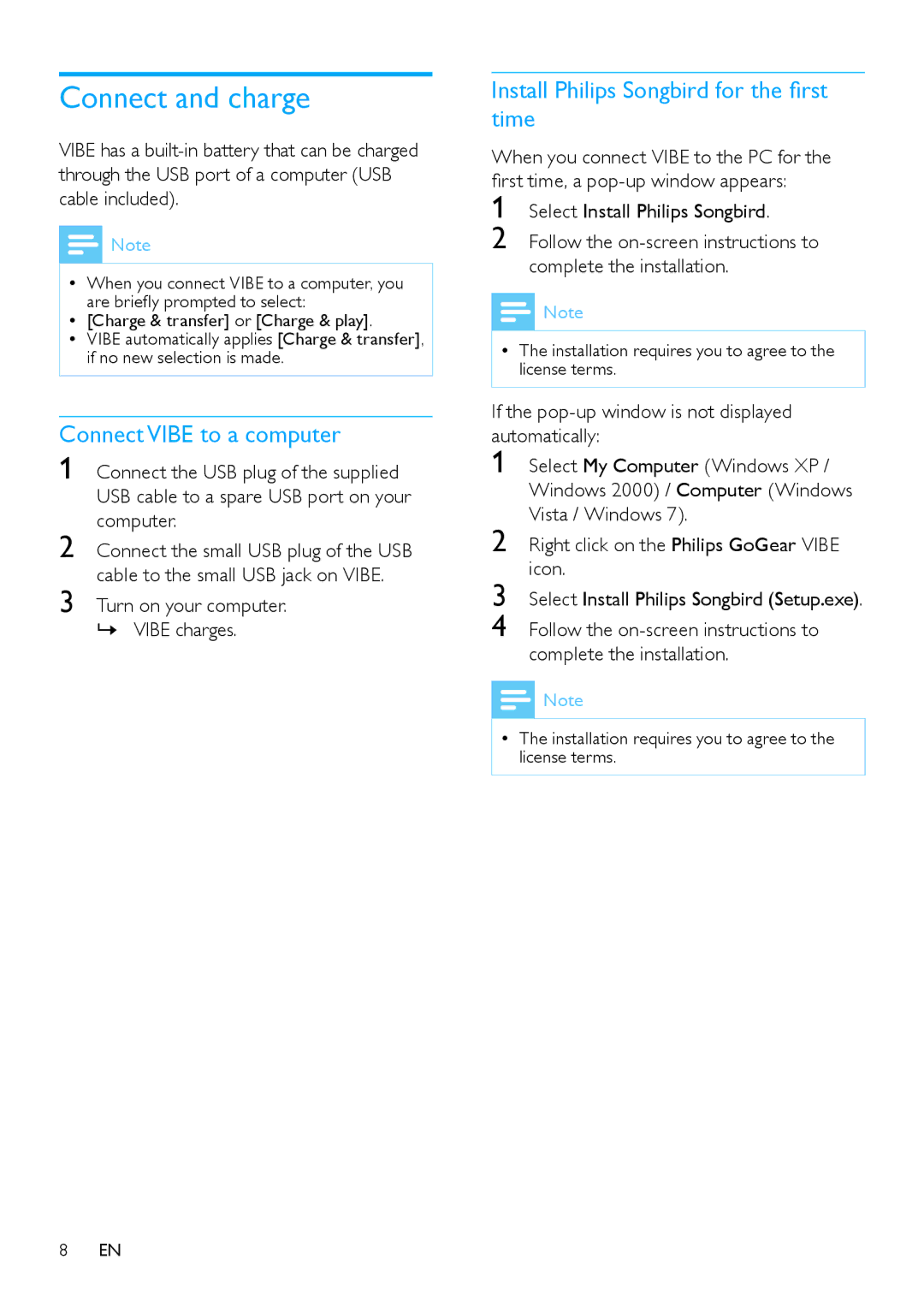Select My Computer (Windows XP / Windows 2000) / Computer (Windows Vista / Windows 7).
Right click on the Philips GoGear VIBE icon.
Select Install Philips Songbird (Setup.exe).
Follow the on-screen instructions to complete the installation.
Select Install Philips Songbird.
Follow the on-screen instructions to complete the installation.
Connect and charge
VIBE has a
![]() Note
Note
•• When you connect VIBE to a computer, you
are briefly prompted to select:
•• [Charge & transfer] or [Charge & play].
•• VIBE automatically applies [Charge & transfer], if no new selection is made.
Connect VIBE to a computer
1 Connect the USB plug of the supplied USB cable to a spare USB port on your computer.
2 Connect the small USB plug of the USB cable to the small USB jack on VIBE.
3 Turn on your computer. »» VIBE charges.
Install Philips Songbird for the first time
When you connect VIBE to the PC for the first time, a
1
2
![]() Note
Note
•• The installation requires you to agree to the license terms.
If the pop-up window is not displayed automatically:
1
2
3
4
![]() Note
Note
•• The installation requires you to agree to the license terms.
8EN