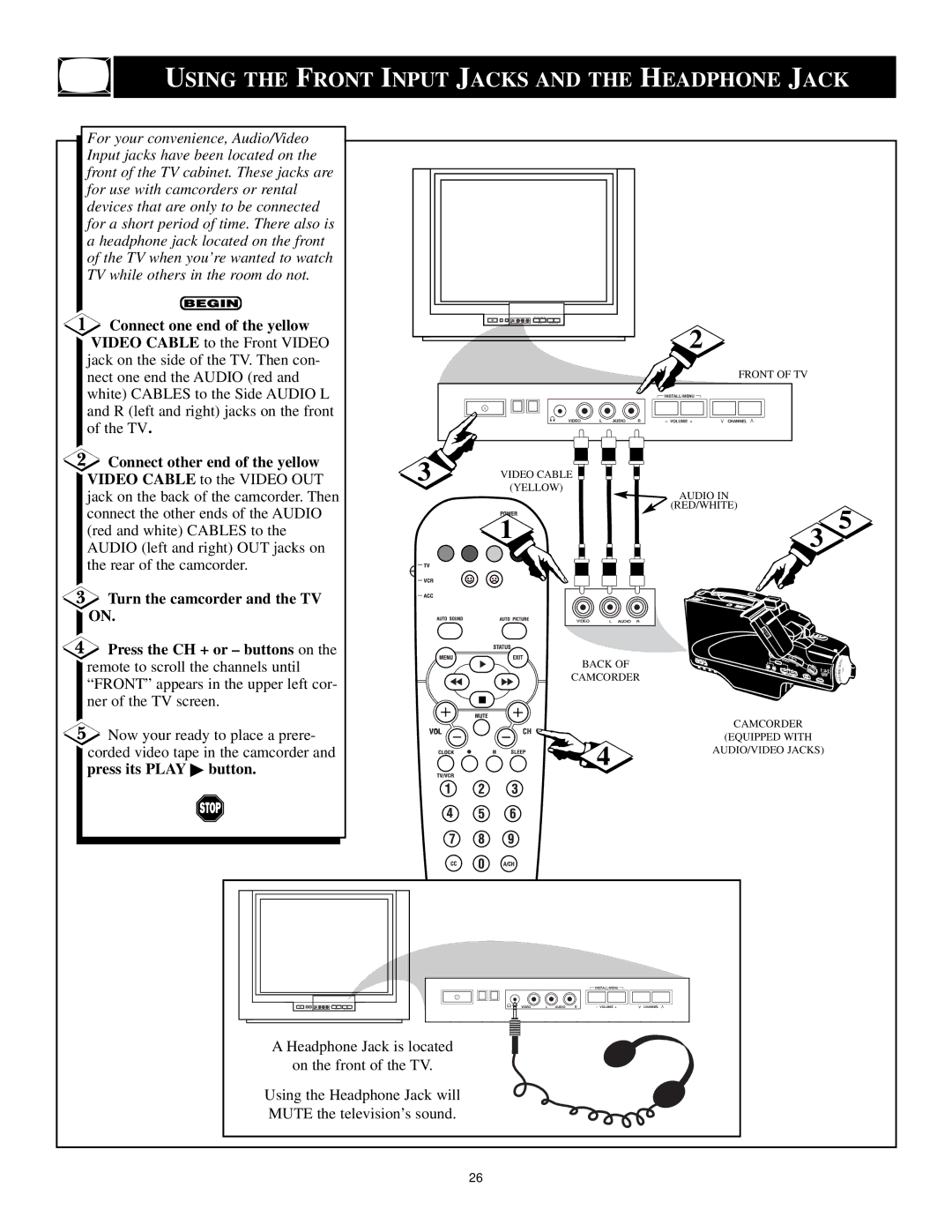USING THE FRONT INPUT JACKS AND THE HEADPHONE JACK
For your convenience, Audio/Video Input jacks have been located on the front of the TV cabinet. These jacks are for use with camcorders or rental devices that are only to be connected for a short period of time. There also is a headphone jack located on the front of the TV when you’re wanted to watch TV while others in the room do not.
![]() Connect one end of the yellow VIDEO CABLE to the Front VIDEO jack on the side of the TV. Then con- nect one end the AUDIO (red and white) CABLES to the Side AUDIO L and R (left and right) jacks on the front of the TV.
Connect one end of the yellow VIDEO CABLE to the Front VIDEO jack on the side of the TV. Then con- nect one end the AUDIO (red and white) CABLES to the Side AUDIO L and R (left and right) jacks on the front of the TV.
![]() Connect other end of the yellow VIDEO CABLE to the VIDEO OUT jack on the back of the camcorder. Then connect the other ends of the AUDIO (red and white) CABLES to the AUDIO (left and right) OUT jacks on the rear of the camcorder.
Connect other end of the yellow VIDEO CABLE to the VIDEO OUT jack on the back of the camcorder. Then connect the other ends of the AUDIO (red and white) CABLES to the AUDIO (left and right) OUT jacks on the rear of the camcorder.
![]() Turn the camcorder and the TV ON.
Turn the camcorder and the TV ON.
![]() Press the CH + or – buttons on the remote to scroll the channels until “FRONT” appears in the upper left cor- ner of the TV screen.
Press the CH + or – buttons on the remote to scroll the channels until “FRONT” appears in the upper left cor- ner of the TV screen.
![]() Now your ready to place a prere- corded video tape in the camcorder and
Now your ready to place a prere- corded video tape in the camcorder and
press its PLAY ▶ button.
|
| 2 |
|
|
|
| FRONT OF TV |
|
| INSTALL/MENU |
|
| VIDEO L AUDIO R | – VOLUME + | CHANNEL |
3 | VIDEO CABLE |
|
|
|
|
| |
| (YELLOW) | AUDIO IN | |
|
| ||
|
| (RED/WHITE) | |
| 1 |
| 5 |
|
| 3 | |
|
|
| |
VIDEO L AUDIO R
BACK OF
CAMCORDER
CAMCORDER
VOL |
| (EQUIPPED WITH |
| 4 | |
| AUDIO/VIDEO JACKS) | |
|
|
VIDEO | L | AUDIO | R |
![]() INSTALL/MENU
INSTALL/MENU ![]()
|
|
|
|
|
|
|
|
|
|
– VOLUME + |
| CHANNEL | ||
A Headphone Jack is located
on the front of the TV.
Using the Headphone Jack will MUTE the television’s sound.
26