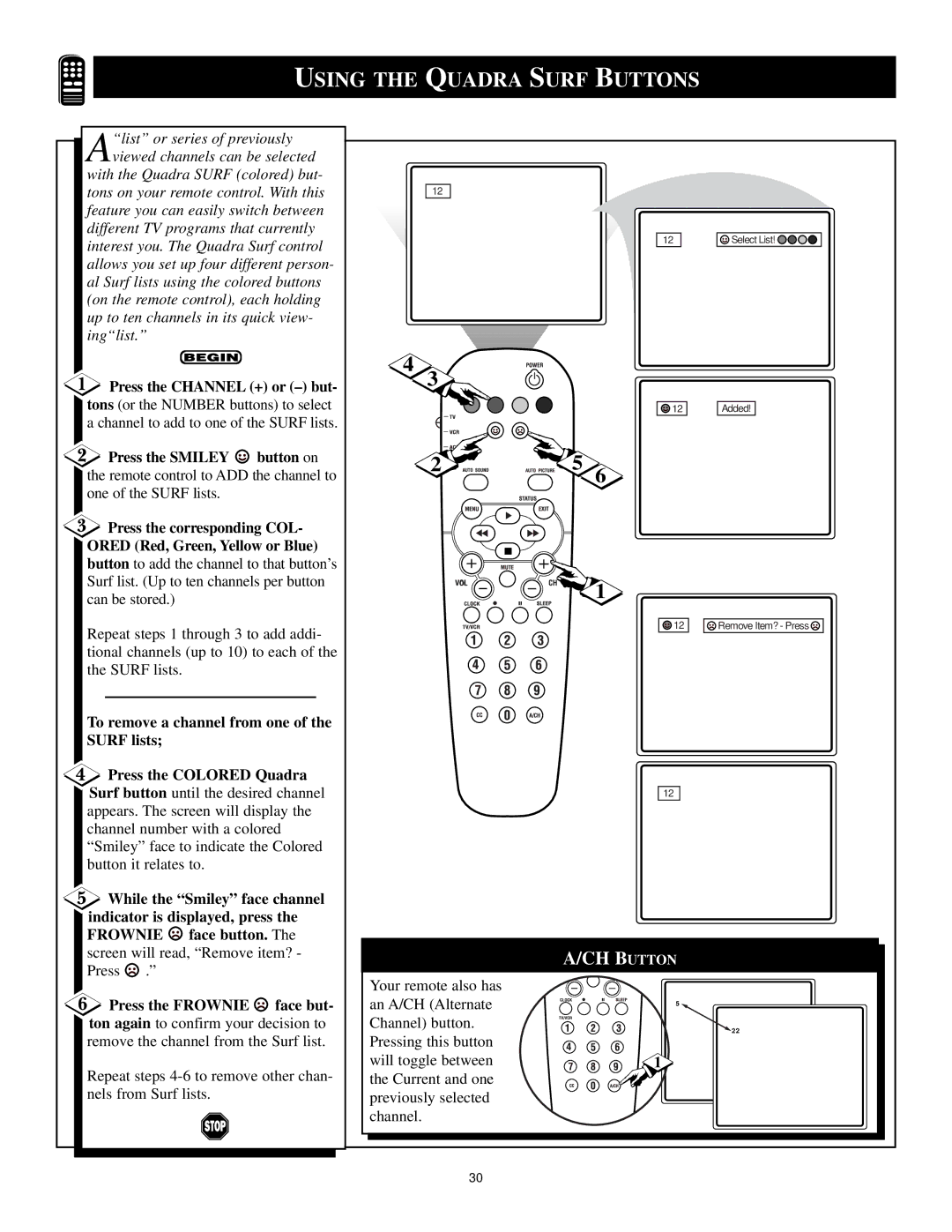USING THE QUADRA SURF BUTTONS
A“list” or series of previously viewed channels can be selected
with the Quadra SURF (colored) but- tons on your remote control. With this feature you can easily switch between different TV programs that currently interest you. The Quadra Surf control allows you set up four different person- al Surf lists using the colored buttons (on the remote control), each holding up to ten channels in its quick view- ing“list.”
![]() Press the CHANNEL (+) or
Press the CHANNEL (+) or
![]() Press the SMILEY
Press the SMILEY ![]() button on the remote control to ADD the channel to one of the SURF lists.
button on the remote control to ADD the channel to one of the SURF lists.
![]() Press the corresponding COL- ORED (Red, Green, Yellow or Blue) button to add the channel to that button’s Surf list. (Up to ten channels per button can be stored.)
Press the corresponding COL- ORED (Red, Green, Yellow or Blue) button to add the channel to that button’s Surf list. (Up to ten channels per button can be stored.)
Repeat steps 1 through 3 to add addi- tional channels (up to 10) to each of the the SURF lists.
To remove a channel from one of the SURF lists;
![]() Press the COLORED Quadra Surf button until the desired channel appears. The screen will display the channel number with a colored “Smiley” face to indicate the Colored button it relates to.
Press the COLORED Quadra Surf button until the desired channel appears. The screen will display the channel number with a colored “Smiley” face to indicate the Colored button it relates to.
![]() While the “Smiley” face channel indicator is displayed, press the
While the “Smiley” face channel indicator is displayed, press the
FROWNIE ![]() face button. The screen will read, “Remove item? -
face button. The screen will read, “Remove item? -
Press ![]() .”
.”
![]() Press the FROWNIE
Press the FROWNIE ![]() face but- ton again to confirm your decision to remove the channel from the Surf list.
face but- ton again to confirm your decision to remove the channel from the Surf list.
Repeat steps
12 |
|
|
|
|
| 12 | Select List! |
4 |
|
|
|
3 |
|
|
|
|
| 12 | Added! |
2 | 5 | 6 |
|
VOL |
| 1 |
|
|
|
| |
|
| 12 | Remove Item? - Press |
|
| 12 |
|
| A/CH BUTTON |
| |
Your remote also has |
|
|
|
an A/CH (Alternate |
| 5 |
|
|
|
| |
Channel) button. |
|
| 22 |
Pressing this button |
|
| |
|
|
| |
will toggle between |
| 1 |
|
the Current and one |
|
|
|
previously selected |
|
|
|
channel. |
|
|
|
30 |
|
|
|