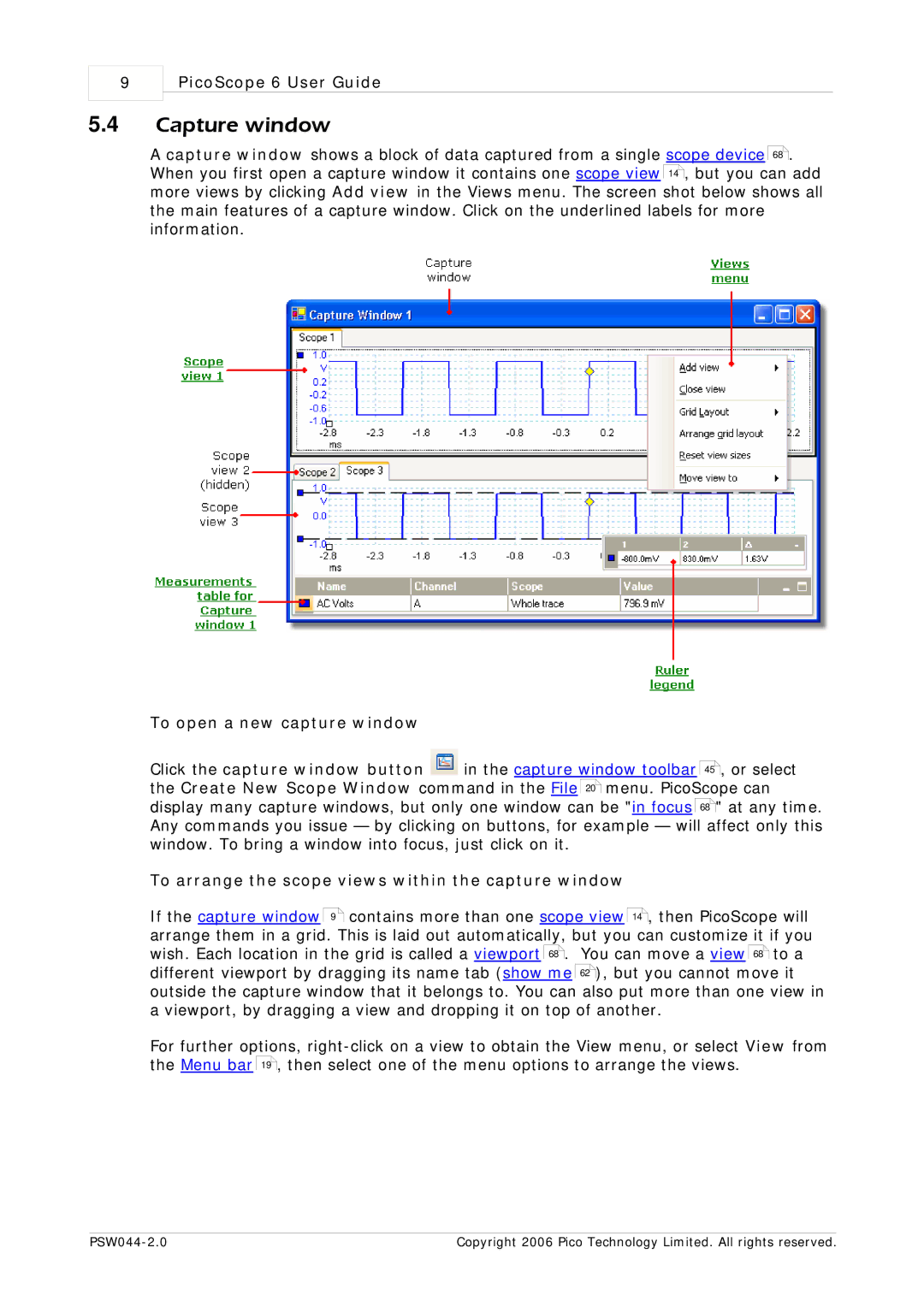PSW044-2.0 specifications
The Pico Macom PSW044-2.0 is a versatile and efficient satellite signal splitter designed for seamless distribution of satellite signals in residential and commercial settings. This innovative device stands out for its exceptional performance, solid build quality, and user-friendly features, making it a reliable choice for installers and system integrators.One of the main features of the PSW044-2.0 is its four-way signal distribution capability, allowing users to connect multiple devices such as satellite receivers, DVRs, or televisions to a single satellite dish. This is particularly beneficial in multi-room setups where each room may require access to satellite signal without the need for multiple dishes. The splitter effectively reduces the clutter of additional cables while maintaining signal integrity.
The PSW044-2.0 is built on advanced technologies that ensure minimal signal loss and high-frequency stability. Featuring a wide frequency range from 5 MHz to 2300 MHz, this splitter is compatible with a broad range of satellite frequencies, including both standard and high-definition signals. This makes it an ideal choice for modern homes equipped with advanced satellite systems.
Another characteristic that sets the Pico Macom PSW044-2.0 apart is its robust construction. The device is engineered with high-quality materials to enhance durability and longevity. Its compact design makes it easy to install in tight spaces, while the LED indicators facilitate monitoring of signal transmission.
For enhanced performance, the PSW044-2.0 incorporates advanced isolation techniques that prevent signal interference between outputs. This ensures that connected devices can operate without cross-talk, which is crucial for clear and uninterrupted viewing experiences. Additionally, the splitter is designed to handle varying line voltages and has built-in surge protection to safeguard connected equipment from electrical surges.
Overall, the Pico Macom PSW044-2.0 is a sophisticated solution for anyone needing to distribute satellite signals efficiently and effectively. With its combination of high performance, durability, and user-friendly features, it significantly enhances the satellite signal distribution experience, making it a valuable component in any satellite communication setup.