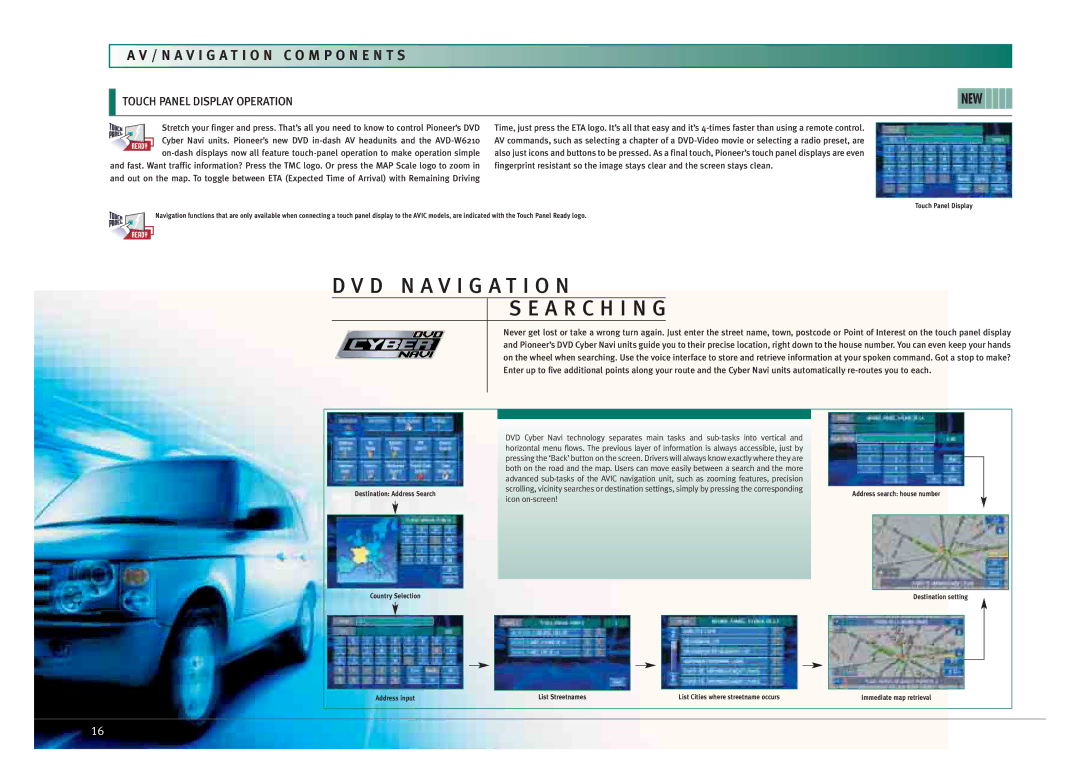A V / N A V I G A T I O N C O M P O N E N T S
| TOUCH PANEL DISPLAY OPERATION |
|
| NEW | ||
|
|
|
|
|
|
|
|
|
|
|
|
|
|
|
|
| Stretch your finger and press. That’s all you need to know to control Pioneer’s DVD | Time, just press the ETA logo. It’s all that easy and it’s |
|
|
|
|
| Cyber Navi units. Pioneer’s new DVD | AV commands, such as selecting a chapter of a |
|
|
|
|
|
|
| ||
|
|
| also just icons and buttons to be pressed. As a final touch, Pioneer’s touch panel displays are even |
|
| |
|
|
|
|
| ||
and fast. Want traffic information? Press the TMC logo. Or press the MAP Scale logo to zoom in | fingerprint resistant so the image stays clear and the screen stays clean. |
|
| |||
and out on the map. To toggle between ETA (Expected Time of Arrival) with Remaining Driving |
|
|
| |||
|
|
|
|
|
|
|
|
|
|
|
| Touch Panel Display | |
Navigation functions that are only available when connecting a touch panel display to the AVIC models, are indicated with the Touch Panel Ready logo.
D V D N A V I G A T I O N
S E A R C H I N G
Never get lost or take a wrong turn again. Just enter the street name, town, postcode or Point of Interest on the touch panel display and Pioneer’s DVD Cyber Navi units guide you to their precise location, right down to the house number. You can even keep your hands on the wheel when searching. Use the voice interface to store and retrieve information at your spoken command. Got a stop to make? Enter up to five additional points along your route and the Cyber Navi units automatically
Destination: Address Search |
Country Selection |
Address input |
DVD Cyber Navi technology separates main tasks and
List Streetnames | List Cities where streetname occurs |
Address search: house number |
Destination setting |
Immediate map retrieval |
16