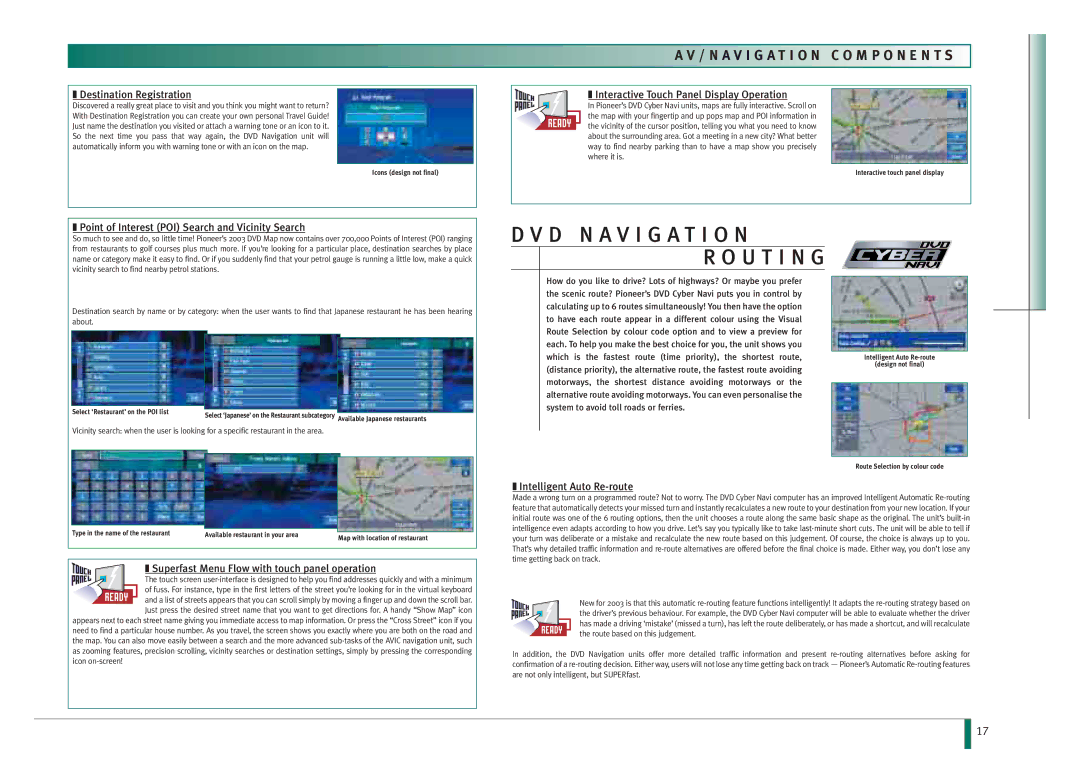A V / N A V I G A T I O N C O M P O N E N T S
❚Destination Registration
Discovered a really great place to visit and you think you might want to return? With Destination Registration you can create your own personal Travel Guide! Just name the destination you visited or attach a warning tone or an icon to it. So the next time you pass that way again, the DVD Navigation unit will automatically inform you with warning tone or with an icon on the map.
Icons (design not final)
❚Interactive Touch Panel Display Operation
In Pioneer’s DVD Cyber Navi units, maps are fully interactive. Scroll on the map with your fingertip and up pops map and POI information in the vicinity of the cursor position, telling you what you need to know about the surrounding area. Got a meeting in a new city? What better way to find nearby parking than to have a map show you precisely where it is.
Interactive touch panel display
❚Point of Interest (POI) Search and Vicinity Search
So much to see and do, so little time! Pioneer’s 2003 DVD Map now contains over 700,000 Points of Interest (POI) ranging from restaurants to golf courses plus much more. If you’re looking for a particular place, destination searches by place name or category make it easy to find. Or if you suddenly find that your petrol gauge is running a little low, make a quick vicinity search to find nearby petrol stations.
Destination search by name or by category: when the user wants to find that Japanese restaurant he has been hearing about.
Select ‘Restaurant’ on the POI list | Select ‘Japanese’ on the Restaurant subcategory Available Japanese restaurants |
|
Vicinity search: when the user is looking for a specific restaurant in the area.
D V D N A V I G A T I O N
R O U T I N G
How do you like to drive? Lots of highways? Or maybe you prefer the scenic route? Pioneer’s DVD Cyber Navi puts you in control by calculating up to 6 routes simultaneously! You then have the option to have each route appear in a different colour using the Visual Route Selection by colour code option and to view a preview for each. To help you make the best choice for you, the unit shows you which is the fastest route (time priority), the shortest route, (distance priority), the alternative route, the fastest route avoiding motorways, the shortest distance avoiding motorways or the alternative route avoiding motorways. You can even personalise the system to avoid toll roads or ferries.
Intelligent Auto
(design not final)
Route Selection by colour code
Type in the name of the restaurant | Available restaurant in your area |
| |
Map with location of restaurant | |||
|
|
❚ Superfast Menu Flow with touch panel operation
The touch screen
of fuss. For instance, type in the first letters of the street you’re looking for in the virtual keyboard
![]()
![]()
![]()
![]() and a list of streets appears that you can scroll simply by moving a finger up and down the scroll bar. Just press the desired street name that you want to get directions for. A handy “Show Map” icon appears next to each street name giving you immediate access to map information. Or press the “Cross Street” icon if you
and a list of streets appears that you can scroll simply by moving a finger up and down the scroll bar. Just press the desired street name that you want to get directions for. A handy “Show Map” icon appears next to each street name giving you immediate access to map information. Or press the “Cross Street” icon if you
need to find a particular house number. As you travel, the screen shows you exactly where you are both on the road and the map. You can also move easily between a search and the more advanced
❚Intelligent Auto Re-route
Made a wrong turn on a programmed route? Not to worry. The DVD Cyber Navi computer has an improved Intelligent Automatic
New for 2003 is that this automatic
In addition, the DVD Navigation units offer more detailed traffic information and present
17