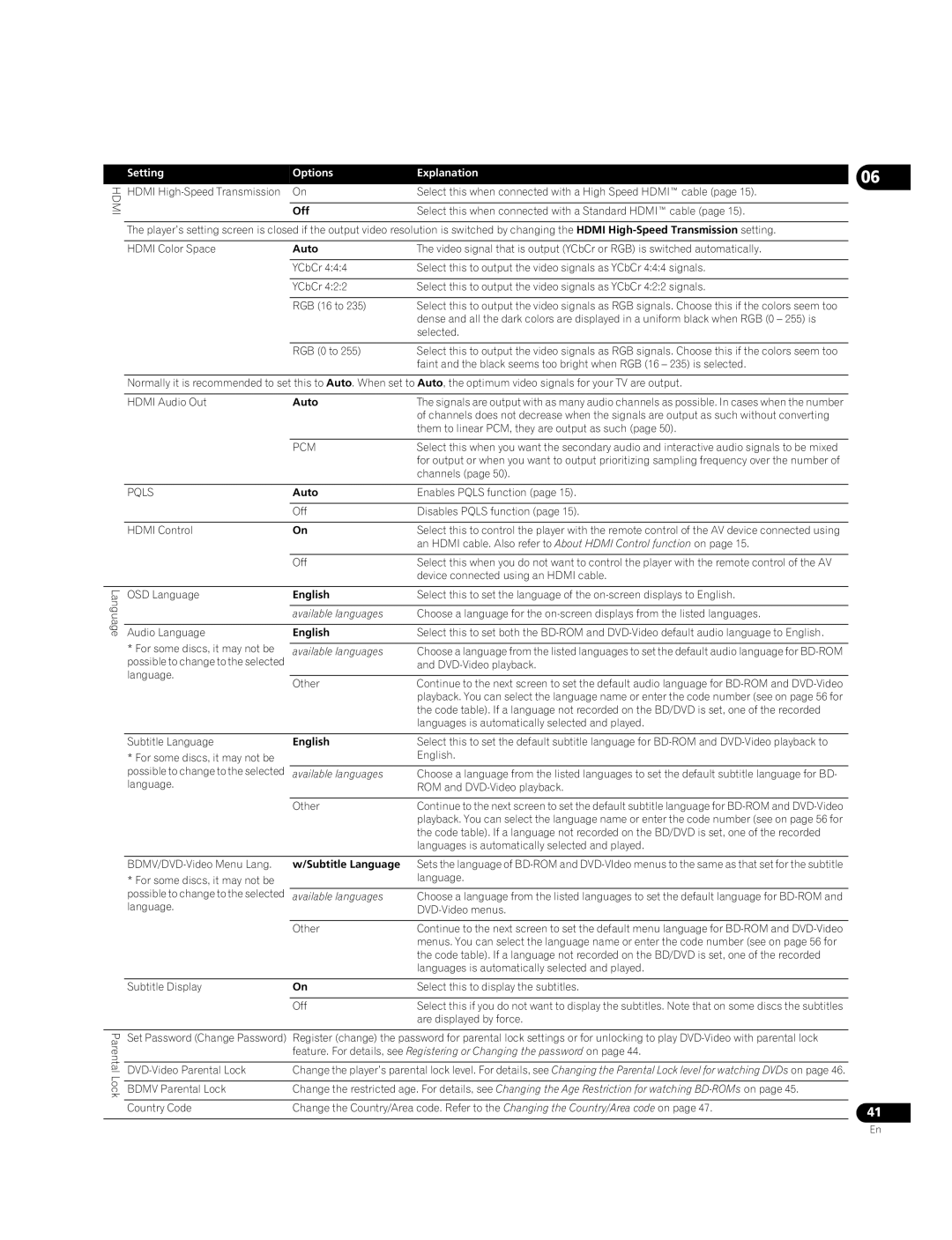BDP-05FD specifications
The Pioneer BDP-05FD is a high-performance Blu-ray Disc player that epitomizes advanced technology and exceptional audio-visual experiences. Designed for audiophiles and home theater enthusiasts, this model builds upon Pioneer's legacy of delivering premium quality products.One of the remarkable features of the BDP-05FD is its support for high-definition video playback, including 1080p resolution. The player employs advanced video processing technology to optimize image quality, enhancing clarity and color accuracy. This makes it an excellent choice for viewing movies and high-definition content with stunning detail.
The BDP-05FD is also equipped with Pioneer's proprietary Precision Quartz Lock System (PQLS), which provides digital audio playback without jitter, ensuring that music and soundtracks retain their original fidelity. This feature is particularly beneficial for audiophiles who demand the utmost accuracy in their sound reproduction. Additionally, the player supports a wide range of audio formats, including high-definition audio codecs like Dolby TrueHD and DTS-HD Master Audio, allowing for an immersive multi-channel audio experience.
Connectivity is another strong suit of the BDP-05FD. It includes multiple HDMI outputs for easy integration with modern home theater systems. The player also features legacy connectivity options such as optical and coaxial audio outputs, offering flexibility for various setups. For added convenience, it has USB inputs that allow users to play media files from external drives and streaming devices.
In terms of build quality, the BDP-05FD boasts a robust design that minimizes vibrations, reducing interference during playback. The player is housed in a sturdy chassis, reflecting Pioneer's commitment to quality and durability. Moreover, Pioneer's attention to detail is evident in the user interface, which is intuitive and easy to navigate, ensuring a user-friendly experience.
The BDP-05FD provides an exceptional blend of advanced technology, premium audio and video quality, and flexible connectivity options, making it one of the top choices for those seeking to elevate their home entertainment systems. Whether you're watching the latest Blu-ray release or enjoying a classic film, the Pioneer BDP-05FD delivers an unmatched viewing and listening experience, ensuring every detail is captured in stunning precision.