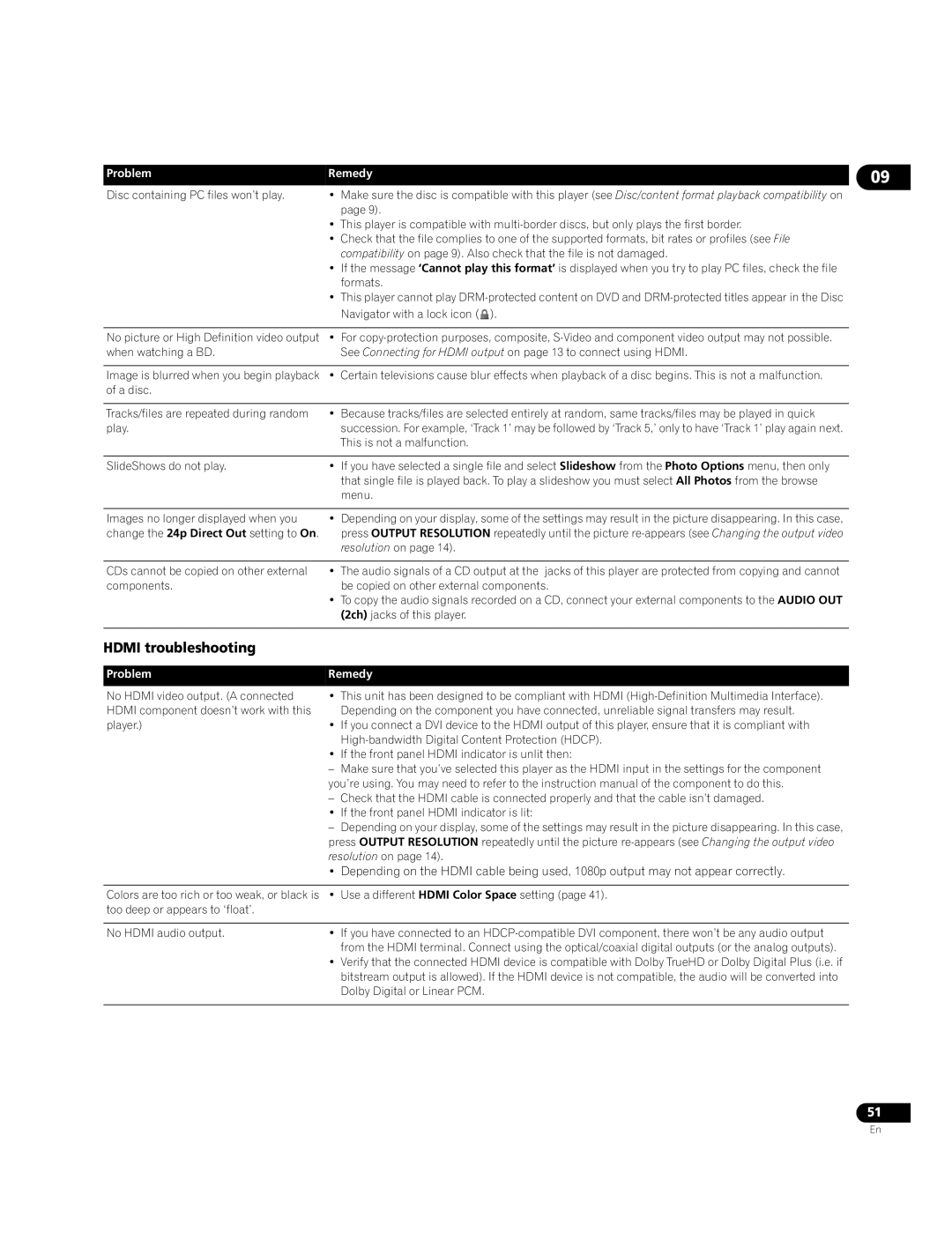Problem | Remedy | 09 |
Disc containing PC files won’t play. | • Make sure the disc is compatible with this player (see Disc/content format playback compatibility on |
|
| page 9). |
|
•This player is compatible with
•Check that the file complies to one of the supported formats, bit rates or profiles (see File compatibility on page 9). Also check that the file is not damaged.
•If the message ‘Cannot play this format’ is displayed when you try to play PC files, check the file formats.
•This player cannot play ![]() ).
).
No picture or High Definition video output | • For |
when watching a BD. | See Connecting for HDMI output on page 13 to connect using HDMI. |
|
|
Image is blurred when you begin playback | • Certain televisions cause blur effects when playback of a disc begins. This is not a malfunction. |
of a disc. |
|
|
|
Tracks/files are repeated during random | • Because tracks/files are selected entirely at random, same tracks/files may be played in quick |
play. | succession. For example, ‘Track 1’ may be followed by ‘Track 5,’ only to have ‘Track 1’ play again next. |
| This is not a malfunction. |
|
|
SlideShows do not play. | • If you have selected a single file and select Slideshow from the Photo Options menu, then only |
| that single file is played back. To play a slideshow you must select All Photos from the browse |
| menu. |
|
|
Images no longer displayed when you | • Depending on your display, some of the settings may result in the picture disappearing. In this case, |
change the 24p Direct Out setting to On. | press OUTPUT RESOLUTION repeatedly until the picture |
| resolution on page 14). |
|
|
CDs cannot be copied on other external | • The audio signals of a CD output at the jacks of this player are protected from copying and cannot |
components. | be copied on other external components. |
| • To copy the audio signals recorded on a CD, connect your external components to the AUDIO OUT |
| (2ch) jacks of this player. |
|
|
HDMI troubleshooting
Problem | Remedy | |
No HDMI video output. (A connected | • This unit has been designed to be compliant with HDMI | |
HDMI component doesn’t work with this |
| Depending on the component you have connected, unreliable signal transfers may result. |
player.) | • | If you connect a DVI device to the HDMI output of this player, ensure that it is compliant with |
|
| |
| • | If the front panel HDMI indicator is unlit then: |
| – | Make sure that you’ve selected this player as the HDMI input in the settings for the component |
| you’re using. You may need to refer to the instruction manual of the component to do this. | |
| – | Check that the HDMI cable is connected properly and that the cable isn’t damaged. |
| • | If the front panel HDMI indicator is lit: |
| – | Depending on your display, some of the settings may result in the picture disappearing. In this case, |
| press OUTPUT RESOLUTION repeatedly until the picture | |
| resolution on page 14). | |
| • Depending on the HDMI cable being used, 1080p output may not appear correctly. | |
|
|
|
Colors are too rich or too weak, or black is | • | Use a different HDMI Color Space setting (page 41). |
too deep or appears to ‘float’. |
|
|
|
| |
No HDMI audio output. | • If you have connected to an | |
|
| from the HDMI terminal. Connect using the optical/coaxial digital outputs (or the analog outputs). |
| • | Verify that the connected HDMI device is compatible with Dolby TrueHD or Dolby Digital Plus (i.e. if |
|
| bitstream output is allowed). If the HDMI device is not compatible, the audio will be converted into |
|
| Dolby Digital or Linear PCM. |
|
|
|
51
En