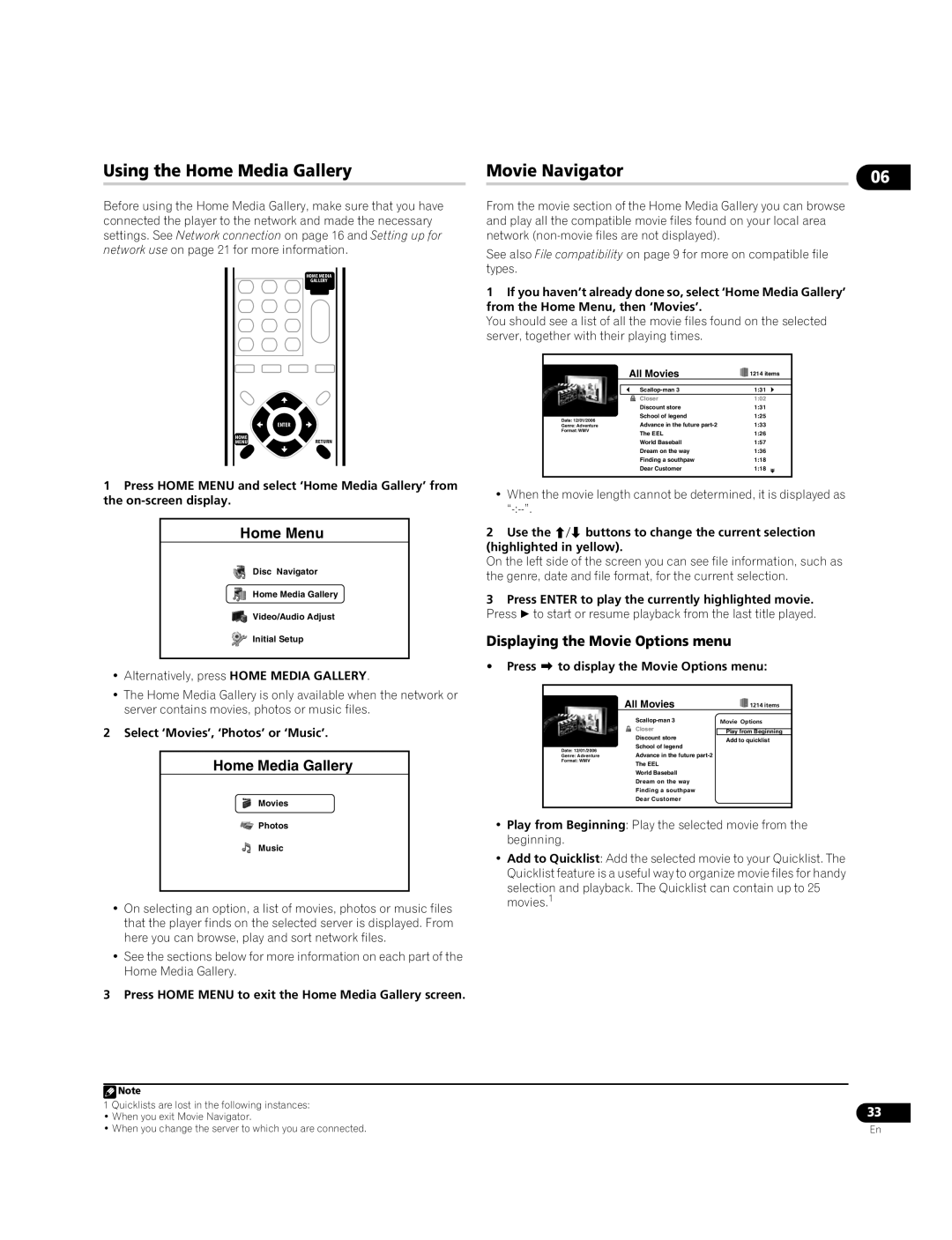Using the Home Media Gallery | Movie Navigator | 06 | |
|
|
| |
Before using the Home Media Gallery, make sure that you have connected the player to the network and made the necessary settings. See Network connection on page 16 and Setting up for network use on page 21 for more information.
HOME MEDIA
GALLERY
From the movie section of the Home Media Gallery you can browse and play all the compatible movie files found on your local area network
See also File compatibility on page 9 for more on compatible file types.
1If you haven’t already done so, select ‘Home Media Gallery’ from the Home Menu, then ‘Movies’.
You should see a list of all the movie files found on the selected server, together with their playing times.
| ENTER |
HOME | RETURN |
MENU |
Date: 12/01/2006
Genre: Adventure
Format: WMV
| All Movies | 1214 items |
|
|
|
| 1:31 | |
| Closer | 1:02 |
| Discount store | 1:31 |
| School of legend | 1:25 |
| Advance in the future | 1:33 |
| The EEL | 1:26 |
| World Baseball | 1:57 |
| Dream on the way | 1:36 |
| Finding a southpaw | 1:18 |
| Dear Customer | 1:18 |
|
|
|
1Press HOME MENU and select ‘Home Media Gallery’ from the
Home Menu
Disc Navigator
Home Media Gallery
Video/Audio Adjust
Initial Setup
•When the movie length cannot be determined, it is displayed as
2Use the / buttons to change the current selection (highlighted in yellow).
On the left side of the screen you can see file information, such as the genre, date and file format, for the current selection.
3Press ENTER to play the currently highlighted movie. Press to start or resume playback from the last title played.
Displaying the Movie Options menu
•Press to display the Movie Options menu:
•Alternatively, press HOME MEDIA GALLERY.
•The Home Media Gallery is only available when the network or server contains movies, photos or music files.
2 Select ‘Movies’, ‘Photos’ or ‘Music’.
Home Media Gallery
Movies
Date: 12/01/2006
Genre: Adventure
Format: WMV
All Movies | 1214 items | |
Movie Options | ||
Closer |
| |
Play from Beginning | ||
Discount store | Add to quicklist | |
School of legend | ||
| ||
Advance in the future |
| |
The EEL |
| |
World Baseball |
| |
Dream on the way |
| |
Finding a southpaw |
| |
Dear Customer |
| |
|
|
![]() Photos
Photos
Music
•On selecting an option, a list of movies, photos or music files that the player finds on the selected server is displayed. From here you can browse, play and sort network files.
•See the sections below for more information on each part of the Home Media Gallery.
3 Press HOME MENU to exit the Home Media Gallery screen.
•Play from Beginning: Play the selected movie from the beginning.
•Add to Quicklist: Add the selected movie to your Quicklist. The Quicklist feature is a useful way to organize movie files for handy
selection and playback. The Quicklist can contain up to 25 movies.1
![]() Note
Note
1 Quicklists are lost in the following instances:
•When you exit Movie Navigator.
•When you change the server to which you are connected.
33
En