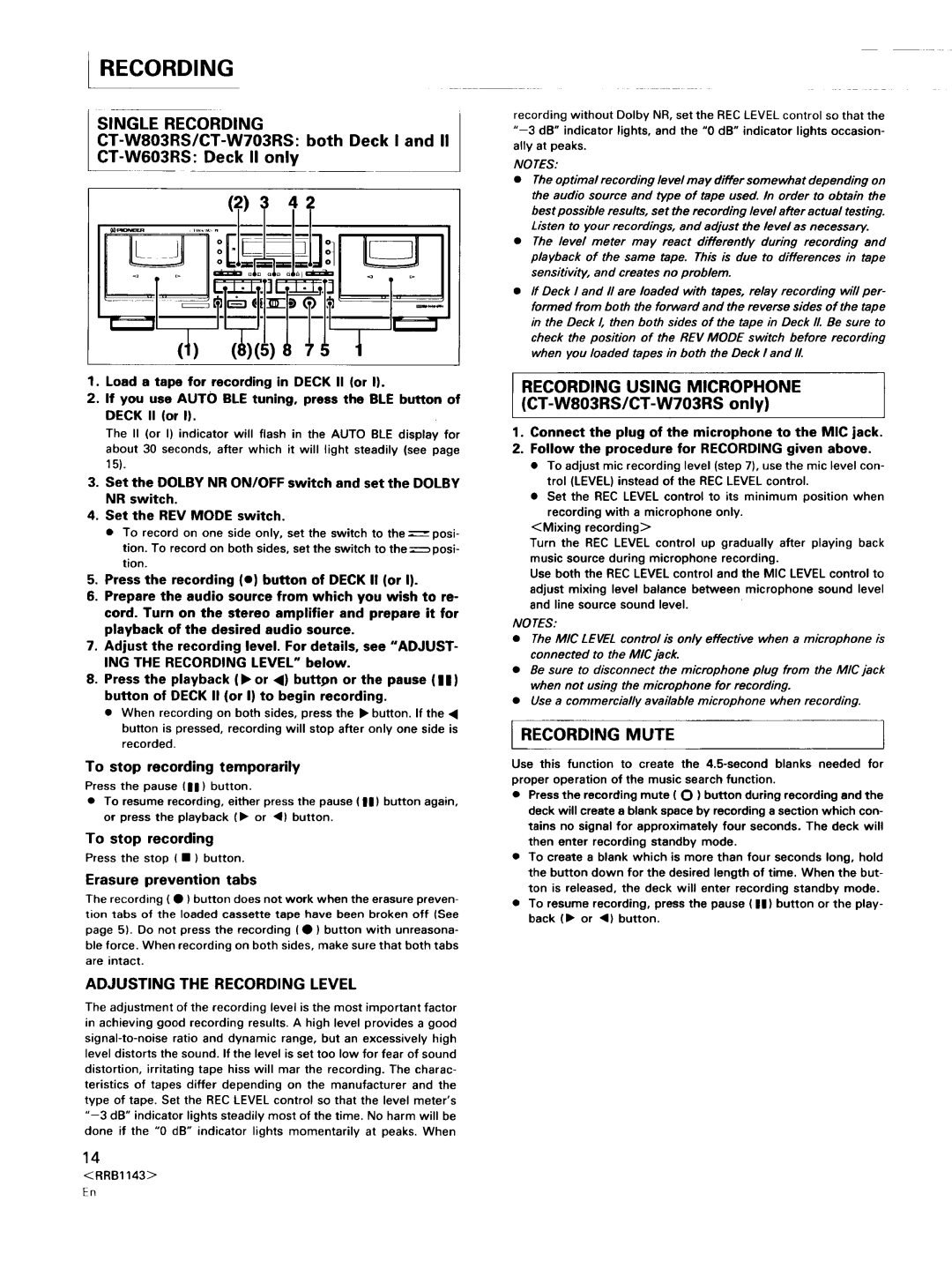CT-W603RS, CT-W803RS specifications
The Pioneer CT-W803RS and CT-W603RS cassette decks are celebrated models in the world of audio equipment, renowned for their exceptional sound quality and robust features tailored for audio enthusiasts. Both models represent Pioneer's commitment to high-fidelity sound reproduction, blending cutting-edge technology with user-friendly interfaces.The CT-W803RS, the flagship of the duo, boasts advanced dual cassette recording capabilities, allowing users to effortlessly transfer music from one cassette to another while maintaining high audio fidelity. One of its standout features is the Double-Dolby system, which includes Dolby B and C noise reduction, significantly minimizing background noise and enhancing the overall listening experience. This model is also equipped with a high-quality quartz PLL (Phase-Locked Loop) digital control system, ensuring precise tape speed and playback accuracy.
Another significant feature of the CT-W803RS is its automatic tape selection function, which detects the type of cassette inserted—normal, chrome, or metal—and adjusts the playback settings accordingly. This automatic optimization ensures that listeners experience the best possible sound, regardless of the tape's formulation. The deck includes a built-in timer that enables users to record from various sources, making it ideal for preserving precious audio moments.
The CT-W603RS, while a step down from the 803 model, does not compromise on quality. It features similar noise reduction technology and automatic tape detection, delivering excellent sound fidelity and user comfort. The 603 model is designed with a compact form factor, making it an attractive choice for those who require high performance without the bulk.
Both models come with programmable features, allowing users to create custom playlists for audio enjoyment. They also support standard features like auto-reverse capability, making it easy to listen to both sides of a tape without interruptions.
In terms of connectivity, both cassette decks offer line-level inputs and outputs, ensuring compatibility with various audio systems. The design aesthetic of both models reflects Pioneer's quality with durable construction and sleek, intuitive controls.
In summary, the Pioneer CT-W803RS and CT-W603RS cassette decks exemplify the pinnacle of analog audio technology. With their advanced recording features, noise reduction systems, and automatic tape detection, they cater to a wide audience from casual listeners to serious audiophiles, making them worthy components in any audio setup.