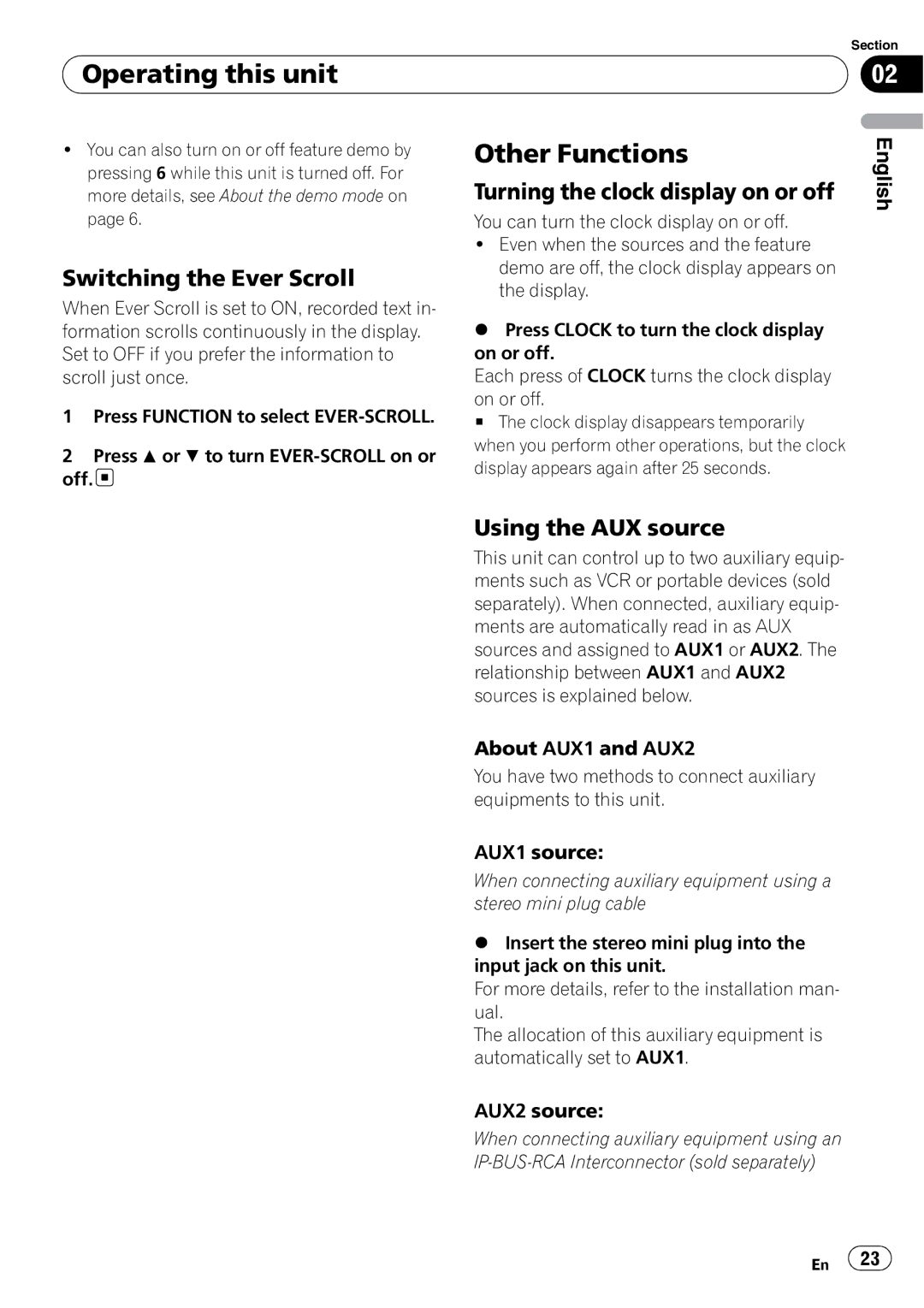Operating this unit
Operating this unit
! You can also turn on or off feature demo by | Other Functions | |
pressing 6 while this unit is turned off. For | Turning the clock display on or off | |
more details, see About the demo mode on | ||
page 6. | You can turn the clock display on or off. | |
| ! Even when the sources and the feature | |
Switching the Ever Scroll | demo are off, the clock display appears on | |
the display. | ||
When Ever Scroll is set to ON, recorded text in- | ||
% Press CLOCK to turn the clock display | ||
formation scrolls continuously in the display. | ||
Set to OFF if you prefer the information to | on or off. | |
scroll just once. | Each press of CLOCK turns the clock display | |
1 Press FUNCTION to select | on or off. | |
# The clock display disappears temporarily | ||
2 Press a or b to turn | when you perform other operations, but the clock | |
display appears again after 25 seconds. | ||
off. | ||
|
Section
02
English
Using the AUX source
This unit can control up to two auxiliary equip- ments such as VCR or portable devices (sold separately). When connected, auxiliary equip- ments are automatically read in as AUX sources and assigned to AUX1 or AUX2. The relationship between AUX1 and AUX2 sources is explained below.
About AUX1 and AUX2
You have two methods to connect auxiliary equipments to this unit.
AUX1 source:
When connecting auxiliary equipment using a stereo mini plug cable
%Insert the stereo mini plug into the input jack on this unit.
For more details, refer to the installation man- ual.
The allocation of this auxiliary equipment is automatically set to AUX1.
AUX2 source:
When connecting auxiliary equipment using an
En ![]() 23
23![]()