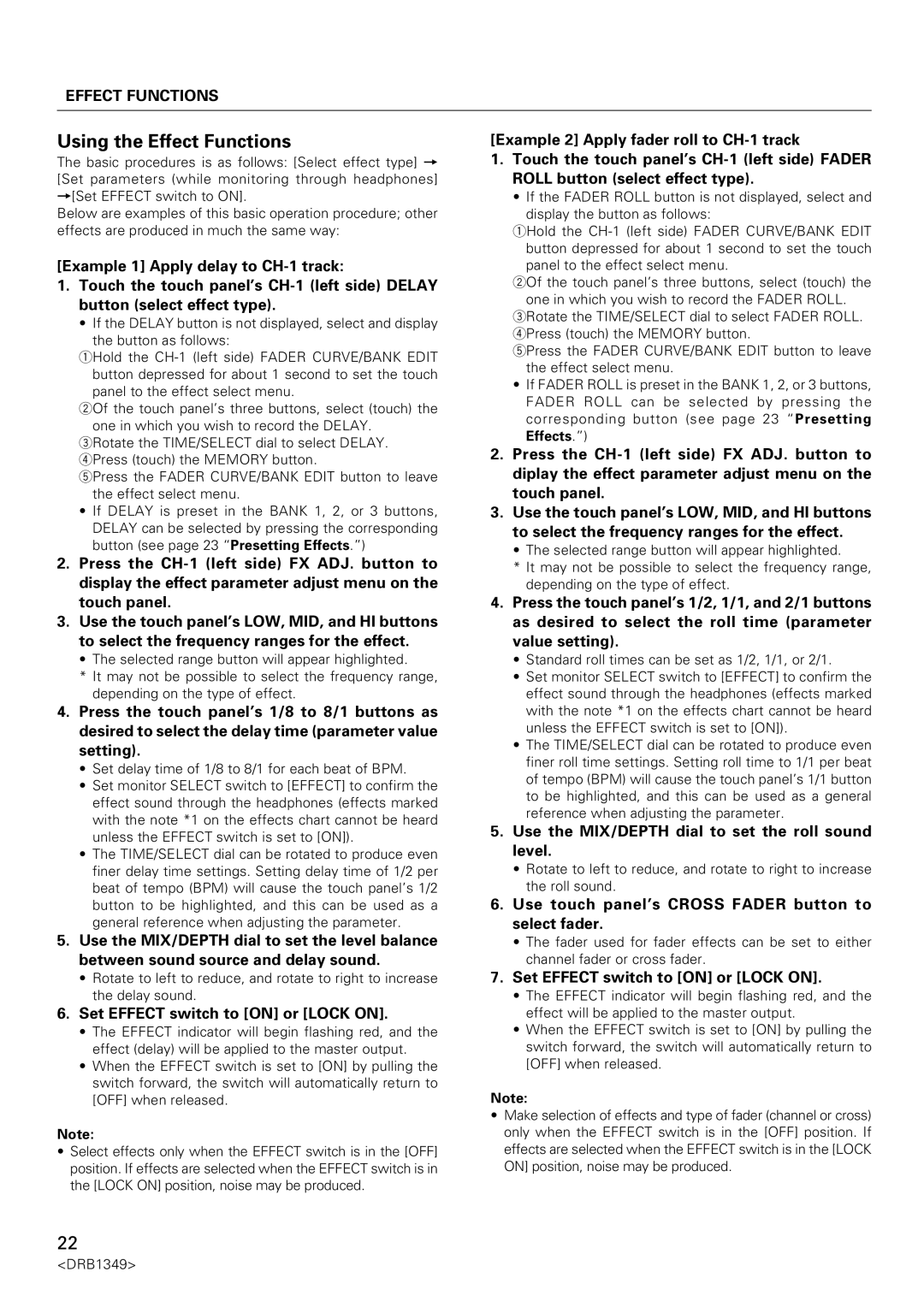DJm-909 specifications
The Pioneer DJM-909 is a professional-grade DJ mixer that has gained the admiration of both amateur and seasoned DJs alike. Known for its versatile features and innovative technologies, the DJM-909 stands out for its exceptional performance capabilities and user-friendly design.One of the most appealing aspects of the DJM-909 is its multi-channel setup, which includes four input channels. This allows DJs to mix multiple audio sources, including turntables, CD players, or digital audio interfaces, providing endless creative possibilities. The mixer is also equipped with dual effects processors, enabling real-time audio manipulation without the need for external devices. DJs can easily layer effects over different channels, enhancing their set's depth and creativity.
The DJM-909 features high-quality digital signal processing (DSP) that ensures wood-clear sound reproduction. Its built-in 24-bit/96 kHz audio interface delivers superior audio quality, making it suitable for both live performances and studio recordings. Additionally, the mixer incorporates a comprehensive EQ section with three bands per channel, allowing DJs to fine-tune their sound with precision.
One of the standout features of the DJM-909 is the powerful built-in effects engine. It includes a wide variety of effects such as delay, reverb, and flanger, which can be easily applied and manipulated in real time. The dedicated effects send/ return loop enables DJs to introduce their favorite external effects units seamlessly.
The design of the DJM-909 caters to ease of use, featuring a layout that ensures quick access to essential controls. The large, colorful LED meters allow DJs to monitor levels easily, avoiding any potential clipping during performances. The intuitive interface is complemented by high-quality faders that provide smooth and precise control over mixing and transitions.
Another significant aspect of the DJM-909 is its MIDI capability, allowing DJs to synchronize their setups with software or external MIDI devices. This feature opens doors for complex setups involving software like Ableton Live, creating a hybrid DJ performance that integrates live elements with pre-recorded tracks.
In conclusion, the Pioneer DJM-909 is more than just a DJ mixer; it is a powerful tool that empowers DJs to express their creativity and take their performances to new heights. With its robust feature set, superior audio quality, and intuitive design, it remains a favorite choice for many music professionals around the world. The DJM-909 exemplifies Pioneer DJ's commitment to innovation, making it a must-have for any serious DJ looking to elevate their sound.