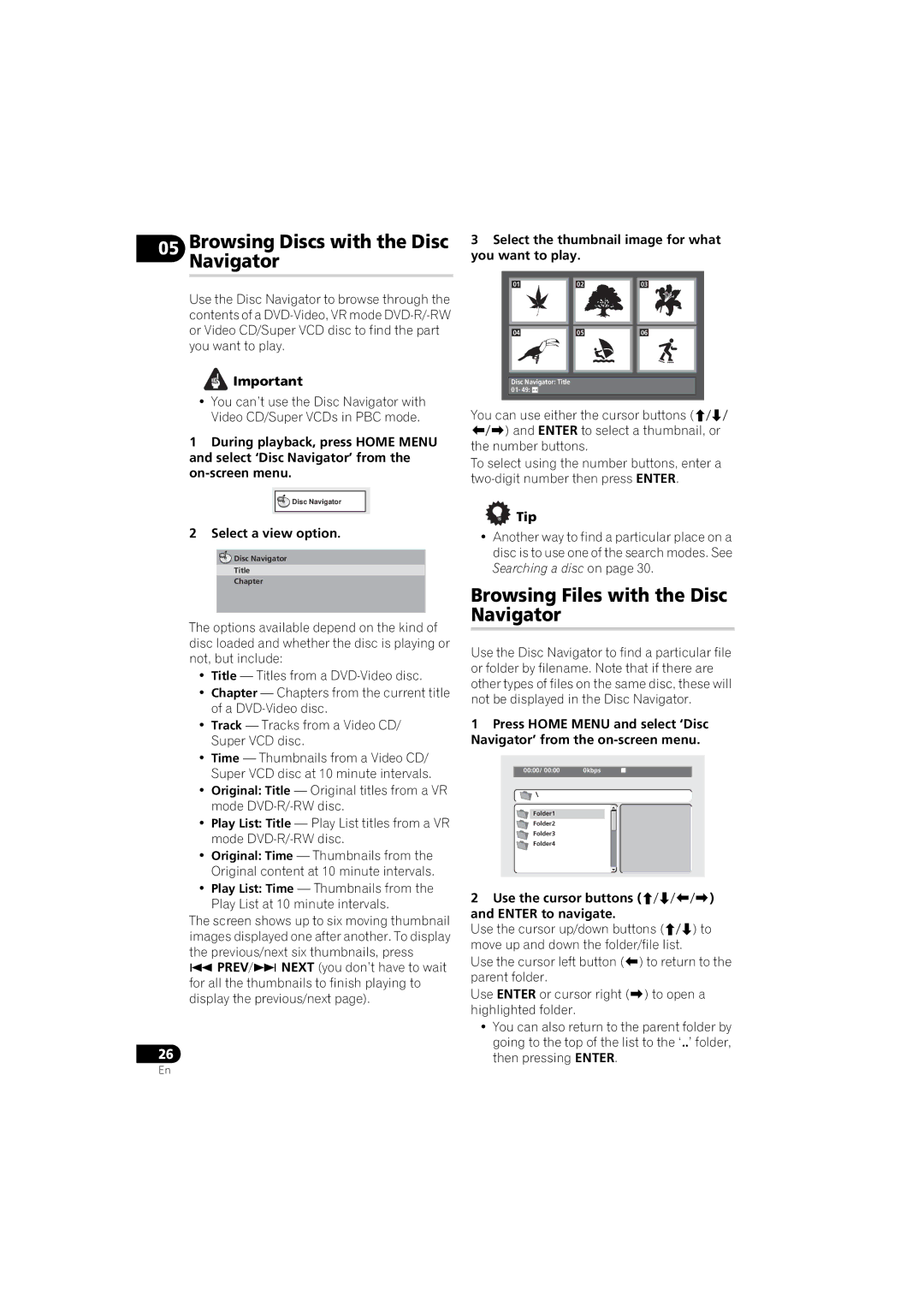05BrowsingNavigatorDiscs with the Disc
Use the Disc Navigator to browse through the contents of a
![]() Important
Important
•You can’t use the Disc Navigator with Video CD/Super VCDs in PBC mode.
1During playback, press HOME MENU and select ‘Disc Navigator’ from the
![]()
![]() Disc Navigator
Disc Navigator
2 Select a view option.
![]()
![]() Disc Navigator
Disc Navigator
Title
Chapter
The options available depend on the kind of disc loaded and whether the disc is playing or not, but include:
•Title — Titles from a
•Chapter — Chapters from the current title of a
•Track — Tracks from a Video CD/ Super VCD disc.
•Time — Thumbnails from a Video CD/ Super VCD disc at 10 minute intervals.
•Original: Title — Original titles from a VR mode
•Play List: Title — Play List titles from a VR mode
•Original: Time — Thumbnails from the Original content at 10 minute intervals.
•Play List: Time — Thumbnails from the Play List at 10 minute intervals.
The screen shows up to six moving thumbnail images displayed one after another. To display the previous/next six thumbnails, press
PREV/ NEXT (you don’t have to wait for all the thumbnails to finish playing to display the previous/next page).
26
3Select the thumbnail image for what you want to play.
01 | 02 | 03 |
04 | 05 | 06 |
Disc Navigator: Title
01- 49:
You can use either the cursor buttons (// /) and ENTER to select a thumbnail, or the number buttons.
To select using the number buttons, enter a
 Tip
Tip
•Another way to find a particular place on a disc is to use one of the search modes. See Searching a disc on page 30.
Browsing Files with the Disc Navigator
Use the Disc Navigator to find a particular file or folder by filename. Note that if there are other types of files on the same disc, these will not be displayed in the Disc Navigator.
1Press HOME MENU and select ‘Disc Navigator’ from the
00:00/ 00:00 | 0kbps |
Folder1
Folder2
Folder3
Folder4
2Use the cursor buttons (///)
and ENTER to navigate.
Use the cursor up/down buttons (/) to move up and down the folder/file list.
Use the cursor left button () to return to the parent folder.
Use ENTER or cursor right () to open a highlighted folder.
•You can also return to the parent folder by going to the top of the list to the ‘..’ folder, then pressing ENTER.
En