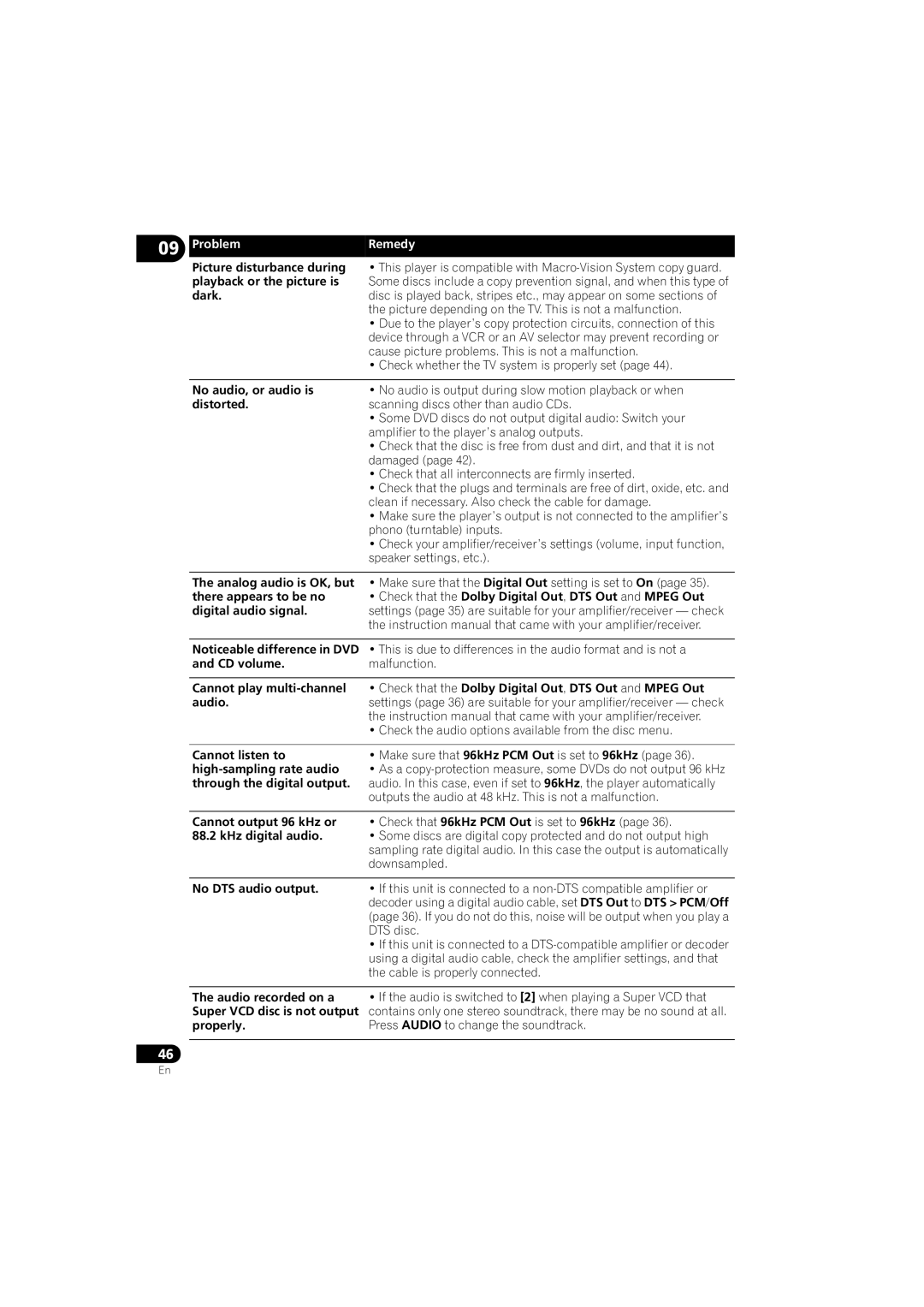09
46
Problem | Remedy |
Picture disturbance during | • This player is compatible with |
playback or the picture is | Some discs include a copy prevention signal, and when this type of |
dark. | disc is played back, stripes etc., may appear on some sections of |
| the picture depending on the TV. This is not a malfunction. |
| • Due to the player’s copy protection circuits, connection of this |
| device through a VCR or an AV selector may prevent recording or |
| cause picture problems. This is not a malfunction. |
| • Check whether the TV system is properly set (page 44). |
|
|
No audio, or audio is | • No audio is output during slow motion playback or when |
distorted. | scanning discs other than audio CDs. |
| • Some DVD discs do not output digital audio: Switch your |
| amplifier to the player’s analog outputs. |
| • Check that the disc is free from dust and dirt, and that it is not |
| damaged (page 42). |
| • Check that all interconnects are firmly inserted. |
| • Check that the plugs and terminals are free of dirt, oxide, etc. and |
| clean if necessary. Also check the cable for damage. |
| • Make sure the player’s output is not connected to the amplifier’s |
| phono (turntable) inputs. |
| • Check your amplifier/receiver’s settings (volume, input function, |
| speaker settings, etc.). |
|
|
The analog audio is OK, but | • Make sure that the Digital Out setting is set to On (page 35). |
there appears to be no | • Check that the Dolby Digital Out, DTS Out and MPEG Out |
digital audio signal. | settings (page 35) are suitable for your amplifier/receiver — check |
| the instruction manual that came with your amplifier/receiver. |
Noticeable difference in DVD • This is due to differences in the audio format and is not a
and CD volume. | malfunction. |
|
|
Cannot play | • Check that the Dolby Digital Out, DTS Out and MPEG Out |
audio. | settings (page 36) are suitable for your amplifier/receiver — check |
| the instruction manual that came with your amplifier/receiver. |
| • Check the audio options available from the disc menu. |
|
|
Cannot listen to | • Make sure that 96kHz PCM Out is set to 96kHz (page 36). |
• As a | |
through the digital output. | audio. In this case, even if set to 96kHz, the player automatically |
| outputs the audio at 48 kHz. This is not a malfunction. |
Cannot output 96 kHz or • Check that 96kHz PCM Out is set to 96kHz (page 36).
88.2kHz digital audio. • Some discs are digital copy protected and do not output high sampling rate digital audio. In this case the output is automatically downsampled.
No DTS audio output. • If this unit is connected to a
•If this unit is connected to a
The audio recorded on a • If the audio is switched to [2] when playing a Super VCD that Super VCD disc is not output contains only one stereo soundtrack, there may be no sound at all.
properly. | Press AUDIO to change the soundtrack. |
|
|
En