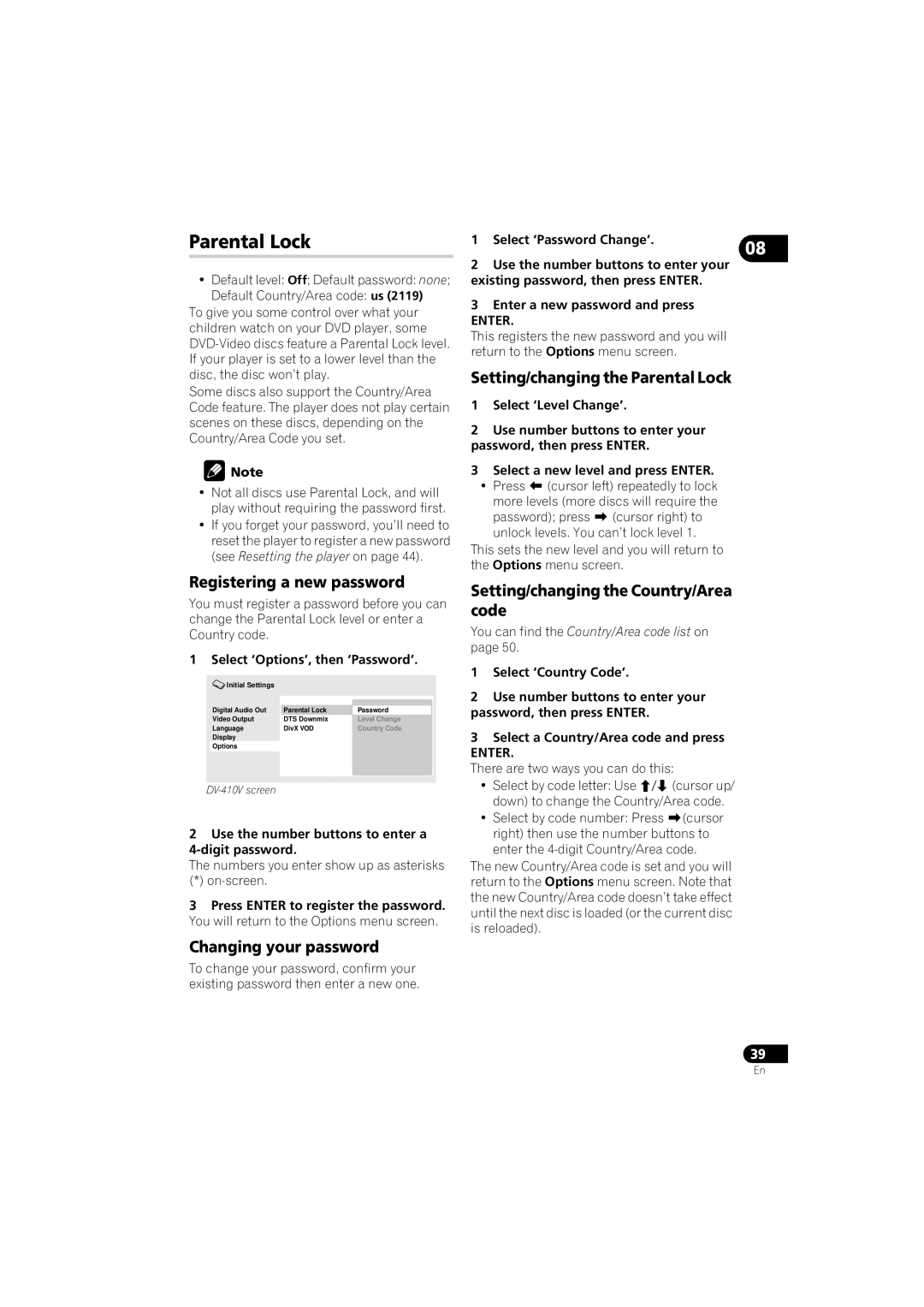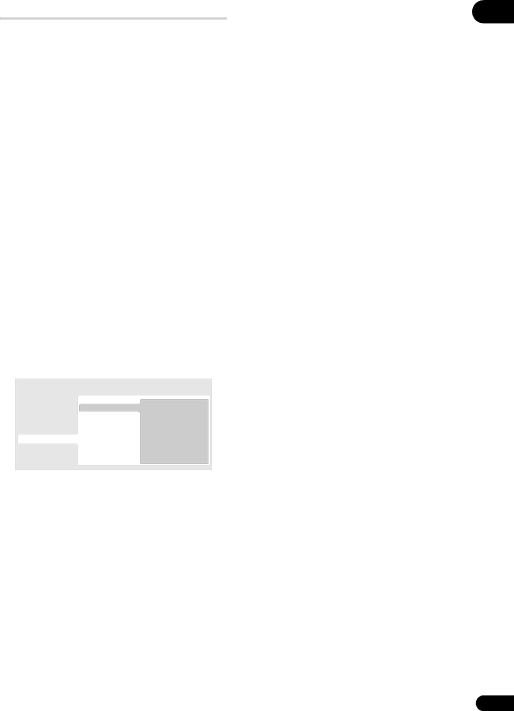
Parental Lock
•Default level: Off; Default password: none;
Default Country/Area code: us (2119)
To give you some control over what your children watch on your DVD player, some
Some discs also support the Country/Area Code feature. The player does not play certain scenes on these discs, depending on the Country/Area Code you set.
![]() Note
Note
•Not all discs use Parental Lock, and will play without requiring the password first.
•If you forget your password, you’ll need to reset the player to register a new password (see Resetting the player on page 44).
Registering a new password
You must register a password before you can change the Parental Lock level or enter a Country code.
1Select ‘Options’, then ‘Password’.
![]() Initial Settings
Initial Settings
Digital Audio Out | Parental Lock | Password |
Video Output | DTS Downmix | Level Change |
Language | DivX VOD | Country Code |
Display |
|
|
Options |
|
|
2Use the number buttons to enter a 4-digit password.
The numbers you enter show up as asterisks
(*)
3Press ENTER to register the password. You will return to the Options menu screen.
Changing your password
To change your password, confirm your existing password then enter a new one.
1 Select ‘Password Change’. | 08 |
|
2Use the number buttons to enter your existing password, then press ENTER.
3Enter a new password and press
ENTER.
This registers the new password and you will return to the Options menu screen.
Setting/changing the Parental Lock
1Select ‘Level Change’.
2Use number buttons to enter your password, then press ENTER.
3Select a new level and press ENTER.
•Press (cursor left) repeatedly to lock
more levels (more discs will require the password); press (cursor right) to unlock levels. You can’t lock level 1.
This sets the new level and you will return to the Options menu screen.
Setting/changing the Country/Area code
You can find the Country/Area code list on page 50.
1Select ‘Country Code’.
2Use number buttons to enter your password, then press ENTER.
3Select a Country/Area code and press
ENTER.
There are two ways you can do this:
•Select by code letter: Use / (cursor up/ down) to change the Country/Area code.
•Select by code number: Press (cursor right) then use the number buttons to enter the
The new Country/Area code is set and you will return to the Options menu screen. Note that the new Country/Area code doesn’t take effect until the next disc is loaded (or the current disc is reloaded).
39
En