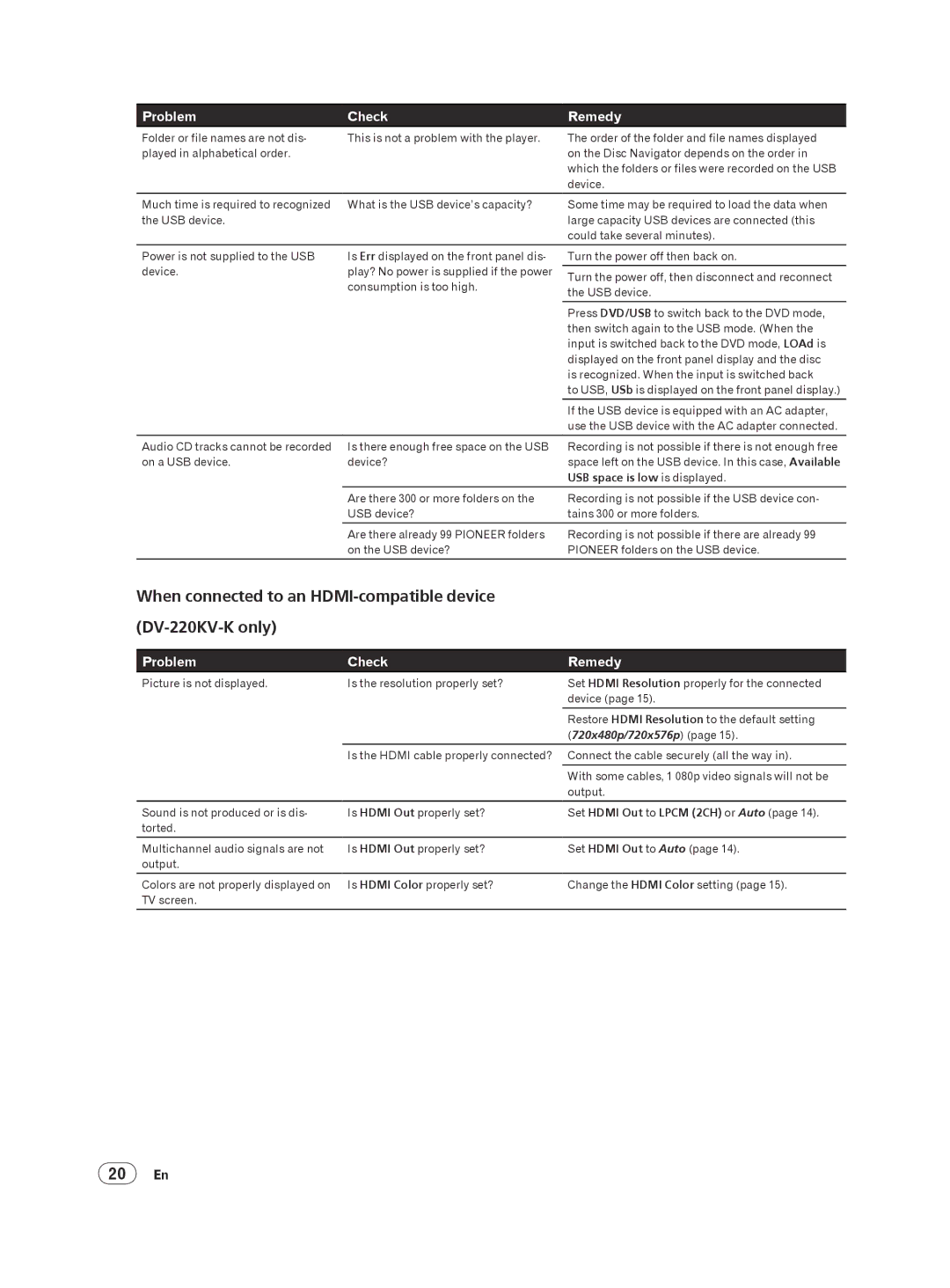DV-120K-K, DV-220KV-K specifications
The Pioneer DV-220KV-K and DV-120K-K are two versatile DVD players designed to enhance the home entertainment experience with their robust performance and a range of features. Both players embody Pioneer's commitment to quality and innovation in audio and video playback.The Pioneer DV-220KV-K stands out with its ability to play a wide variety of disc formats, including DVDs, CDs, and even JPEG files from discs. This model features a sleek and compact design that fits seamlessly into any home theater setup. With its built-in progressive scan technology, the DV-220KV-K delivers sharper and more detailed images, making it ideal for watching movies in high definition. The player also supports multiple aspect ratios, allowing users to select the best viewing format for their TV, ensuring optimal picture quality.
On the other hand, the Pioneer DV-120K-K is designed with simplicity and efficiency in mind. This model offers basic DVD and CD playback, making it a great option for users looking for a reliable and straightforward device without unnecessary complexity. Like the DV-220KV-K, the DV-120K-K utilizes progressive scan technology for improved image quality. It also includes an easy-to-navigate interface, ensuring that users can quickly find and play their favorite media.
Both models come equipped with advanced audio features. The Pioneer DV-220KV-K supports various audio formats, including MP3 and WMA, which allows for a flexible listening experience. The player also features high-quality DACs (Digital-to-Analog Converters) that help to produce clear and detailed sound, enhancing the overall viewing experience.
Connectivity is another highlight for both models. They are equipped with multiple output options, including composite, component, and HDMI ports, allowing users to connect to a variety of TVs and home theaters. This flexibility ensures compatibility with modern display technologies and facilitates easy integration into existing setups.
In conclusion, the Pioneer DV-220KV-K and DV-120K-K DVD players are excellent choices for anyone looking to enjoy their favorite movies and music. With features focused on quality playback, user-friendly designs, and various connectivity options, these players cater to the diverse needs of home entertainment enthusiasts. Whether you opt for the advanced capabilities of the DV-220KV-K or the straightforward approach of the DV-120K-K, Pioneer delivers an impressive home viewing experience.