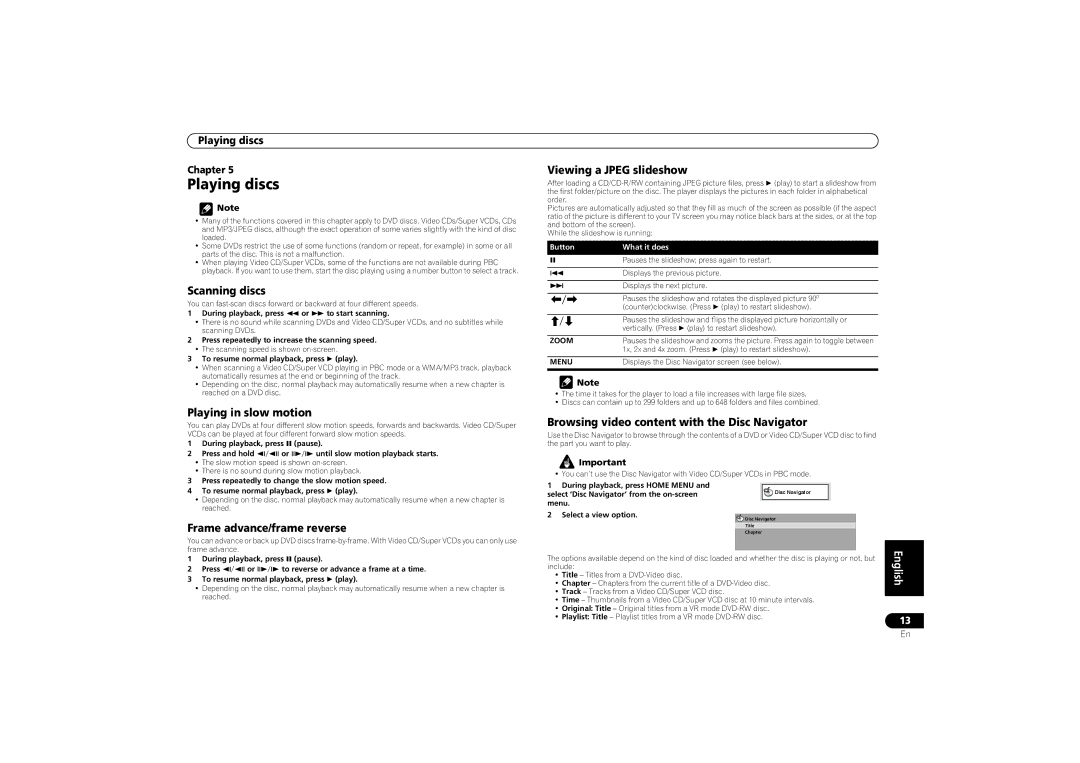Playing discs
Chapter 5
Playing discs
![]() Note
Note
•Many of the functions covered in this chapter apply to DVD discs, Video CDs/Super VCDs, CDs and MP3/JPEG discs, although the exact operation of some varies slightly with the kind of disc loaded.
•Some DVDs restrict the use of some functions (random or repeat, for example) in some or all parts of the disc. This is not a malfunction.
•When playing Video CD/Super VCDs, some of the functions are not available during PBC playback. If you want to use them, start the disc playing using a number button to select a track.
Scanning discs
You can
1 During playback, press | or | to start scanning. |
•There is no sound while scanning DVDs and Video CD/Super VCDs, and no subtitles while scanning DVDs.
2Press repeatedly to increase the scanning speed.
•The scanning speed is shown
3 To resume normal playback, press (play).
•When scanning a Video CD/Super VCD playing in PBC mode or a WMA/MP3 track, playback automatically resumes at the end or beginning of the track.
•Depending on the disc, normal playback may automatically resume when a new chapter is reached on a DVD disc.
Playing in slow motion
You can play DVDs at four different slow motion speeds, forwards and backwards. Video CD/Super VCDs can be played at four different forward slow motion speeds.
1 | During playback, press | (pause). | |
2 | Press and hold | or | until slow motion playback starts. |
•The slow motion speed is shown
•There is no sound during slow motion playback.
3 | Press repeatedly to change the slow motion speed. |
4 | To resume normal playback, press (play). |
•Depending on the disc, normal playback may automatically resume when a new chapter is reached.
Frame advance/frame reverse
You can advance or back up DVD discs
1 | During playback, press (pause). | ||
2 | Press | or | to reverse or advance a frame at a time. |
3 | To resume normal playback, press (play). | ||
•Depending on the disc, normal playback may automatically resume when a new chapter is reached.
Viewing a JPEG slideshow
After loading a
Pictures are automatically adjusted so that they fill as much of the screen as possible (if the aspect ratio of the picture is different to your TV screen you may notice black bars at the sides, or at the top and bottom of the screen).
While the slideshow is running:
Button | What it does |
|
| Pauses the slideshow; press again to restart. | |
|
| |
| Displays the previous picture. | |
|
|
|
| Displays the next picture. |
|
|
| |
| Pauses the slideshow and rotates the displayed picture 90º | |
| (counter)clockwise. (Press | (play) to restart slideshow). |
|
| |
| Pauses the slideshow and flips the displayed picture horizontally or | |
| vertically. (Press (play) to restart slideshow). | |
|
| |
ZOOM | Pauses the slideshow and zooms the picture. Press again to toggle between | |
| 1x, 2x and 4x zoom. (Press | (play) to restart slideshow). |
|
| |
MENU | Displays the Disc Navigator screen (see below). | |
|
|
|
![]() Note
Note
•The time it takes for the player to load a file increases with large file sizes.
•Discs can contain up to 299 folders and up to 648 folders and files combined.
Browsing video content with the Disc Navigator
Use the Disc Navigator to browse through the contents of a DVD or Video CD/Super VCD disc to find the part you want to play.
Important
• You can’t use the Disc Navigator with Video CD/Super VCDs in PBC mode.
1 During playback, press HOME MENU and
select ‘Disc Navigator’ from the ![]() Disc Navigator menu.
Disc Navigator menu.
2 Select a view option.
Disc Navigator
Title
Chapter
The options available depend on the kind of disc loaded and whether the disc is playing or not, but include:
•Title – Titles from a
•Chapter – Chapters from the current title of a
•Track – Tracks from a Video CD/Super VCD disc.
•Time – Thumbnails from a Video CD/Super VCD disc at 10 minute intervals.
•Original: Title – Original titles from a VR mode
•Playlist: Title – Playlist titles from a VR mode
English
13
En