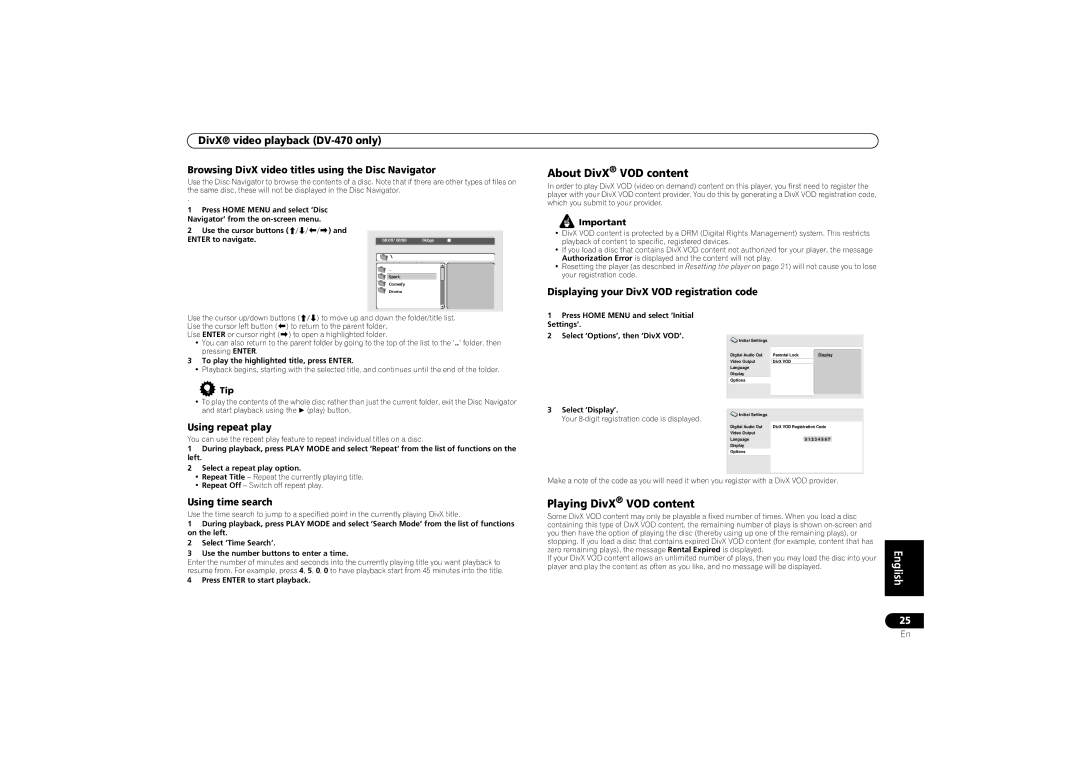DivX® video playback
Browsing DivX video titles using the Disc Navigator
Use the Disc Navigator to browse the contents of a disc. Note that if there are other types of files on the same disc, these will not be displayed in the Disc Navigator.
.
About DivX® VOD content
In order to play DivX VOD (video on demand) content on this player, you first need to register the player with your DivX VOD content provider. You do this by generating a DivX VOD registration code, which you submit to your provider.
1Press HOME MENU and select ‘Disc Navigator’ from the
2 Use the cursor buttons ( | ) and |
ENTER to navigate. |
|
00:00/ 00:00 | 0kbps |
..
Sport
Comedy
Drama
![]() Important
Important
•DivX VOD content is protected by a DRM (Digital Rights Management) system. This restricts playback of content to specific, registered devices.
•If you load a disc that contains DivX VOD content not authorized for your player, the message Authorization Error is displayed and the content will not play.
•Resetting the player (as described in Resetting the player on page 21) will not cause you to lose your registration code.
Displaying your DivX VOD registration code
Use the cursor up/down buttons ( | ) to move up and down the folder/title list. | |
Use the cursor left button ( | ) to return to the parent folder. | |
Use ENTER or cursor right ( | ) to open a highlighted folder. | |
•You can also return to the parent folder by going to the top of the list to the ‘..’ folder, then pressing ENTER.
3To play the highlighted title, press ENTER.
•Playback begins, starting with the selected title, and continues until the end of the folder.
 Tip
Tip
• To play the contents of the whole disc rather than just the current folder, exit the Disc Navigator and start playback using the (play) button.
Using repeat play
You can use the repeat play feature to repeat individual titles on a disc.
1During playback, press PLAY MODE and select ‘Repeat’ from the list of functions on the
left.
2Select a repeat play option.
•Repeat Title – Repeat the currently playing title.
•Repeat Off – Switch off repeat play.
Using time search
Use the time search to jump to a specified point in the currently playing DivX title.
1During playback, press PLAY MODE and select ‘Search Mode’ from the list of functions on the left.
2Select ‘Time Search’.
3Use the number buttons to enter a time.
Enter the number of minutes and seconds into the currently playing title you want playback to resume from. For example, press 4, 5, 0, 0 to have playback start from 45 minutes into the title.
4 Press ENTER to start playback.
1 Press HOME MENU and select ‘Initial Settings’.
2 Select ‘Options’, then ‘DivX VOD’.
![]() Initial Settings
Initial Settings
Digital Audio Out | Parental Lock | Display |
Video Output | DivX VOD |
|
Language |
|
|
Display |
|
|
Options |
|
|
3 Select ‘Display’.
Initial Settings |
|
|
|
|
Your |
|
|
|
|
Digital Audio Out | DivX VOD Registration Code |
| ||
Video Output |
|
|
|
|
Language |
|
|
| |
| 0 1 2 3 4 5 6 7 |
|
| |
Display |
|
|
|
|
Options |
|
|
|
|
Make a note of the code as you will need it when you register with a DivX VOD provider. |
| |||
Playing DivX® VOD content |
|
|
|
|
Some DivX VOD content may only be playable a fixed number of times. When you load a disc |
| |||
containing this type of DivX VOD content, the remaining number of plays is shown |
| |||
you then have the option of playing the disc (thereby using up one of the remaining plays), or |
| |||
stopping. If you load a disc that contains expired DivX VOD content (for example, content that has |
| |||
| ||||
zero remaining plays), the message Rental Expired is displayed. |
|
|
| English |
If your DivX VOD content allows an unlimited number of plays, then you may load the disc into your | ||||
player and play the content as often as you like, and no message will be displayed. |
| |||
|
|
|
|
|
|
|
|
| 25 |
|
|
|
| En |