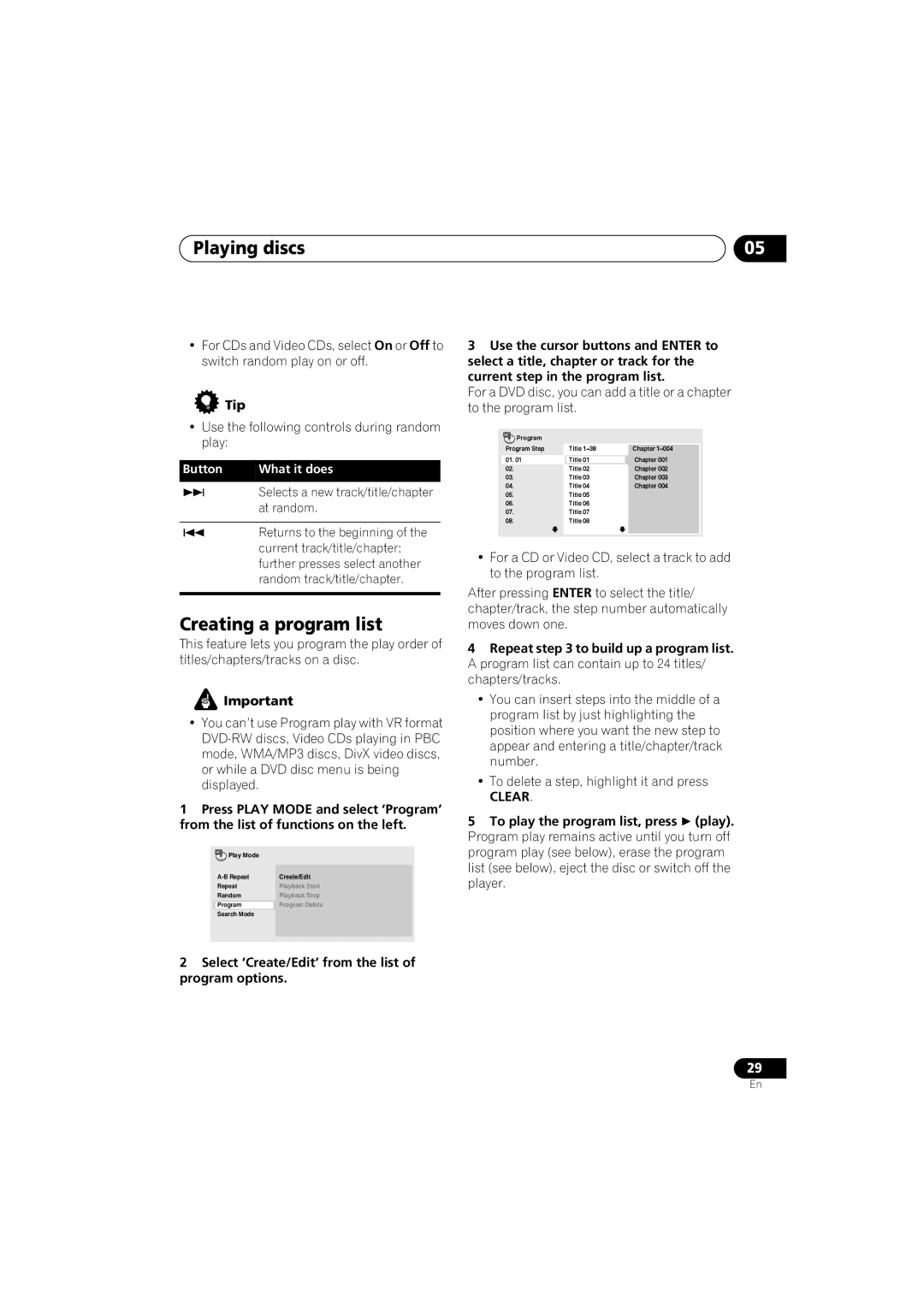Playing discs | 05 |
•For CDs and Video CDs, select On or Off to switch random play on or off.
 Tip
Tip
•Use the following controls during random play:
Button | What it does |
| Selects a new track/title/chapter |
| at random. |
|
|
| Returns to the beginning of the |
| current track/title/chapter; |
| further presses select another |
| random track/title/chapter. |
|
|
Creating a program list
This feature lets you program the play order of titles/chapters/tracks on a disc.
![]() Important
Important
•You can’t use Program play with VR format
1Press PLAY MODE and select ‘Program’ from the list of functions on the left.
Play Mode |
|
Create/Edit | |
Repeat | Playback Start |
Random | Playback Stop |
Program | Program Delete |
Search Mode |
|
2Select ‘Create/Edit’ from the list of program options.
3Use the cursor buttons and ENTER to select a title, chapter or track for the current step in the program list.
For a DVD disc, you can add a title or a chapter to the program list.
Program |
|
|
Program Step | Title 1~38 | Chapter 1~004 |
01. 01 | Title 01 | Chapter 001 |
02. | Title 02 | Chapter 002 |
03. | Title 03 | Chapter 003 |
04. | Title 04 | Chapter 004 |
05.Title 05
06.Title 06
07.Title 07
08.Title 08
•For a CD or Video CD, select a track to add to the program list.
After pressing ENTER to select the title/ chapter/track, the step number automatically moves down one.
4Repeat step 3 to build up a program list. A program list can contain up to 24 titles/ chapters/tracks.
•You can insert steps into the middle of a program list by just highlighting the position where you want the new step to appear and entering a title/chapter/track number.
•To delete a step, highlight it and press
CLEAR.
5 To play the program list, press (play). Program play remains active until you turn off program play (see below), erase the program list (see below), eject the disc or switch off the player.
29
En