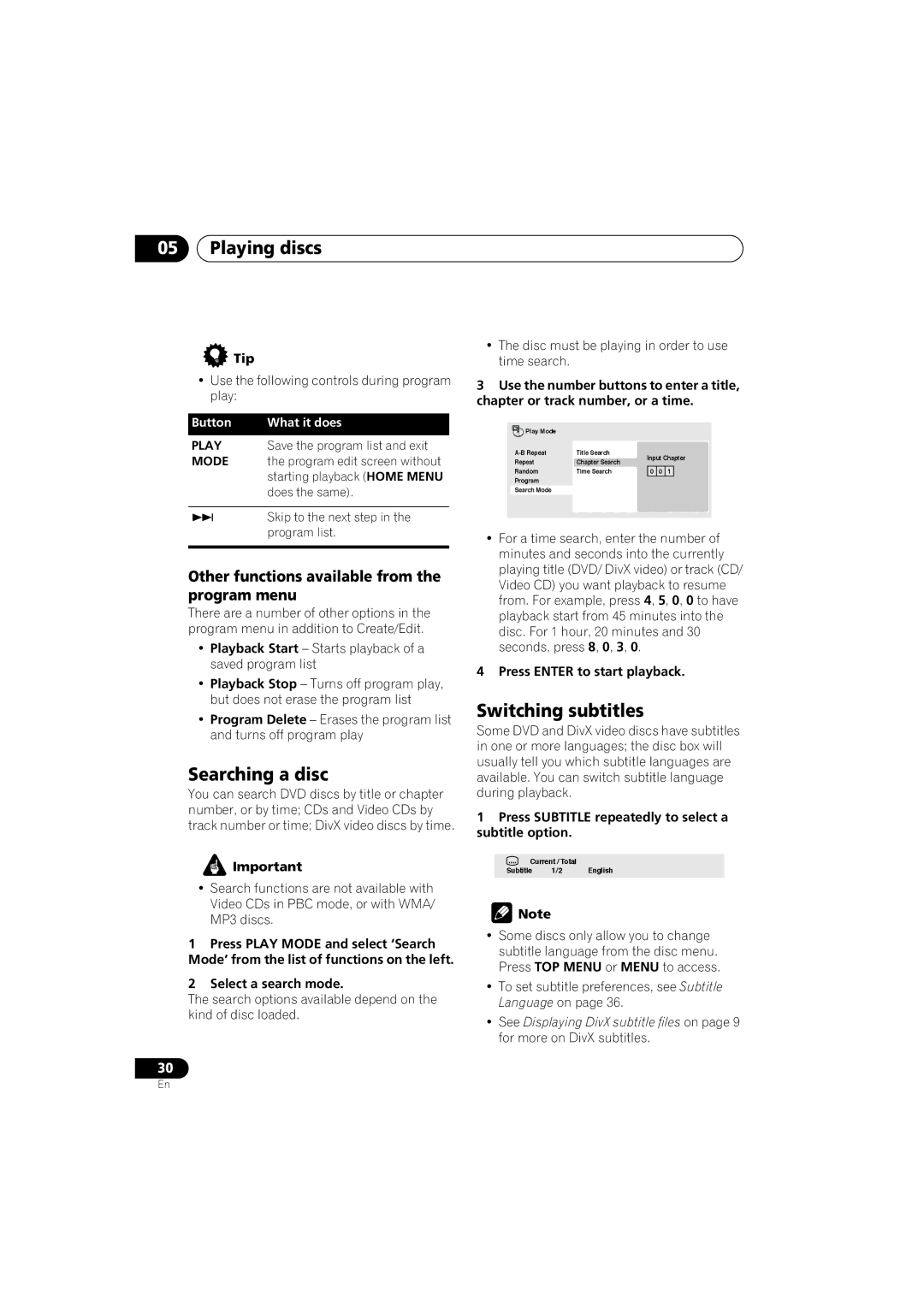05Playing discs
 Tip
Tip
•Use the following controls during program play:
Button | What it does |
PLAY | Save the program list and exit |
MODE | the program edit screen without |
| starting playback (HOME MENU |
| does the same). |
|
|
| Skip to the next step in the |
| program list. |
|
|
Other functions available from the program menu
There are a number of other options in the program menu in addition to Create/Edit.
•Playback Start – Starts playback of a saved program list
•Playback Stop – Turns off program play, but does not erase the program list
•Program Delete – Erases the program list and turns off program play
Searching a disc
You can search DVD discs by title or chapter number, or by time; CDs and Video CDs by track number or time; DivX video discs by time.
![]() Important
Important
•Search functions are not available with Video CDs in PBC mode, or with WMA/ MP3 discs.
1Press PLAY MODE and select ‘Search Mode’ from the list of functions on the left.
2Select a search mode.
The search options available depend on the kind of disc loaded.
30
•The disc must be playing in order to use time search.
3Use the number buttons to enter a title, chapter or track number, or a time.
Play Mode |
|
| |
Title Search | Input Chapter | ||
Repeat | Chapter Search | ||
| |||
Random | Time Search | 0 0 1 | |
Program |
|
| |
Search Mode |
|
|
•For a time search, enter the number of minutes and seconds into the currently playing title (DVD/ DivX video) or track (CD/ Video CD) you want playback to resume from. For example, press 4, 5, 0, 0 to have playback start from 45 minutes into the disc. For 1 hour, 20 minutes and 30 seconds, press 8, 0, 3, 0.
4 Press ENTER to start playback.
Switching subtitles
Some DVD and DivX video discs have subtitles in one or more languages; the disc box will usually tell you which subtitle languages are available. You can switch subtitle language during playback.
1Press SUBTITLE repeatedly to select a subtitle option.
Current / Total
Subtitle 1/2 English
![]() Note
Note
•Some discs only allow you to change subtitle language from the disc menu. Press TOP MENU or MENU to access.
•To set subtitle preferences, see Subtitle Language on page 36.
•See Displaying DivX subtitle files on page 9 for more on DivX subtitles.
En