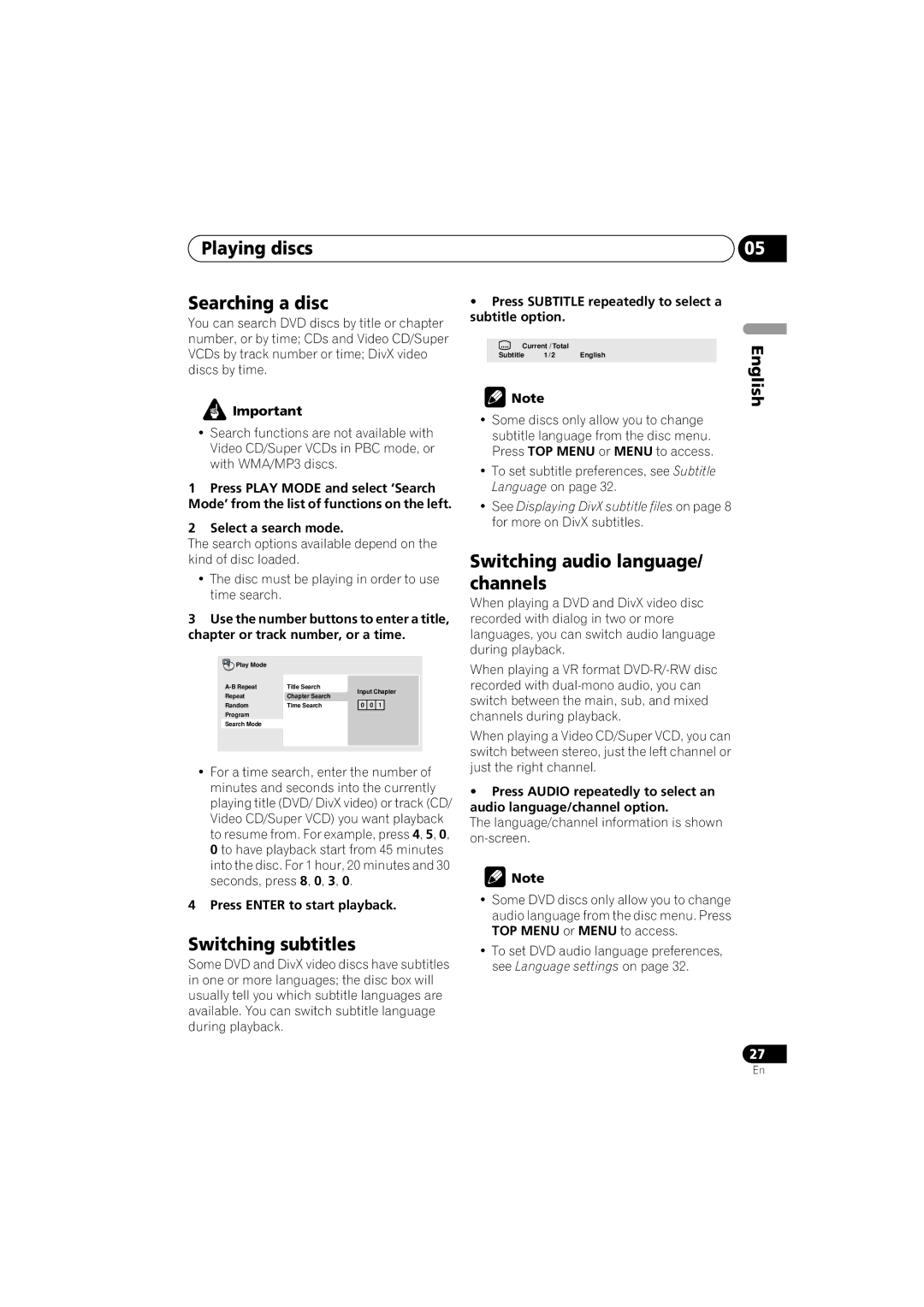DV-300-SDV-300-K
Risk of Electric Shock Do not Open
Operating Environment
Ventilation Caution
POWER-CORD Caution
Contents
What’s in the box
Features
Before you start
Before you start Chapter
Hints on installation
Before you start
Putting the batteries in the remote
CD-R/-RW compatibility
DVD+R/DVD+RW compatibility
DVD-R/-RW compatibility
Compressed audio compatibility
WMA Windows Media Audio compatibility
About DivX
DivX video compatibility
Jpeg file compatibility
PC-created disc compatibility
Connections
Connections Chapter
Easy connections
Connecting using the component video output
Connections Connecting using a Scart AV cable
Connecting to an AV receiver
Connections
STANDBY/ON
STANDBY/ON Display Disc tray
Controls and displays
Controls and displays Chapter
Front panel
Using the remote control
Controls and displays Remote control
Getting started Chapter
Switching on
FAQ
Getting started
Setting the language of this player’s on-screen displays
Getting started Setting up the player for your
Getting started Playing discs
Press OPEN/CLOSE to open the disc tray Load a disc
Press play to start playback
Numbers
Getting started
Basic playback controls
Resume and Last Memory
Video CD/Super VCD PBC menus
DVD-Video disc menus
Why won’t the disc I loaded play?
Playing in slow motion
Playing discs
Playing discs Chapter
Scanning discs
Select a view option
Playing discs Viewing a Jpeg slideshow
Select the thumbnail image for what you want to play
Tip
Use the cursor buttons Enter to navigate
Select a repeat play option
Using repeat play
Looping a section of a disc
To resume normal playback, select ‘Off’ from the menu
Select ‘Create/Edit’ from the list of program options
Playing discs Using random play
Creating a program list
Select a random play option
Other functions available from the program menu
Repeat to build up a program List
Clear
Switching subtitles
Switching audio language/ channels
Playing discs Searching a disc
Displaying disc information
Switching camera angles
During playback, press Angle to switch angle
Playing discs Zooming the screen
Audio DRC
Audio Settings and Video Adjust menus
Audio Settings and Video Adjust menus Chapter
Audio Settings menu
Dialog
Audio Settings and Video Adjust menus
Video Adjust menu
Make settings using Cursor buttons, and Enter
Digital Audio Out settings
Initial Settings menu
Initial Settings menu Chapter
Using the Initial Settings menu
Language settings
Initial Settings menu Video Output settings
Initial Settings menu
Display settings
Options settings
Setting/changing the Parental Lock
Initial Settings menu Parental Lock
Registering a new password
Changing your password
Displaying your DivX VOD registration code
Setting/changing the Country/Area code
About DivX VOD content
Playing DivX VOD content
Additional information
Additional information Chapter
Taking care of your player and discs
Screen sizes and disc formats
Additional information
Troubleshooting
Additional information Setting the TV system
Resetting the player
Selecting languages using the language code list
Dolby Digital
Additional information Glossary
Additional information Language code list
Country/Area code list
Country/Area, Country/Area code, Country/Area code letter
English
Additional information Specifications
Condizioni ambientali di funzionamento
Attenzione
Avvertenza PER LA Ventilazione
Avvertimento Riguardante IL Filo DI Alimentazione
Indice
Contenuto della confezione
Prima di iniziare
Prima di iniziare Capitolo
Caratteristiche
Importante
Suggerimenti per l’installazione
Prima di iniziare
Inserimento delle batterie nel telecomando
Compatibilità con dischi CD-R/-RW
Compatibilità DVD+R/DVD+RW
Compatibilità con DVD-R/-RW
Compatibilità con audio compresso
Compatibilità con file WMA Windows Media Audio
Informazioni sul formato DivX
Compatibilità DivX video
Compatibilità con file Jpeg
Compatibilità con dischi creati con personal computer
Collegamenti
Collegamenti Capitolo
Collegamenti facili
Nota
Collegamenti
Collegamento tramite cavo AV Scart
Collegamento con l’uscita video Component
Collegamento a un ricevitore AV
Controlli e display
Controlli e display Capitolo
Pannello anteriore
STANDBY/ON pagina
Controlli e display Telecomando
Utilizzo del telecomando
Pagina 18
Accensione
Domande poste spesso FAQ
Come iniziare
Come iniziare Capitolo
Impostazione della lingua delle schermate visualizzate
Come iniziare
Premere riproduzione per avviare la riproduzione
Come iniziare Riproduzione di dischi
Controlli di riproduzione fondamentali
Funzioni di ripresa della riproduzione e di ultima memoria
Numeri
Menu PBC di Video CD/Super VCD
Menu del disco per DVD-Video
Perché il disco caricato non viene riprodotto?
Riproduzione al rallentatore
Riproduzione di dischi
Riproduzione di dischi Capitolo
Scansione dei dischi
Scegliere un’opzione di visualizzazione
Riproduzione di dischi Visione di uno slideshow Jpeg
Del cursore Enter
Scegliere l’anteprima del materiale che si vuole riprodurre
Suggerimento
Per la navigazione, utilizzare i pulsanti
Utilizzo della riproduzione ripetuta
Ripetizione ripetuta di una sezione di un disco
Selezionare un’opzione di riproduzione casuale
Riproduzione di dischi Utilizzo della riproduzione casuale
Play
Altre funzioni disponibili dal menu di programmazione
Ripetere il passaggio 3 per creare una lista programmi
Per riprodurre la lista programmi, premere riproduzione
Premere Enter per avviare la riproduzione
Riproduzione di dischi Ricerche sul disco
Cambio di sottotitoli
Cambio della lingua/canale audio
Utilizzare i tasti cursore per modificare l’area ingrandita
Riproduzione di dischi Zoom su schermo
Cambio dell’angolo di visuale
Visualizzazione delle informazioni del disco
Scegliere e cambiare impostazione con Pulsanti
Menu delle impostazioni audio Audio Settings
Premere Home Menu e scegliere ‘Video Adjust’ dallo schermo
Menu delle impostazioni video Video Adjust
Impostazioni Digital Audio Out
Menu delle impostazioni iniziali Initial Settings
Menu delle impostazioni iniziali Initial Settings Capitolo
Utilizzo del menu Initial Settings
Impostazioni Video Output
Menu delle impostazioni iniziali Initial Settings
Impostazioni Option
Impostazioni Display
Registrazione di una nuova password
Modifica della password
Impostazione/modifica del livello Parental Lock
Informazioni sul contenuto DivX
Visualizzazione del codice di registrazione DivX VOD
Riproduzione di contenuto DivX
Informazioni aggiuntive
Informazioni aggiuntive Capitolo
Manutenzione del lettore e dei dischi
Informazioni aggiuntive
Dimensioni dello schermo e formati dei dischi
Informazioni aggiuntive Impostazione del sistema di colore
Reinizializzazione del lettore
Regioni dei DVD-Video
Glossario
Informazioni aggiuntive Diagnostica
Paese/Area, codice Paese/Area, lettera codice Paese/Area
Informazioni aggiuntive Lista di codici delle lingue
Lista codici paesi/aree
Lingua sigla, codice della lingua
Generali
Informazioni aggiuntive Dati tecnici
Pioneer Corporation

![]() Important
Important![]() Note
Note