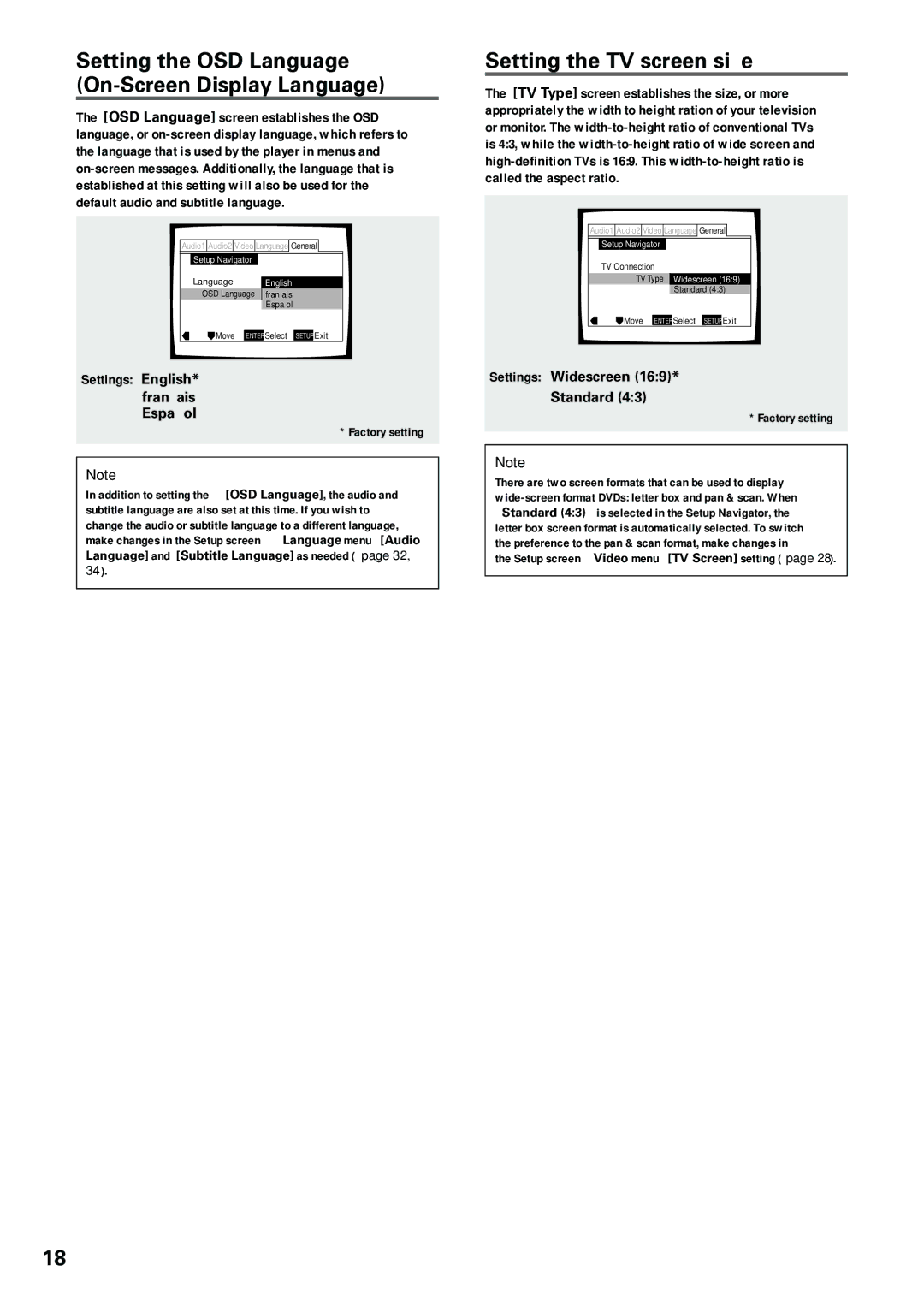Setting the OSD Language (On-Screen Display Language)
The [OSD Language] screen establishes the OSD language, or
Audio1 Audio2 Video Language![]()
![]() General
General
Setup Navigator
Language English
OSD Language français
Español
![]() Move ENTER Select SETUP Exit
Move ENTER Select SETUP Exit
Settings: English*
français
Español
* Factory setting
Note
In addition to setting the [OSD Language], the audio and subtitle language are also set at this time. If you wish to change the audio or subtitle language to a different language, make changes in the Setup screen Language menu [Audio Language] and [Subtitle Language] as needed (page 32,
34).
Setting the TV screen size
The [TV Type] screen establishes the size, or more appropriately the width to height ration of your television or monitor. The
Audio1 Audio2 Video Language![]()
![]() General
General
| Setup Navigator |
|
|
|
| |
| TV Connection |
|
|
| ||
| TV Type | Widescreen (16:9) | ||||
|
|
|
| Standard (4:3) | ||
| Move |
|
| Select |
| Exit |
| ENTER | SETUP | ||||
Settings: Widescreen (16:9)*
Standard (4:3)
* Factory setting
Note
There are two screen formats that can be used to display
18