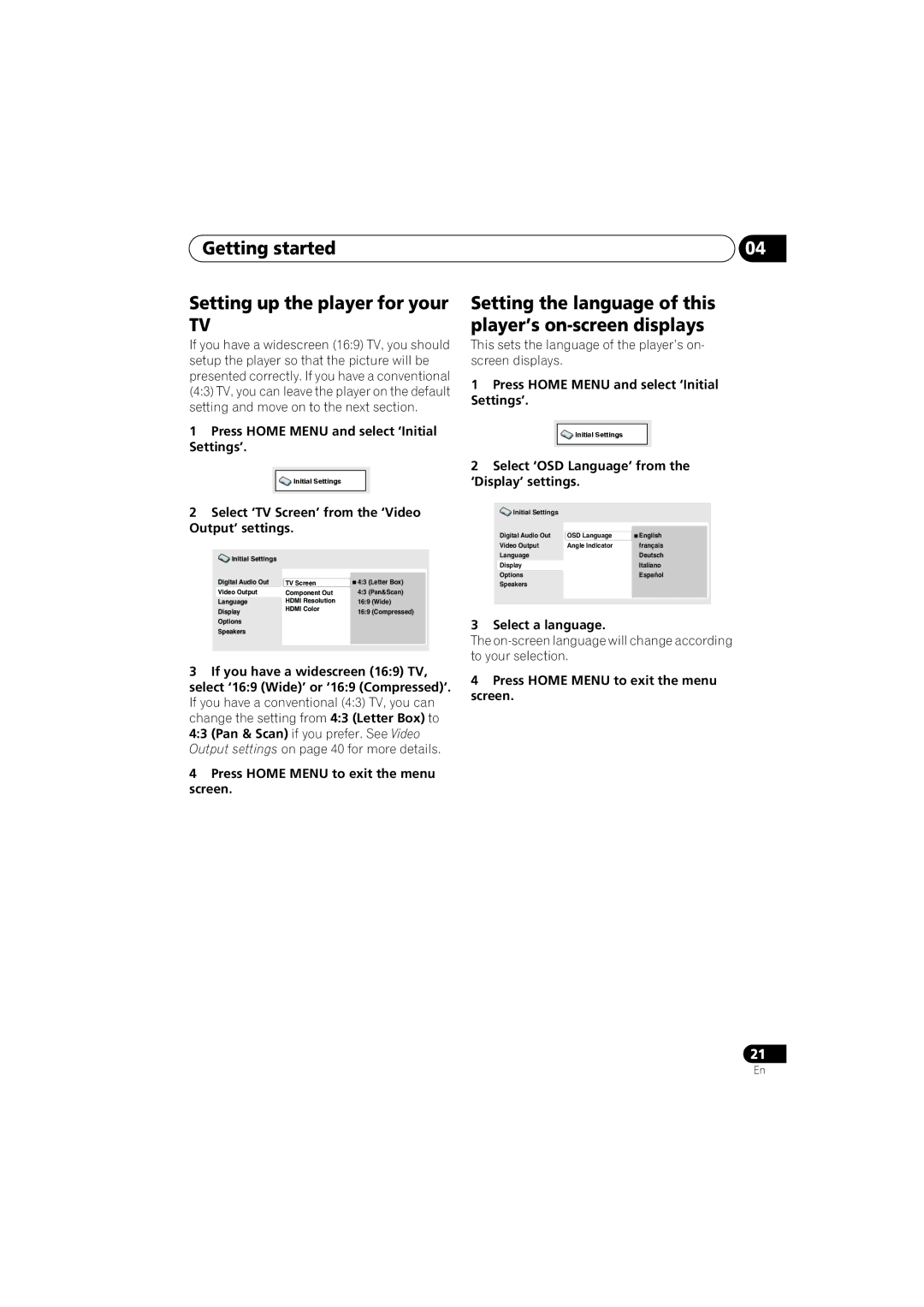DV-48AV specifications
The Pioneer DV-48AV is an exceptional multi-format player that epitomizes versatility and high-quality performance. Designed for audiophiles and home theater enthusiasts alike, this device combines a plethora of features that cater to diverse media playback requirements.At its core, the DV-48AV supports a range of disc formats, including DVD, CD, and various recordable formats such as DVD-R/RW, CD-R/RW, and more. This extensive compatibility ensures that users can enjoy a wide variety of content without the need for multiple players. The device also excels in picture quality, thanks to its onboard upscaling technology that enhances standard DVD video to near high-definition resolutions.
One of the standout features of the Pioneer DV-48AV is its advanced audio processing capabilities. The player is equipped with 192kHz/24-bit digital-to-analog converters, which significantly enhance audio fidelity. Whether you’re listening to music CDs or watching movies with intricate sound designs, the DV-48AV delivers an immersive auditory experience that is both detailed and rich.
The inclusion of HDMI output is a game changer for home theater setups. This digital output enables users to connect the player directly to high-definition televisions and projectors, ensuring that both audio and video signals are transmitted in their best form. For those who value superior sound quality, the player also provides analog audio outputs, making it compatible with a variety of audio equipment.
Another notable feature is the user-friendly interface and remote control, designed to simplify navigation through menus and playback options. This convenience enhances the overall user experience, allowing for seamless transitions between different types of media.
In terms of build quality, the Pioneer DV-48AV boasts a durable construction that not only withstands the test of time but also minimizes vibration during playback. This attention to detail ensures that sound and picture quality remain untainted by physical disturbances.
Overall, the Pioneer DV-48AV stands out as a highly capable and flexible multi-format player. With its rich feature set, compatibility with various media formats, and focus on audio and video quality, it is an excellent choice for anyone looking to enhance their home entertainment experience. Whether you are watching a classic film or spinning your favorite music album, the DV-48AV promises to deliver excellence in every aspect of playback.