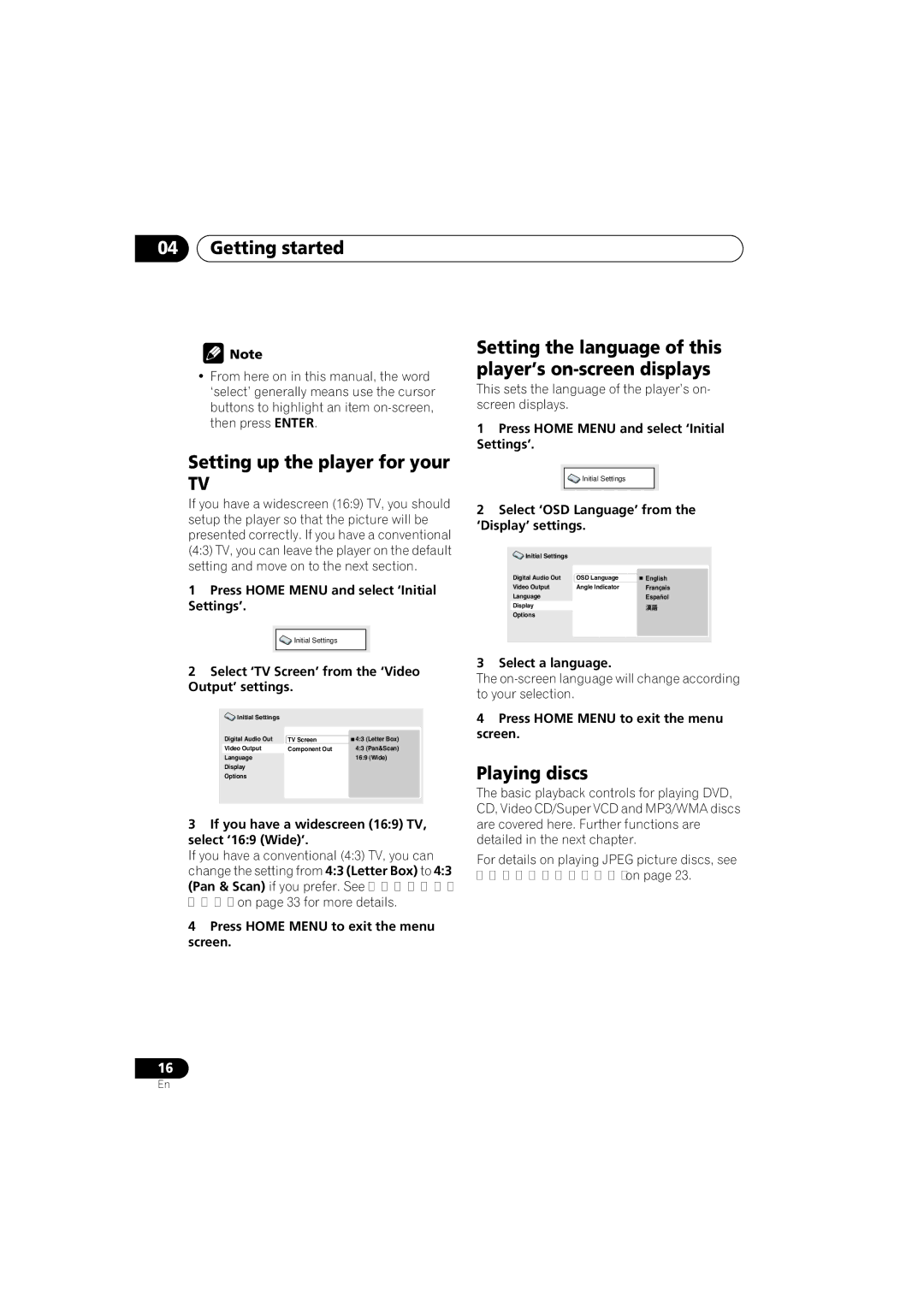04Getting started
![]() Note
Note
•From here on in this manual, the word ‘select’ generally means use the cursor buttons to highlight an item
Setting up the player for your
TV
If you have a widescreen (16:9) TV, you should setup the player so that the picture will be presented correctly. If you have a conventional (4:3) TV, you can leave the player on the default setting and move on to the next section.
1Press HOME MENU and select ‘Initial Settings’.
![]() Initial Settings
Initial Settings
2Select ‘TV Screen’ from the ‘Video Output’ settings.
Initial Settings |
|
|
Digital Audio Out | TV Screen | 4:3 (Letter Box) |
Video Output | Component Out | 4:3 (Pan&Scan) |
Language |
| 16:9 (Wide) |
Display |
|
|
Options |
|
|
|
|
|
3If you have a widescreen (16:9) TV, select ‘16:9 (Wide)’.
If you have a conventional (4:3) TV, you can change the setting from 4:3 (Letter Box) to 4:3 (Pan & Scan) if you prefer. See Video Output settings on page 33 for more details.
4Press HOME MENU to exit the menu screen.
Setting the language of this player’s on-screen displays
This sets the language of the player’s on- screen displays.
1Press HOME MENU and select ‘Initial Settings’.
![]() Initial Settings
Initial Settings
2Select ‘OSD Language’ from the ‘Display’ settings.
Initial Settings |
|
|
Digital Audio Out | OSD Language | English |
Video Output | Angle Indicator | Français |
Language |
| Español |
Display |
|
|
Options |
|
|
|
|
|
3 Select a language.
The
4Press HOME MENU to exit the menu screen.
Playing discs
The basic playback controls for playing DVD, CD, Video CD/Super VCD and MP3/WMA discs are covered here. Further functions are detailed in the next chapter.
For details on playing JPEG picture discs, see Viewing a JPEG slideshow on page 23.
16
En