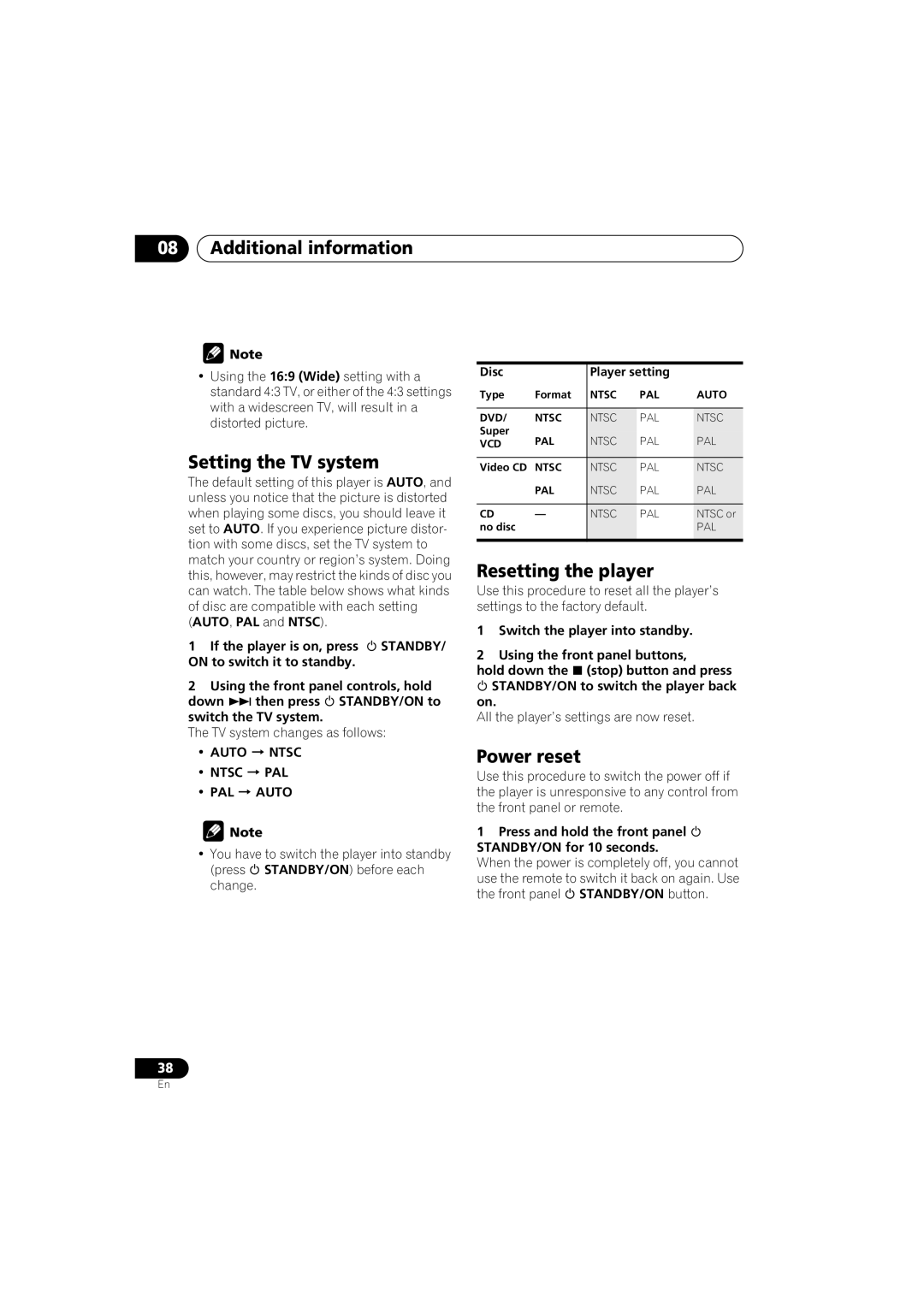08Additional information
![]() Note
Note
•Using the 16:9 (Wide) setting with a standard 4:3 TV, or either of the 4:3 settings with a widescreen TV, will result in a distorted picture.
Setting the TV system
The default setting of this player is AUTO, and unless you notice that the picture is distorted when playing some discs, you should leave it set to AUTO. If you experience picture distor- tion with some discs, set the TV system to match your country or region’s system. Doing this, however, may restrict the kinds of disc you can watch. The table below shows what kinds of disc are compatible with each setting (AUTO, PAL and NTSC).
1 If the player is on, press STANDBY/ ON to switch it to standby.
2 Using the front panel controls, hold
down then press STANDBY/ON to switch the TV system.
The TV system changes as follows:
• AUTO | NTSC |
• NTSC | PAL |
• PAL | AUTO |
![]() Note
Note
•You have to switch the player into standby (press STANDBY/ON) before each change.
Disc |
| Player setting |
| |
Type | Format | NTSC | PAL | AUTO |
|
|
|
|
|
DVD/ | NTSC | NTSC | PAL | NTSC |
Super | PAL | NTSC | PAL | PAL |
VCD | ||||
|
|
|
|
|
Video CD | NTSC | NTSC | PAL | NTSC |
| PAL | NTSC | PAL | PAL |
|
|
|
|
|
CD | — | NTSC | PAL | NTSC or |
no disc |
|
|
| PAL |
|
|
|
|
|
Resetting the player
Use this procedure to reset all the player’s settings to the factory default.
1Switch the player into standby.
2Using the front panel buttons,
hold down the (stop) button and press STANDBY/ON to switch the player back
on.
All the player’s settings are now reset.
Power reset
Use this procedure to switch the power off if the player is unresponsive to any control from the front panel or remote.
1Press and hold the front panel STANDBY/ON for 10 seconds.
When the power is completely off, you cannot use the remote to switch it back on again. Use the front panel STANDBY/ON button.
38
En