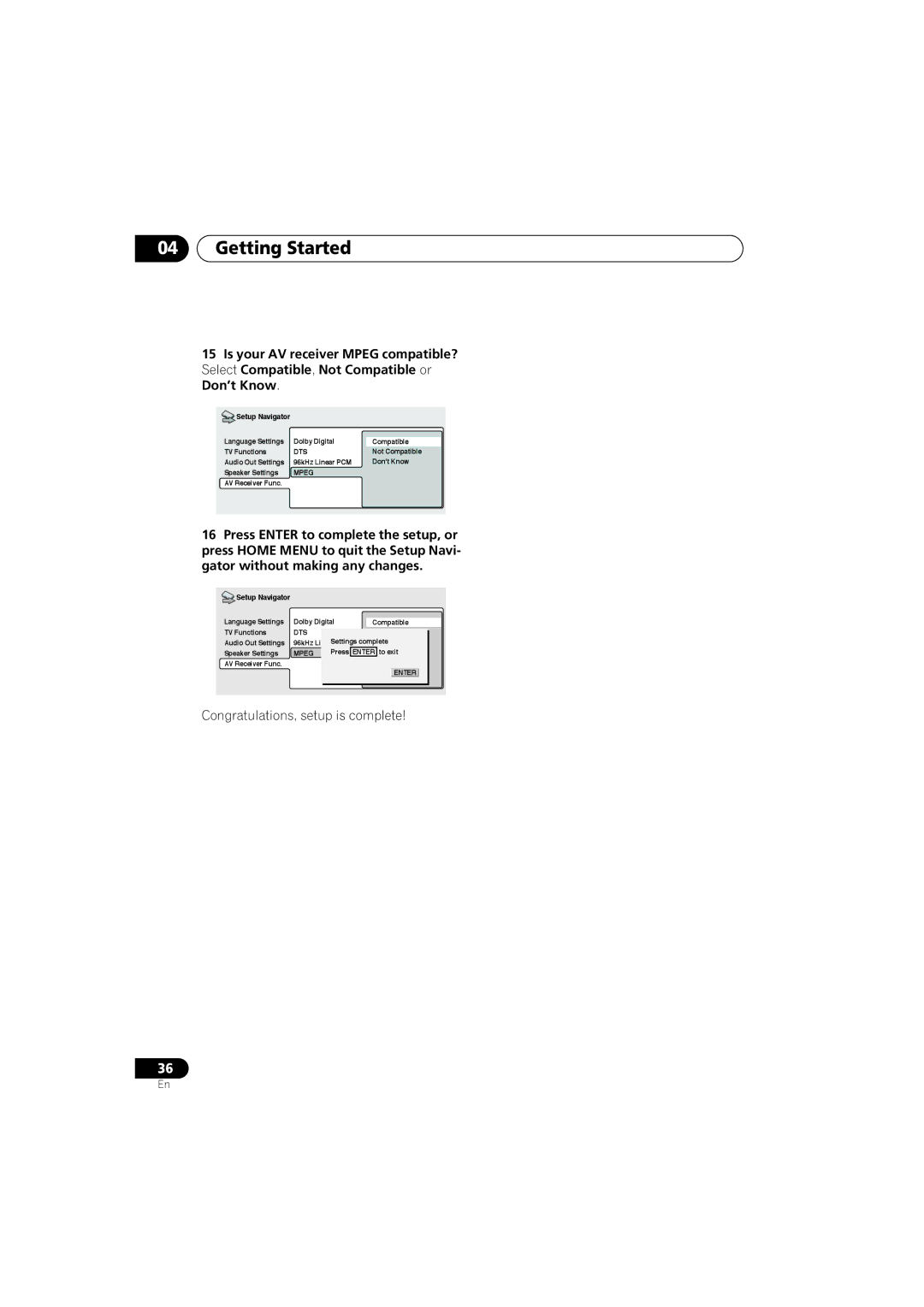DV-79AViDV-79AVi-s
Wash hands after handling
Grounding or Polarization
POWER-CORD Caution
We Want You Listening For a Lifetime
Page
Contents
Video Settings menu
Initial Settings menu
Video Adjust
Creating your own presets
Features
Before you start
Before you start Chapter
Before you start
Putting the batteries in the remote control
Using the remote control
Before you start What’s in the box
General disc compatibility
CD-R/RW compatibility
DVD-R/RW Compatibility
Super Audio CD
Compressed Audio Compatibility
PC Created Disc Compatibility
Before you start Titles, chapters, groups and tracks
DVD-Video regions
CDs, SACDs and Video CDs are divided into tracks
Connecting up
Connecting up Chapter
Rear panel
Digital Audio OUT Optical / Coaxial
Connecting up
Control in / OUT
Video OUT 1&2
Component Video OUT
Connecting up Easy connections
To power outlet
Connecting up Using other types of video output
Connecting using an S-Video output
Connecting using the component video output
Connecting up Connecting for multichannel surround sound
Connecting using the multichannel analog outputs
Connecting using a digital audio output
Digital Optical
Connecting using i.LINK
Connector AV receiver
About i.LINK
Creating an i.LINK network
Connecting using Hdmi
Hdmi
About Hdmi
Controlling this player from another Pioneer component
Control
Controls and displays
Controls and displays Chapter
Front panel
10 11 12
Controls and displays
About progressive scan video
Part
Prgsve
GRP
Title
Controls and displays Remote control
JOG JOG Mode
Volume
Angle
Subtitle
Setting up the remote to control your TV
Preset code list
Manufacturer Preset Code
Switching on
Getting Started
Getting Started Chapter
Using the on-screen displays
Press Enter again to finish setting up
Getting Started Let’s Get Started
Press Enter to move on to the next screen
Setting up with the Setup Navigator
Select ‘Setup Navigator’
Getting Started
Button What it does
Select a DVD language
Did you connect this player to an AV receiver?
DTS
Congratulations, setup is complete
Getting Started Playing discs
Basic playback controls
Press OPEN/CLOSE to open the disc tray Load a disc
Press play to start playback
DVD disc menus
Front panel controls
Button
Video CD PBC menus
Displays the PBC menu
Why won’t the disc I loaded play?
Disc may have been illegally copied
Why does the volume level seem lower during Sacd playback?
Playing discs
Playing discs Chapter
Introduction
Scanning discs
To resume normal playback, press play
Playing discs Using the Multi Dial
Playing in slow motion
During playback, press Pause Press and hold Until
Press repeatedly to change the slow motion speed
Playing discs Frame advance/frame reverse
Looping a section of a disc
Playing discs Using repeat play
Using random play
Creating a program list
Select a random play option
Random Title Random Chapter Random Off
Random Group Random Track Random Off
Select ‘Create/Edit’ from the list of program options
Editing a program list
Repeat to build up a program List
To play the program list, press play
Searching a disc
Other functions available from the program menu
Select a program play function
Switching subtitles
Switching the DVD audio language
Press Enter to start playback
Press Subtitle repeatedly to select a subtitle option
Switching DVD-RW audio channels
Switching DVD-Audio audio channels
Switching CD/MP3/Video CD audio channels
Switching camera angles
DVD-RW displays
Sacd displays
CD and Video CD Displays
During PBC playback only
Audio Settings menu
Audio Settings menu Chapter
Default setting Off
Audio DRC
Audio Settings menu
There are four settings, plus Off
Hi-Bit
Virtual Surround
Channel Level
Speaker Distance
Video Settings menu
Video Settings menu Chapter
Video Adjust
Creating your own presets
Video Settings menu
Adjust the picture quality settings
Video Settings menu
Initial Settings menu
Initial Settings menu Chapter
Using the Initial Settings Digital Audio Out settings Menu
Default setting On
Initial Settings menu
Dolby Digital Out
DTS Out
Linear PCM Out
Video Output settings
Mpeg Out
TV Screen
Component Out
Language settings
Video Out
Still Picture
Audio Language
Subtitle Language
Auto Language
Display settings
Registering a new password
Options
Background
Screen Saver
Changing your password
Setting/changing the Parental Lock level
Select ‘Password Change’
Use number buttons to enter your password, then press Enter
Setting/changing the Country/Area code
You may also want to refer to the Country/Area code list on
Bonus Group
Select a new level
DVD Playback Mode
Default setting Single
Default setting DVD-Audio
Auto Disc Menu
Hdmi Settings
Default setting 2ch Area
Sacd Playback
Resolution
Aspect Ratio
Colour
Default setting PCM Playback
CD Playback
Video Memory
Audio
Audio Output Mode
Speaker Installation
Speakers
DTS Downmix
Default setting all speakers 10ft
Speaker Distance
L and R speakers are paired you can’t set them differently
Speaker Distance settings do not affect Sacd playback
Channel Level
Move the cursor left to go back to
Speaker Distance screen
Link Setup
Connections Setup
Audio Out
Default setting 5.1 Channel
Auto Select Play
DVD-Audio Out
Additional information
Additional information Chapter
Taking care of your player and discs
Additional information
Resetting the player
Screen sizes and disc formats
Widescreen TV users
Standard TV users
Additional information About the audio output settings
DTS CD
Additional information About the Hdmi output settings
DTS
DTS CD
DTS*2
Component specification
Hdmi output with DVD-Audio sources
Example Format
VSX-72TXV
Additional information About the i.LINK output settings
Connections Setup Bitstream*1
Mpeg
Sacd Playback Ch Area
Additional information Language code list
Country/Area code list
Language Language code letter, Language code
Country/Area, Country/Area code, Country/Area code letter
Glossary
Dynamic range
File extension
Link
Interlaced video
Pqls Precision Quartz Lock System rate control
Progressive scan video
Sampling frequency
Slideshow DVD, Video CD
Additional information Troubleshooting
Problem
General
Disc won’t play or is automatically ejected after loading
Problem Remedy
DVD/CD/Video CD/ player
ProblemRemedy
Check that Linear PCM Out is set to Down Sample Off
Right or sounds incomplete
Dialog
Effectiveness of TruSurround varies with the disc
Hdmi troubleshooting
Bandwidth Digital Content Protection Hdcp
Isn’t damaged
Be made with components compatible with both DVI and High
Make sure the resolution on this player matches that
Component you have connected using HDMI. See Hdmi Settings
On page 71 to change the Hdmi resolution
Link troubleshooting
Output Mode is set to 5.1 Channel see Audio Output Mode on
LINK-related messages
Link Check
Additional information Specifications
Pioneer Electronics USA INC
Pioneer Electronics of CANADA, INC
Pioneer Europe NV
Pioneer Electronics DE Mexico S.A. DE C.V