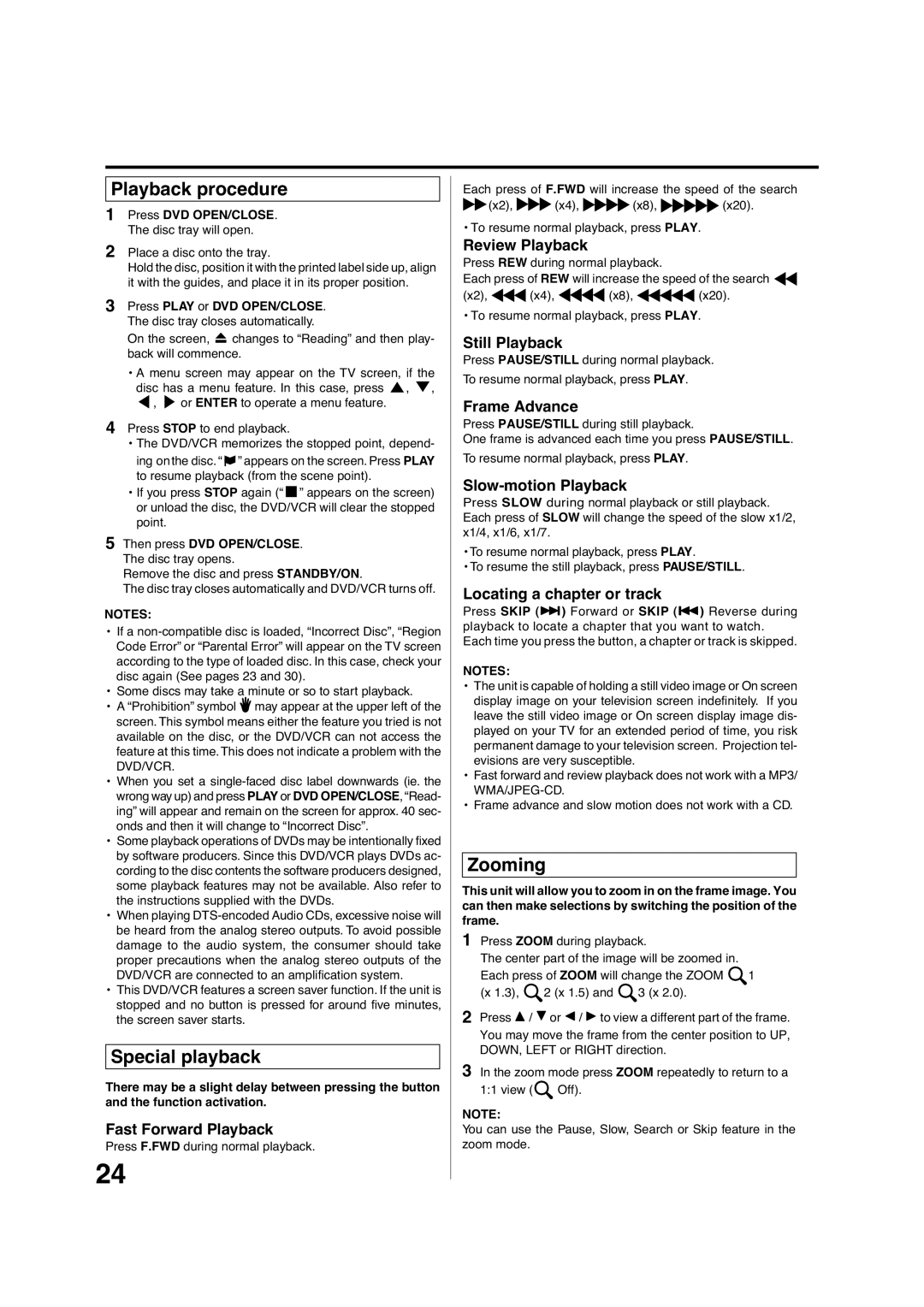Playback procedure
1Press DVD OPEN/CLOSE. The disc tray will open.
2Place a disc onto the tray.
Hold the disc, position it with the printed label side up, align it with the guides, and place it in its proper position.
3Press PLAY or DVD OPEN/CLOSE. The disc tray closes automatically.
On the screen, ![]() changes to “Reading” and then play- back will commence.
changes to “Reading” and then play- back will commence.
•A menu screen may appear on the TV screen, if the
disc has a menu feature. In this case, press ![]() ,
, ![]() ,
, ![]() ,
, ![]() or ENTER to operate a menu feature.
or ENTER to operate a menu feature.
4Press STOP to end playback.
•The DVD/VCR memorizes the stopped point, depend- ing onthe disc.“![]() ” appears on the screen. Press PLAY to resume playback (from the scene point).
” appears on the screen. Press PLAY to resume playback (from the scene point).
•If you press STOP again (“ ![]()
![]() ” appears on the screen) or unload the disc, the DVD/VCR will clear the stopped point.
” appears on the screen) or unload the disc, the DVD/VCR will clear the stopped point.
5Then press DVD OPEN/CLOSE. The disc tray opens.
Remove the disc and press STANDBY/ON.
The disc tray closes automatically and DVD/VCR turns off.
NOTES:
•If a
•Some discs may take a minute or so to start playback.
•A “Prohibition” symbol ![]() may appear at the upper left of the screen.This symbol means either the feature you tried is not available on the disc, or the DVD/VCR can not access the feature at this time.This does not indicate a problem with the DVD/VCR.
may appear at the upper left of the screen.This symbol means either the feature you tried is not available on the disc, or the DVD/VCR can not access the feature at this time.This does not indicate a problem with the DVD/VCR.
•When you set a
•Some playback operations of DVDs may be intentionally fixed by software producers. Since this DVD/VCR plays DVDs ac- cording to the disc contents the software producers designed, some playback features may not be available. Also refer to the instructions supplied with the DVDs.
•When playing
•This DVD/VCR features a screen saver function. If the unit is stopped and no button is pressed for around five minutes, the screen saver starts.
Special playback
There may be a slight delay between pressing the button and the function activation.
Fast Forward Playback
Press F.FWD during normal playback.
24
Each press of F.FWD will increase the speed of the search ![]() (x2),
(x2), ![]()
![]() (x4),
(x4), ![]()
![]() (x8),
(x8), ![]()
![]()
![]() (x20).
(x20).
• To resume normal playback, press PLAY.
Review Playback
Press REW during normal playback.
Each press of REW will increase the speed of the search ![]()
(x2), (x4), (x8), (x20).
• To resume normal playback, press PLAY.
Still Playback
Press PAUSE/STILL during normal playback.
To resume normal playback, press PLAY.
Frame Advance
Press PAUSE/STILL during still playback.
One frame is advanced each time you press PAUSE/STILL.
To resume normal playback, press PLAY.
Slow-motion Playback
Press SLOW during normal playback or still playback. Each press of SLOW will change the speed of the slow x1/2, x1/4, x1/6, x1/7.
•To resume normal playback, press PLAY.
•To resume the still playback, press PAUSE/STILL.
Locating a chapter or track
Press SKIP (7) Forward or SKIP (6) Reverse during playback to locate a chapter that you want to watch. Each time you press the button, a chapter or track is skipped.
NOTES:
•The unit is capable of holding a still video image or On screen display image on your television screen indefinitely. If you leave the still video image or On screen display image dis- played on your TV for an extended period of time, you risk permanent damage to your television screen. Projection tel- evisions are very susceptible.
•Fast forward and review playback does not work with a MP3/
•Frame advance and slow motion does not work with a CD.
Zooming
This unit will allow you to zoom in on the frame image. You can then make selections by switching the position of the frame.
1Press ZOOM during playback.
The center part of the image will be zoomed in. Each press of ZOOM will change the ZOOM![]() 1 (x 1.3),
1 (x 1.3), ![]() 2 (x 1.5) and
2 (x 1.5) and![]() 3 (x 2.0).
3 (x 2.0).
2Press C / D or B / A to view a different part of the frame. You may move the frame from the center position to UP, DOWN, LEFT or RIGHT direction.
3In the zoom mode press ZOOM repeatedly to return to a 1:1 view (![]() Off).
Off).
NOTE:
You can use the Pause, Slow, Search or Skip feature in the zoom mode.