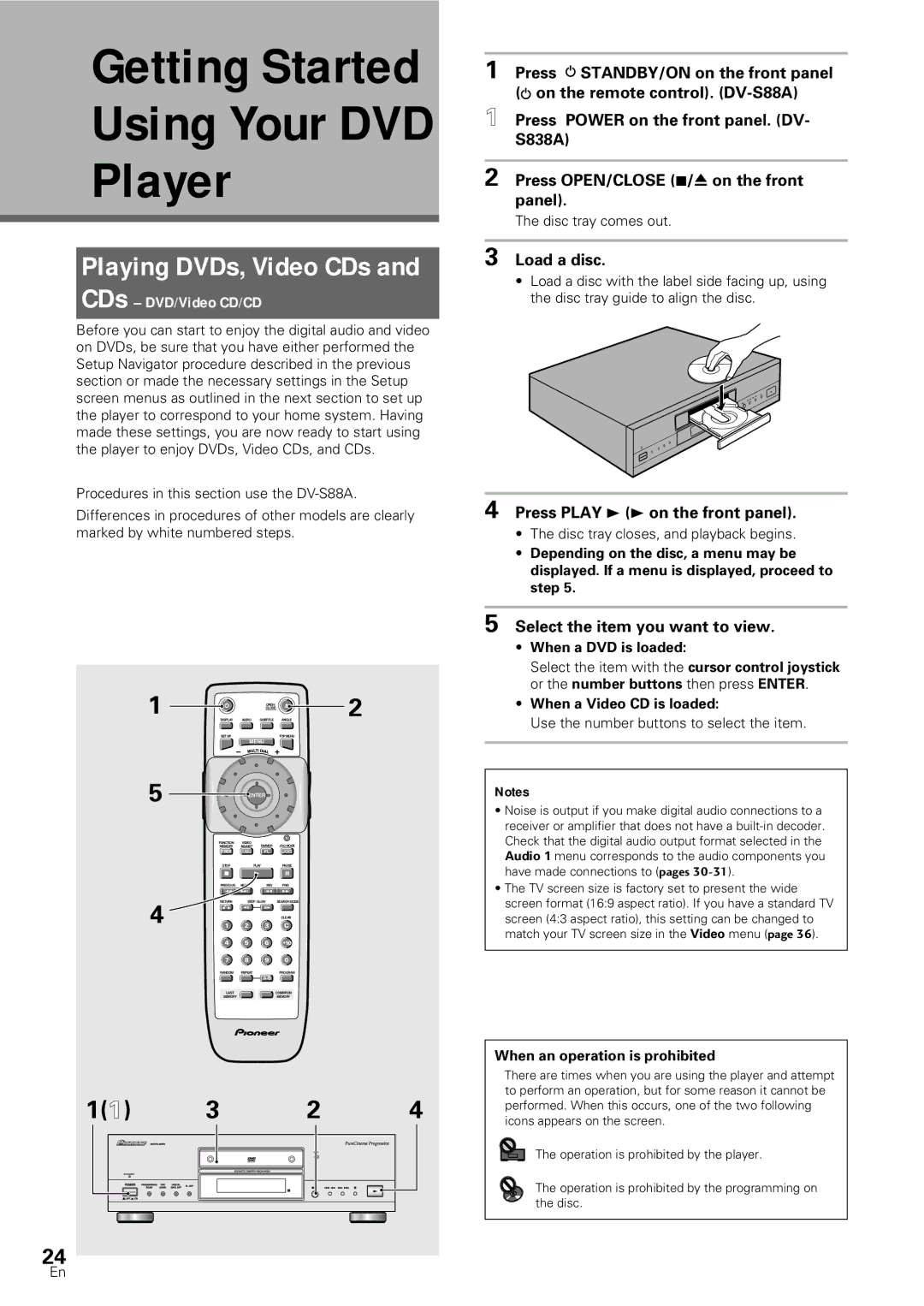Getting Started
Using Your DVD
Player
Playing DVDs, Video CDs and
CDs – DVD/Video CD/CD
Before you can start to enjoy the digital audio and video on DVDs, be sure that you have either performed the Setup Navigator procedure described in the previous section or made the necessary settings in the Setup screen menus as outlined in the next section to set up the player to correspond to your home system. Having made these settings, you are now ready to start using the player to enjoy DVDs, Video CDs, and CDs.
Procedures in this section use the
Differences in procedures of other models are clearly marked by white numbered steps.
1 |
|
| OPEN / |
| 2 |
|
| CLOSE |
| ||
DISPLAY | AUDIO | SUBTITLE | ANGLE | ||
| SET UP |
|
| TOP MENU |
|
MENU
5 | ENTER |
| FUNCTION | VIDEO | DIMMER | JOG MODE |
| MEMORY | ADJUST | ||
| F.MEM | V.ADJ | FL | JOG |
| STOP |
| PLAY | PAUSE |
| 7 |
| 3 | 8 |
| PREVIOUS | NEXT | REV | FWD |
| 4 | ¢ | 1 | ¡ |
4 | RETURN | STEP / SLOW | SEARCH MODE | |
| e | E |
| |
|
|
| CLEAR | |
1 | 2 | 3 | C | |
| 4 | 5 | 6 | +10 |
| 7 | 8 | 9 | 0 |
| RANDOM | REPEAT |
| PROGRAM |
|
|
|
| |
| LAST |
|
| CONDITION |
| MEMORY |
|
| MEMORY |
| DVD PLAYER |
| Î | |
1(1) 3 2 4
24
1 Press ![]() STANDBY/ON on the front panel (
STANDBY/ON on the front panel (![]() on the remote control).
on the remote control).
1 Press POWER on the front panel. (DV- S838A)
2 Press OPEN/CLOSE (7/0 on the front panel).
The disc tray comes out.
3 Load a disc.
•Load a disc with the label side facing up, using the disc tray guide to align the disc.
3
8
¢ ¡ 1 4
7/0
0
4 Press PLAY 3 (3 on the front panel).
•The disc tray closes, and playback begins.
•Depending on the disc, a menu may be displayed. If a menu is displayed, proceed to step 5.
5 Select the item you want to view.
•When a DVD is loaded:
Select the item with the cursor control joystick or the number buttons then press ENTER.
•When a Video CD is loaded:
Use the number buttons to select the item.
Notes
•Noise is output if you make digital audio connections to a receiver or amplifier that does not have a
•The TV screen size is factory set to present the wide screen format (16:9 aspect ratio). If you have a standard TV screen (4:3 aspect ratio), this setting can be changed to match your TV screen size in the Video menu (page 36).
When an operation is prohibited
There are times when you are using the player and attempt to perform an operation, but for some reason it cannot be performed. When this occurs, one of the two following icons appears on the screen.
The operation is prohibited by the player.
The operation is prohibited by the programming on the disc.
En