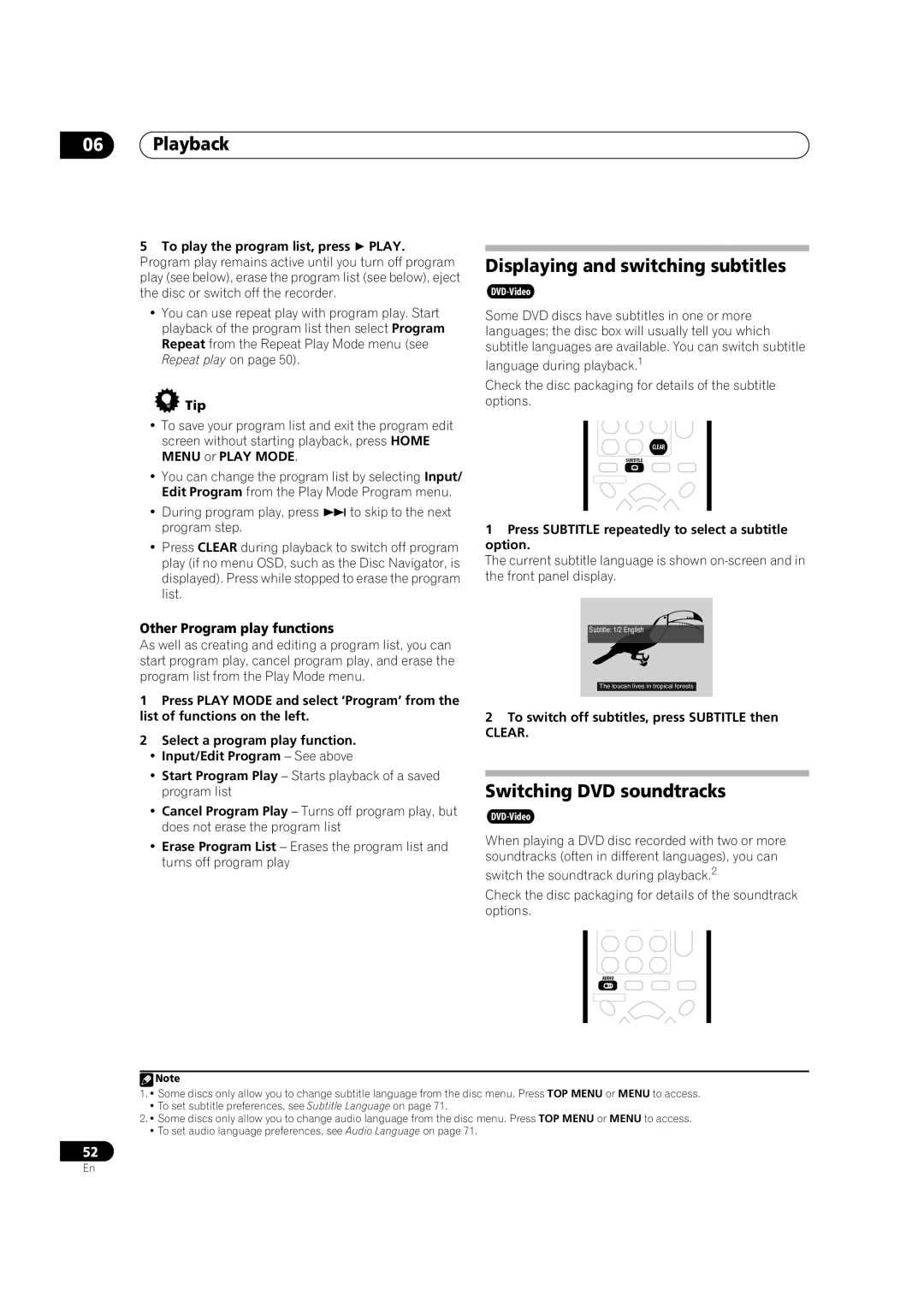DVR-330-S
Risk of Electric Shock Do not Open
Operating Environment
Ventilation Caution
Contents
Resetting the recorder
Setting up the remote to control your TV
Additional information
Index
Before you start
Features
Before you start Chapter
Play Video mode recordings on a regular DVD Player
Before you start
Record from a DV camcorder
Safe, non-destructive editing
Using the remote control
Putting the batteries in the remote control
Before you start What’s in the box
General disc compatibility
DVD-R/RW compatibility
CD-R/RW compatibility
Compressed audio compatibility
Jpeg file compatibility
WMA Windows Media Audio compatibility
PC-created disc compatibility
Original
Connecting up
Connecting up Chapter
Rear panel connections
Front panel connections
Connecting up Easy connections
Connecting using an S-video output
Connecting up Using other types of video output
Connecting using the component video output
This enables you to watch and record TV channels
This enables you to watch the output from this recorder
This enables you to record scrambled TV channels
Connect RF antenna cables as shown
This enables you to watch discs
Connecting up Connecting to an AV amplifier or receiver
This enables you to listen to multichannel surround sound.1
Plugging
Connecting up Connecting other AV sources
After checking all the connections, plug in the recorder
Controls and displays Chapter
Controls and displays
Front panel
Controls and displays Remote control
Return
Controls and displays
Controls and displays Display
Ntsc
LP / SLP
EP / SEP
Getting started
Switching on and setting up
Getting started Chapter
Auto-tuning channels
Auto clock setting
Manual clock setting
Getting started
Other settings you can make
Making your first recording
Select the TV screen type, ‘Wide 169’ or ‘Standard 43’
Is your TV compatible with progressive scan video?
Using the built-in TV tuner
Playing back your recording
Changing TV channels
Changing audio channels
Basic playback
Nicam a Nicam B
Playing DVD discs
Playing CDs and WMA/MP3 discs
Using the Home Menu
Playing Video CD/Super VCDs
Home Menu
Home menu options
Stop display
Getting started Displaying disc information on- screen
Play display
Copy protected material ! / PureCinema indicator #
Recording mode
Recording display
Remaining recording time available
Recording
Recording Chapter
About DVD recording
Recording time and picture quality
Setting the picture quality/recording time
Press REC Mode repeatedly to select a recording setting
Recording Recorded audio
Restrictions on video recording
Setting a timer recording
Recording Basic recording from the TV
Easy Timer Recording
Recording
Timer recording using the G-Code programming system
Current time Recording start time
Press Enter to set the start time
Press Enter to set the end time
Setting a manual timer recording
Code programming with the power off
If there are more than five timer programs already
Enter the timer recording settings
To exit the timer recording screen, press Home Menu Tip
This area you can set
Editing a timer program
Extending a timer recording in progress
Deleting a timer program
Skipping a regular timer program
Timer recording FAQ
Canceling and stopping a timer recording in progress
Recorder won’t let me enter a timer program! Why not?
What happens when two or more timer programs overlap?
See Connecting up for connection options
Recording from an external component
Set up the recorder
Press REC when you’re ready to start recording
See Audio In Settings on page 69 for more on these settings
Automatic recording from a satellite tuner
Also, set the camcorder to VTR mode
Press Home Menu and select ‘DV Record’ from the menu
Use
Press Enter
Playing your recordings on other DVD players
Finalizing a disc
Can’t get my DV camcorder to work with the recorder
There’s a picture, but no sound
Initializing a recordable DVD disc
Press Home Menu and select ‘Disc Setup’ Select ‘Initialize’
It takes about 30 seconds to initialize the disc
Playback
Playback Chapter
Introduction
Navigating discs
Using the Disc Navigator to browse the contents of a disc
Playback
Using the Disc Navigator with playback-only discs
Scanning discs
Scan
Scan 1 Scan
Play Mode menu
Play Mode
Playback Playing in slow motion
Frame advance/frame reverse
Search Mode
Repeat
Repeat play
Title/Chapter/Folder/Track Search For example, for track
Program play
Repeat to build up a program list
Displaying and switching subtitles
Switching DVD soundtracks
Other Program play functions
Clear
Switching audio channels
Switching camera angles
To display/switch the audio channel, press Audio repeatedly
To switch the camera angle, press Angle
Editing
Editing Chapter
Disc Navigator screen
To exit the Disc Navigator, press Home Menu
Editing Command menu panel options
Video mode VR mode Original Play List
Create
Play
Using the remote key shortcuts to input a name
Editing
Erase
Title Name
Erase Section
Set Thumbnail
Key Characters
Chapter Edit
Divide
Lock
Select ‘Edit’ ‘Lock’ from the command menu panel
Select ‘Edit’ ‘Combine’ from the command menu panel
Move
Combine
Undo
Select ‘Undo’ from the command menu panel
Can’t edit my disc
PhotoViewer Chapter
PhotoViewer
Playing a slideshow
PhotoViewer
Reloading files from a disc
Zooming the image
Rotating an image
Disc Setup menu
Disc Setup menu Chapter
Basic settings
Input Disc Name
Disc Setup menu Initialize settings
Finalize settings1
Finalize
Undo Finalize
Video/Audio Adjust menu
Video/Audio Adjust menu Chapter
Setting the picture quality for TV and external inputs
Choosing a preset
Video/Audio Adjust menu
Setting the picture quality for disc playback
Select the picture quality setting you want to adjust
Built-in TV tuner
Audio DRC
‘Max’
Initial Setup menu
Initial Setup menu Chapter
Using the Initial Setup menu
Setting Options Explanation
Initial Setup menu
Mpeg
Mpeg PCM
Audio Language English
Other
Auto Language
DVD Menu Language w/Subtitle Language
Recording Settings Manual Recording On go to setup
Optimized Rec
Presentation for widescreen material
Pan & Scan
Parental Lock Set Password
Change Password
Remote Control Mode Recorder
Change Level
Additional information about component video output
Additional information about the TV system settings
Selecting other languages for language options
Resetting the recorder
Setting up the remote to control your
Using the TV remote control buttons
Additional information
When viewing on a widescreen TV or monitor
When viewing on a standard TV or monitor
Additional information Screen sizes and disc formats
Problem Remedy
Additional information Troubleshooting
General
Additional information
Frequently asked questions
Can I play a VR mode DVD-RW disc in another DVD player?
What kind of discs can I use for recording?
See also Cprm on Can I play a disc while recording?
Additional information About DV
DV-related messages
VR mode DVD Video mode DVD Resolution Level
Additional information Manual recording modes
Additional information Language code list
Country/Area code list
Language Language code letter, Language code
Country/Area, Country/Area code, Code letter
Message Explanation/Action
Cleaning the pickup lens
Handling discs
Condensation
Storing discs
Glossary
Additional information Hints on installation
Moving the recorder
DRM Digital Rights Management
Mpeg audio
Mpeg video
Optical digital output
Regions DVD-Video only
Sampling frequency
Title
Track
Additional information Specifications
Timer
Tuner
DVD-R/DVD-RW
Input/Output
Supplied accessories
LINK/IEEE 1394 standard
Connecting 12, 18 error messages 80 recording from
Language audio 52, 71 code list 82 DVD menu
Index
Maximum number per title/disc 32 Cprm
Page
Pioneer Corporation
VRB1377-A