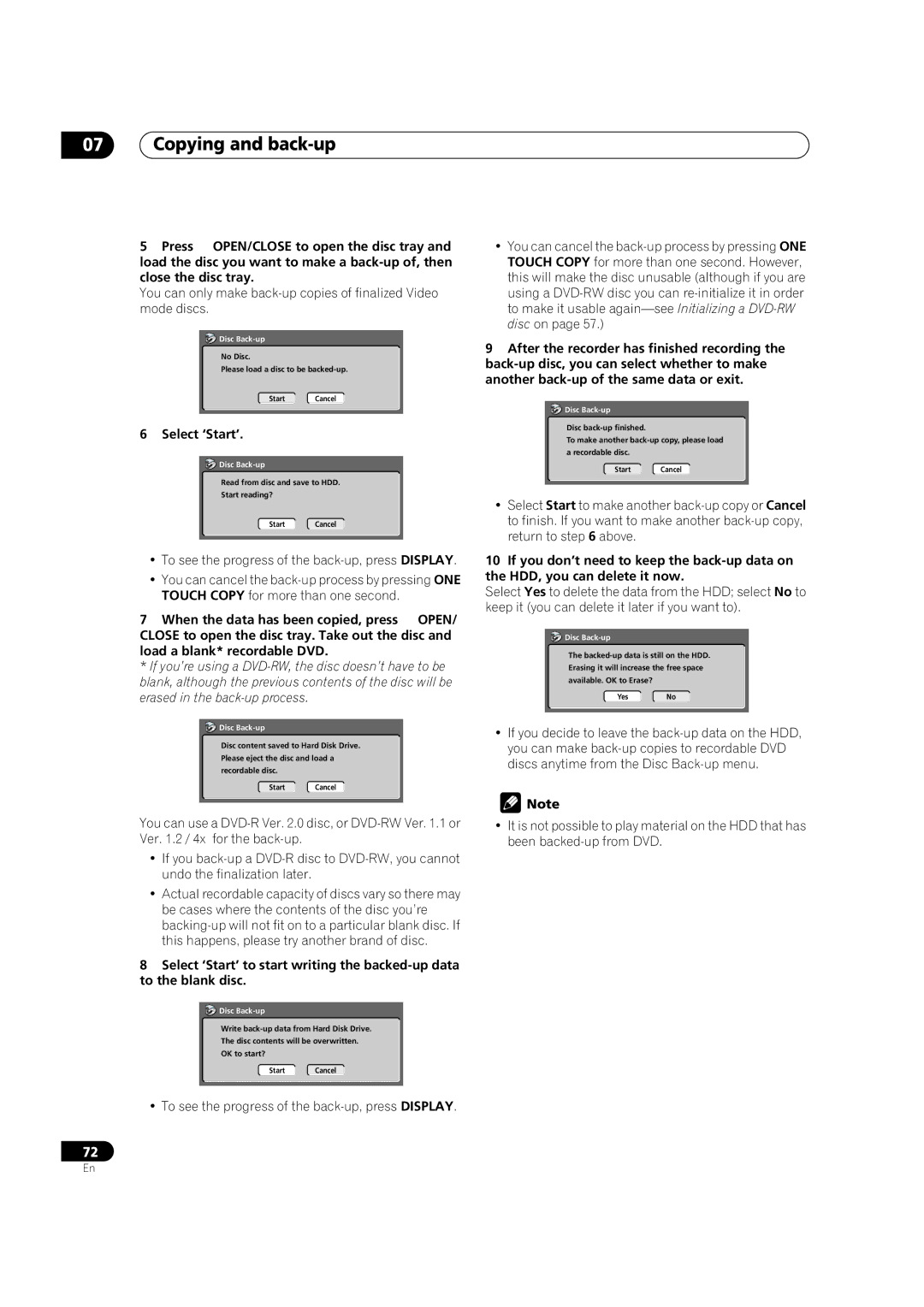DVR-420HDVR-520H
Information to User
Risk of Electric Shock Do not Open
Important Safety Instructions
POWER-CORD Caution
To establish a safe level
Once you have established a comfortable sound level
Decibel Level Example
Contents
Disc Setup menu
Video/Audio Adjust menu
Initial Setup menu
Additional information
Features
Before you start
Before you start Chapter
Before you start
Putting the batteries in the remote control
Using the remote control
Before you start What’s in the box
General disc compatibility
DVD-R/RW compatibility
CD-R/RW compatibility
Compressed audio compatibility
Frequently asked questions
WMA Windows Media Audio compatibility
Jpeg file compatibility
PC-created disc compatibility
About the internal hard disk drive
Connecting up
Connecting up Chapter
Rear panel connections
Front panel connections
Connecting up Easy connections
VCR
Connecting up Using other types of video output
Connecting using an S-video output
Connecting using the component video output
This enables you to watch and record TV channels
This enables you to watch the output from this recorder
Connect RF antenna cables as shown
This enables you to watch discs
Connecting up Connecting to an AV amplifier or receiver
This enables you to listen to multichannel surround sound
Connecting up Connecting other AV sources
Plugging
After checking all the connections, plug in the recorder
Controls and displays
Controls and displays Chapter
Front panel
Play / REC indicators
Recording quality indicators
Character display Channel recording indicators
Controls and displays Display
Controls and displays Remote control
Controls and displays
Switching on and setting up
Getting started
Getting started Chapter
Getting started
Other settings you can make
Selecting the hard disk or DVD for playback and recording
Connected, or Not Connected, then press Enter
Digital, Dolby Digital, DTS or PCM only, then press
Using the built-in TV tuner
Getting started Making your first recording
Playing back your recording
Changing TV channels
Basic playback
Changing audio channels
Playing DVD discs
Playing from the HDD
Playing CDs and WMA/MP3 discs
Playing Video CDs
Getting started Using the Home Menu
Displaying disc information on- screen
Home menu options
HDD and removable disc activity display
Stop display
Play display
Recording display
Using the Disc Navigator to browse the contents of a disc
Playback
Playback Chapter
Introduction
Using the Disc Navigator with recordable discs and the HDD
Playback
Changing the thumbnail picture for a title
Use Cursor buttons to select a Title to play
Navigating discs and the HDD
Scanning discs
Playing in slow motion
Frame advance/frame reverse
Slow 1/2
Press
Playback Play Mode menu
Search Mode
Repeat
Repeat play
Program play
Other Program play functions
Repeat to build up a program list
Playback Displaying and switching subtitles
Switching DVD soundtracks
To switch off subtitles, press Subtitle then
Press Subtitle repeatedly to select a subtitle option
Playback Switching audio channels
Switching camera angles
To display/switch the audio channel, press Audio repeatedly
To switch the camera angle, press Angle
Recording
Recording Chapter
About DVD recording
About HDD recording
Setting the picture quality/recording time
Press REC Mode repeatedly to select a recording setting
Recording
Restrictions on video recording
Basic recording from the TV
Front panel display shows the channel number
To stop the recording, press Stop REC
Recording Setting a timer recording
Easy Timer Recording
Standard timer recording
This screen shows all the timer programs currently set
If there are more than eight timer programs already
Enter the timer recording settings
To exit the timer recording screen, press Home Menu
Timer recording using the VCR Plus+ programming system
Press ‘VCR Plus+’ to display the VCR Plus+ program screen
VCR Plus+ programming with the power off
Extending a timer recording in progress
US Code
Moving the end time by 30-minute blocks
Timer recording FAQ
Canceling and stopping a timer recording in progress
Set a new Stop time for the timer recording
When you want to stop recording completely, press Stop REC
See Connecting up for connection options
Recording Simultaneous recording and playback
Recording from an external component
Set up the recorder
Press REC when you’re ready to start recording
See Audio In settings on page 97 for more on these settings
Automatic recording from a satellite tuner
Also, set the camcorder to VTR mode
Recording Recording from a DV camcorder DVR-520H only
Press Home Menu and select ‘DV Record’ from the menu
‘Start Rec’ and press Enter
Recording from the DV output DVR-520H only
Playing your recordings on other DVD players
Finalizing a disc
Press Home Menu and select ‘Disc Setup’ Select ‘Initialize’
Initializing a DVD-RW disc
It takes about 30 seconds to initialize the disc
Copying and back-up
Copying and back-up Chapter
High-speed copying
Copying and back-up
One Touch Copy* HDD to DVD
Canceling One Touch Copy
Copying and back-up One Touch Copy* DVD to HDD
Copying from HDD to DVD
HDD to DVD Copy List menu options
To get back to the HDD title thumbnail area
Select ‘HDD DVD’
HDD to DVD Copy List screen appears
HDD to DVD Copy List commands
Select ‘Conf List’ to display the Copy List settings screen
Recording the Copy List
Add
Erase
Title Name Ttl Name
Divide
Input a name for the selected title
Combine
Preview
Move
Select a command from the chapter edit menu options
Erase All
Chapter Edit Chpt Edit
Chapter Edit Divide
Chapter Edit Move
Chapter Edit Combine
Chapter you want to move, then press Enter
Erase Section Erase Sec
Copying and back-up Copying from DVD to HDD
Currently selected DVD title
Running time Copy List
DVD to HDD Copy List menu options
Select ‘DVD
DVD to HDD Copy screen appears
Use Cursor up/down buttons to highlight
Copying and back-up DVD to HDD Copy List commands
Using disc back-up
Title to move Copy List insertion point
HDD
No Disc Please load a disc to be backed-up Start Cancel
Editing
Editing Chapter
Disc Navigator screen
Playback will automatically stop when you do this
Editing
HDD Disc Navigator
HDD group tabs
Playlist / Original indicator
Disc Navigator menu options
Editing VR mode Original, Video mode and HDD content
VR mode Play List
Play
Select ‘Erase’ from the Disc Navigator menu options
Using the remote key shortcuts to input a name
Key Characters
Inserting chapter markers into a title
Start playback of the title you want to create
New chapter markers
New chapter to begin
Command using the Undo option from the Disc
Lock / Unlock
Select ‘Erase Sec’ from the Disc Navigator menu options Use
Title
Select No if you want to cancel and leave the title intact
Editing HDD groups
Undo
Select ‘Undo’ from the Disc Navigator menu options
Creating and editing a VR mode Play List
Change Group Chg Group
Group Name Grp Name
Input a name for the group
Select the title you want to erase, then press
You can give titles new names of up to 64 characters long
Select ‘Ttl Name’ from the Disc Navigator Play
List menu options
Undo Undo the last command
Want to move, press ENTER, then highlight the new
Location for it, then press Enter again
Preview Preview chapters Select the chapter you
New title appears in the updated Play List
Create
Original title to put into the Play List
Press Enter to add the title
This command erases all the titles from the Play List
Select ‘Divide’ from the Disc Navigator Play List
Menu options
Select the title that you want to divide, then
Using the Disc History
Disc History
Disc History Chapter
PhotoViewer
PhotoViewer
Playing a slideshow
Reloading files from a disc
Zooming the screen
Rotating the screen
Disc Setup menu
Disc Setup menu Chapter
Basic settings
Input Disc Name
Disc Setup menu Initialize settings
Finalize settings
HDD Initialize
Finalize
Video/Audio Adjust menu
Video/Audio Adjust menu Chapter
Setting the picture quality for TV and external inputs
Choosing a preset
Video/Audio Adjust menu
Setting the picture quality for disc playback
Select the picture quality setting you want to adjust
Audio DRC
Initial Setup menu
Initial Setup menu Chapter
Using the Initial Setup menu
Clock Setting
Initial Setup menu
Tuner settings
Video Out settings
Manual CH Setting
VCR Plus+ CH Setting
Component Video Out
Audio In settings
External Audio
Dual Mono Recording
DV Input DVR-520H only
Audio Out settings
Language settings
DVD Menu Language
Subtitle Display
Selecting ‘Other’ languages
Initial Setup menu Recording settings
Manual Recording
Optimized Rec
Navi Mark
Playback settings
Parental Lock Set Password
Parental Lock Change Password
Seamless Playback
Parental Lock
Parental Lock Change Level
Parental Lock Country Code
Angle Indicator
Resetting the recorder
Setting up the remote to control your
Using the TV remote control buttons
Additional information
When viewing on a standard TV or monitor
When viewing on a widescreen TV or monitor
Additional information Screen sizes and disc formats
Additional information Troubleshooting
Problem Remedy
General
Additional information
Frequently asked questions
Problem
About DV DVR-520H only
DV-related messages
Setting up
Making a timer recording
Video mode
Additional information Manual recording modes
113
Message
Cleaning the pickup lens
Handling discs
Storing discs
Damaged discs
Additional information Hints on installation
Moving the recorder
Glossary
Dynamic range
Exif Exchangeable Image File
File extension
ISO 9660 format
Sampling frequency
Title
Track
Additional information Specifications
Timer
Supplied accessories
Tuner
Video mode 9, 11, 12, 22, 34, 44, 56, 57, 59, 90, 102, 110
Index
Camcorder see DV camcorder Changing TV channels 28
Play List 9, 13, 22, 23, 33, 73, 76, 81
Pioneer Corporation

![]() Disc
Disc ![]() Disc
Disc ![]() Disc
Disc ![]() Disc
Disc ![]() Disc
Disc ![]() Disc
Disc ![]() Note
Note