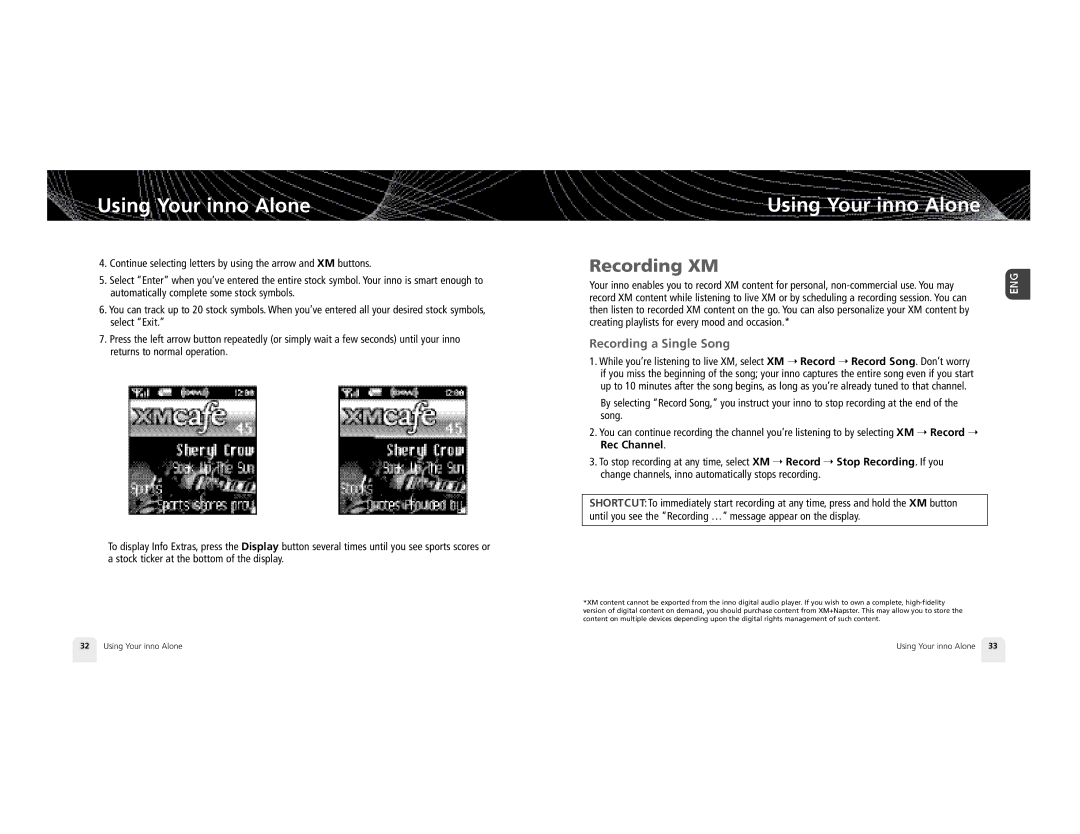Using Your inno Alone
4.Continue selecting letters by using the arrow and XM buttons.
5.Select “Enter” when you’ve entered the entire stock symbol. Your inno is smart enough to automatically complete some stock symbols.
6.You can track up to 20 stock symbols. When you’ve entered all your desired stock symbols, select “Exit.”
7.Press the left arrow button repeatedly (or simply wait a few seconds) until your inno returns to normal operation.
To display Info Extras, press the Display button several times until you see sports scores or a stock ticker at the bottom of the display.
Using Your inno Alone
Recording XM
Your inno enables you to record XM content for personal,
Recording a Single Song
1.While you’re listening to live XM, select XM ➝ Record ➝ Record Song. Don’t worry if you miss the beginning of the song; your inno captures the entire song even if you start up to 10 minutes after the song begins, as long as you’re already tuned to that channel.
By selecting “Record Song,” you instruct your inno to stop recording at the end of the song.
2.You can continue recording the channel you’re listening to by selecting XM ➝ Record ➝ Rec Channel.
3.To stop recording at any time, select XM ➝ Record ➝ Stop Recording. If you change channels, inno automatically stops recording.
S H O RTCUT: To immediately start recording at any time, press and hold the XM button until you see the “Recording …” message appear on the display.
*XM content cannot be exported from the inno digital audio player. If you wish to own a complete,
32 | Using Your inno Alone | Using Your inno Alone 33 |