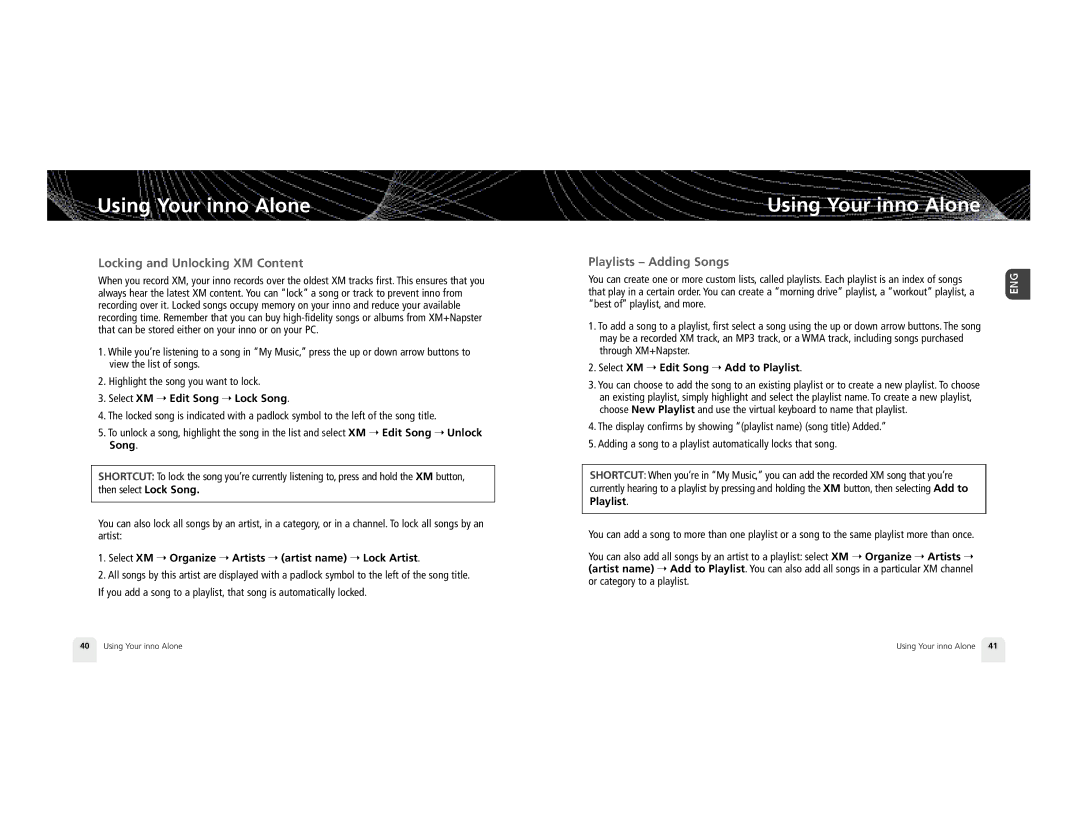Using Your inno Alone
Locking and Unlocking XM Content
When you record XM, your inno records over the oldest XM tracks first. This ensures that you always hear the latest XM content. You can “lock” a song or track to prevent inno from recording over it. Locked songs occupy memory on your inno and reduce your available recording time. Remember that you can buy
1.While you’re listening to a song in “My Music,” press the up or down arrow buttons to view the list of songs.
2.Highlight the song you want to lock.
3.Select XM ➝ Edit Song ➝ Lock Song.
4.The locked song is indicated with a padlock symbol to the left of the song title.
5.To unlock a song, highlight the song in the list and select XM ➝ Edit Song ➝ Unlock Song.
S H O RT C U T: To lock the song you’re currently listening to, press and hold the XM button,
then select Lock Song.
You can also lock all songs by an artist, in a category, or in a channel. To lock all songs by an artist:
1.Select XM ➝ Organize ➝ Artists ➝ (artist name) ➝ Lock Artist.
2.All songs by this artist are displayed with a padlock symbol to the left of the song title. If you add a song to a playlist, that song is automatically locked.
Using Your inno Alone
Playlists – Adding Songs
You can create one or more custom lists, called playlists. Each playlist is an index of songs that play in a certain order. You can create a “morning drive” playlist, a “workout” playlist, a “best of” playlist, and more.
1.To add a song to a playlist, first select a song using the up or down arrow buttons. The song may be a recorded XM track, an MP3 track, or a WMA track, including songs purchased through XM+Napster.
2.Select XM ➝ Edit Song ➝ Add to Playlist.
3.You can choose to add the song to an existing playlist or to create a new playlist. To choose an existing playlist, simply highlight and select the playlist name. To create a new playlist, choose New Playlist and use the virtual keyboard to name that playlist.
4.The display confirms by showing “(playlist name) (song title) Added.”
5.Adding a song to a playlist automatically locks that song.
S H O RT C U T: When you’re in “My Music,” you can add the recorded XM song that you’re currently hearing to a playlist by pressing and holding the XM button, then selecting Add to Playlist.
You can add a song to more than one playlist or a song to the same playlist more than once.
You can also add all songs by an artist to a playlist: select XM ➝ Organize ➝ Artists ➝ (artist name) ➝ Add to Playlist. You can also add all songs in a particular XM channel
or category to a playlist.
40 | Using Your inno Alone | Using Your inno Alone 41 |